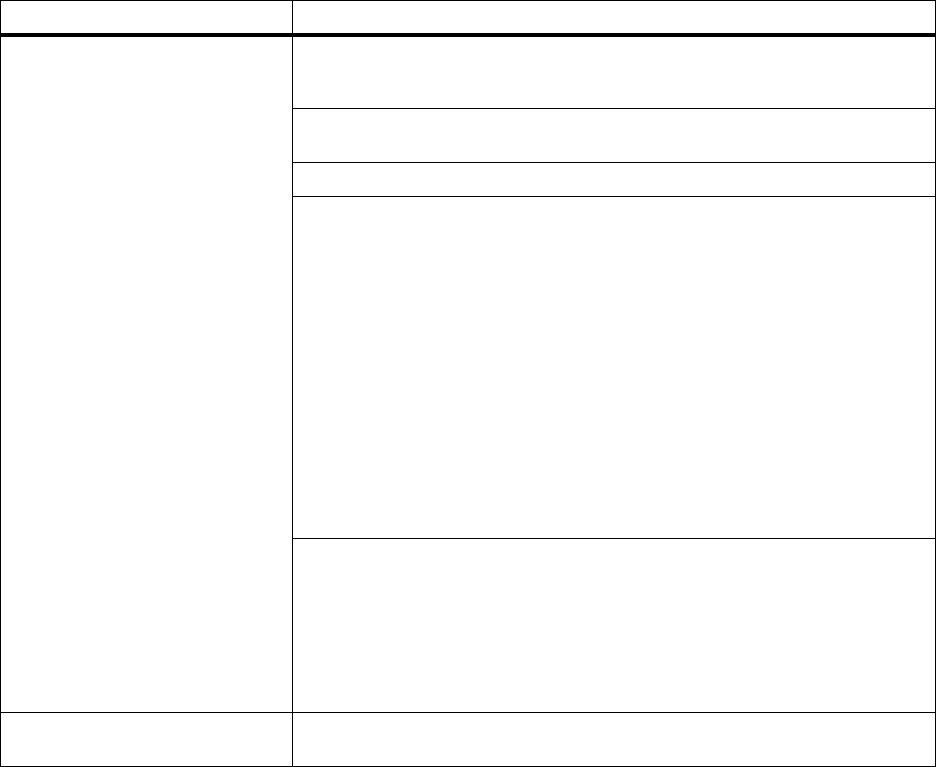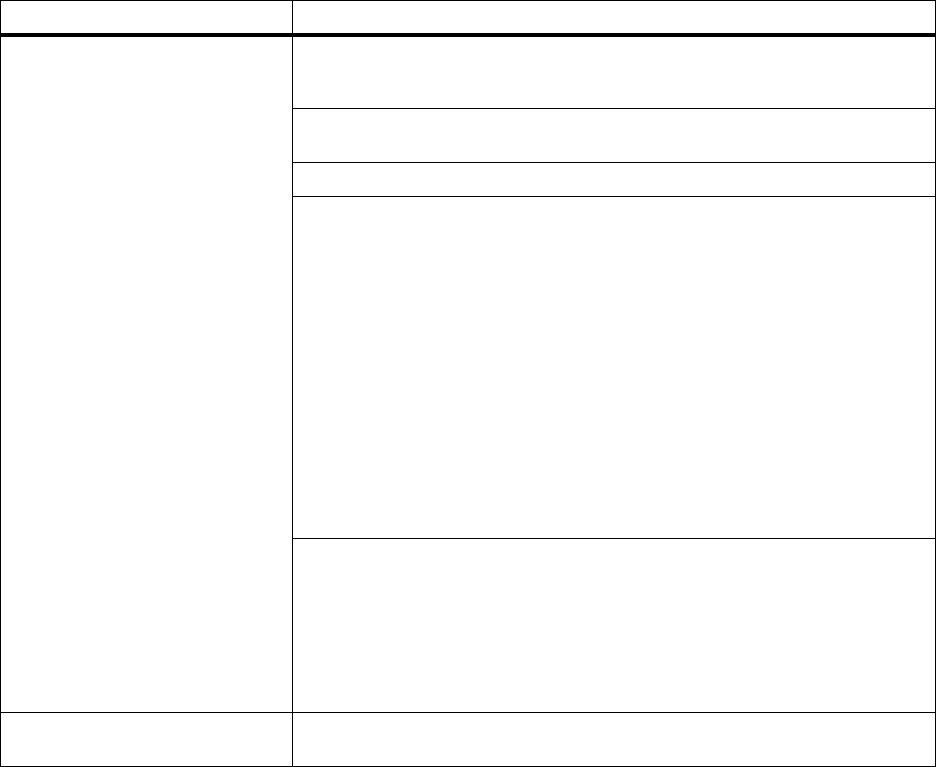
176
Chapter 7: Solving Printer Problems
Printing Problems
Problem Action
Job did not print or incorrect
characters printed.
Make sure the
Ready status message appears on the operator panel display
before you send a job to print. Press
Go to return the printer to the Ready status
message.
Make sure there is print material loaded in the printer. Press
Go to return the
printer to the
Ready status message.
Verify that the printer is using the correct printer language.
• Verify that the correct printer driver is being used.
• Make sure the parallel cable or USB cable is firmly plugged in at the back of
the printer.
• Check the cable connection. Make sure you are using the correct cable. If
you use the parallel port, we recommend a IEEE 1284-compliant parallel
cable such as Lexmark part number 1329605 (10 ft) or 1427498 (20 ft). If
you use the USB port, we recommend the cable with Lexmark part number
12A2405 (2M).
• If the printer is connected through a switch box, try a direct connection.
• Verify that the correct paper size is selected through the operator panel, in
the printer driver, or in the software application setting.
• Make sure
PCL SmartSwitch and PS SmartSwitch are set to On.
• If a print spooler is used, verify that the spooler is not stalled.
• If you print across a network or on a Macintosh, see “Network Printing
Problems” on page 181.
Determine which host interface you are using. Print a menu settings page to
verify that the current interface settings are correct. See “Printing the Menu
Settings Page” on page 39 for more information.
If you are using serial interface:
• Make sure
Honor DSR is set to Off.
• Check the protocol, baud, parity, and data bit settings. The settings on the
printer and on the host computer should match.
You are connected to the USB
port, but the printer will not print.
Make sure you are using Windows 98 or other USB-capable operating system
supported by Lexmark.