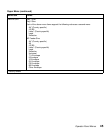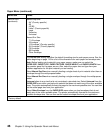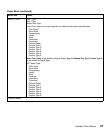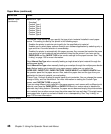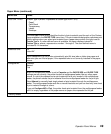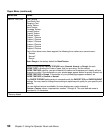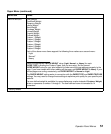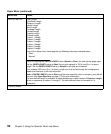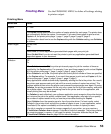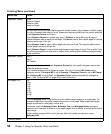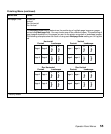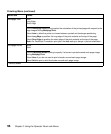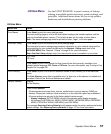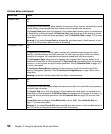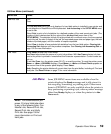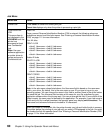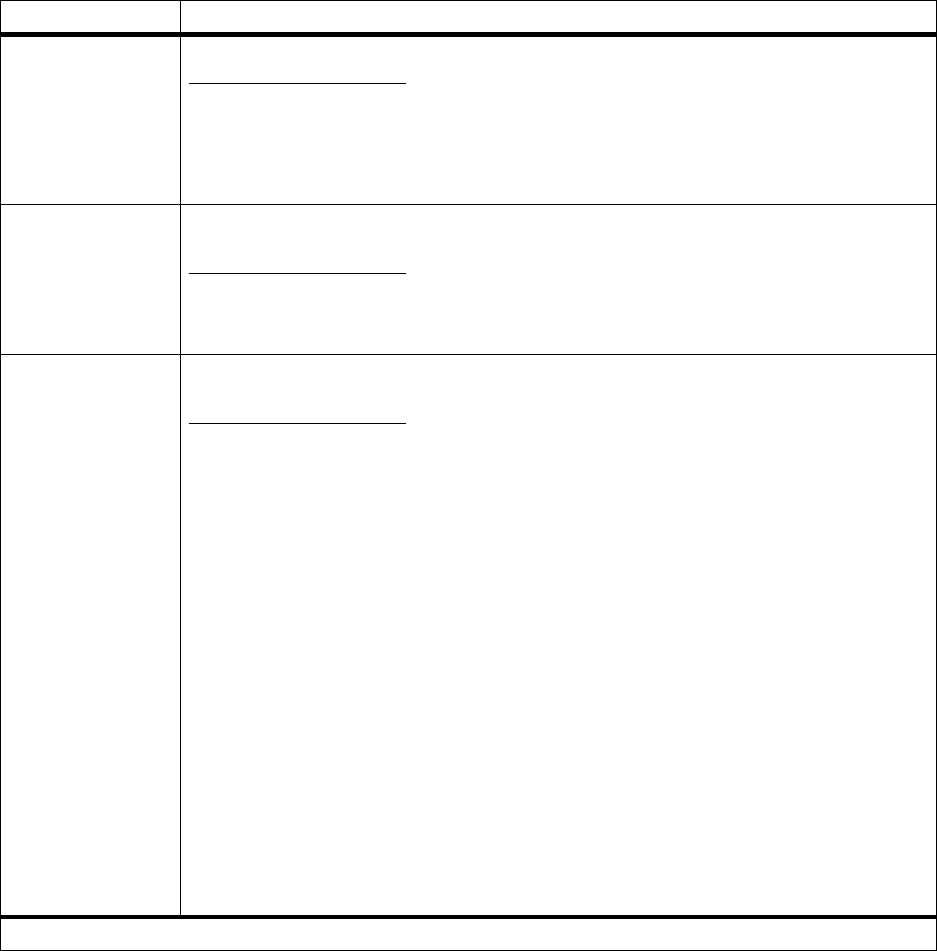
53
Operator Panel Menus
Finishing Menu
Use the FINISHING MENU to define all settings relating
to printer output.
Finishing Menu
Menu Item Values
Copies 1*…999
The Copies setting determines the number of copies printed for each page. The printer does
not automatically collate the copies. For example, if you send three pages to print and set
Copies to 2, the printer prints page 1, page 1, page 2, page 2, page 3, page 3.
For information about how to use the
Copies setting with the Collation setting, see Collation
as follows.
Blank Pages Do Not Print*
Print
Select Print to include application-generated blank pages with your print job.
Select
Do Not Print if you do not want the printer to print any application-generated blank
pages that appear in your document.
Collation Off*
On
When Collation is set to Off, the printer prints each page of a job the number of times as
specified by the
Copies setting. For example, if you send three pages to print and set Copies
to 2, the printer prints page 1, page 1, page 2, page 2, page 3, page 3.
When
Collation is set to On, the printer prints the entire job the number of times as specified
by the
Copies setting. For example, if you send three pages to print and set Copies to 2,the
printer prints page 1, page 2, page 3, page 1, page 2, page 3.
Many applications collate documents by repeatedly sending the file to the printer. As a result,
the printer must process each print job until the correct number of copies has printed. This
requires additional time since the printer must process the same pages over again. By using
Collation, the printer processes the file only once, saves the file in printer memory, and prints
the multiple copies. This saves processing time for the printer and for the application, and
overall printing time may be reduced.
For
Collation to work effectively, your software application must recognize this printer feature
and not send the job to the printer multiple times. Your application must also let you specify
the number of copies needed
or
let you use the printer default setting for Copies.
Select
Collation from the operator panel or from the printer driver. For best results, select
Collated
in the printer driver and set the number of copies to one. In your application, select
Uncollated
(if the option is available) and then select the number of copies you want.
If the job is complex or exceeds the memory capacity of your printer, you may receive a
37 Insufficient Collation Area message. Press Go to clear the message. The printer collates
the remaining pages in memory. If you reset the printer, the printer discards the job. See
37 Insufficient Collation Area on page 160 for more information.
*Factory default