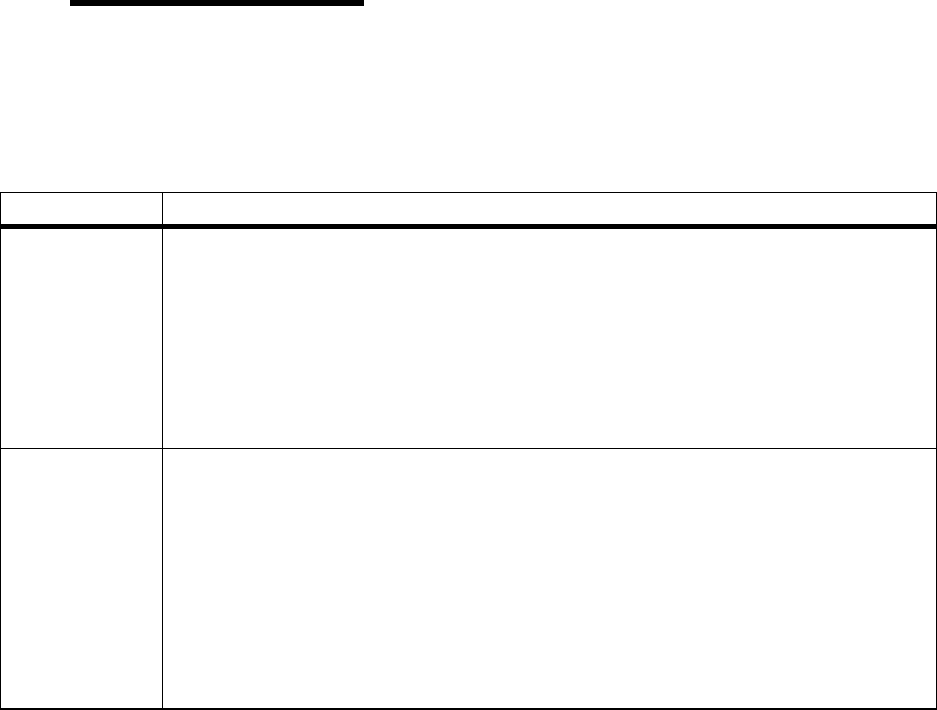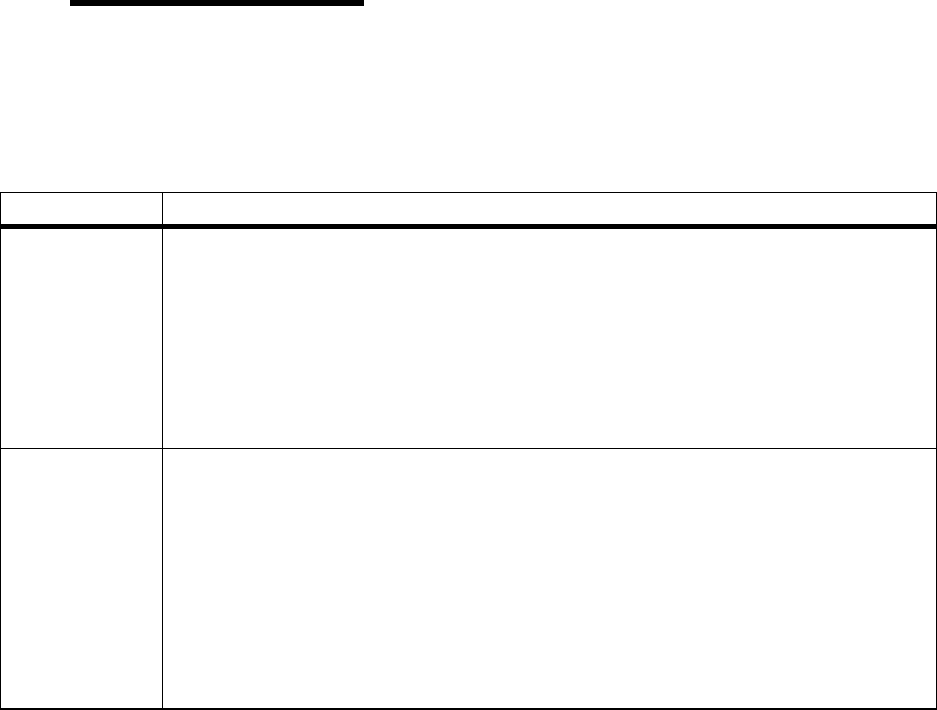
35
Using the Operator Panel
Operator Panel
Buttons
Use the operator panel buttons to open a menu, scroll
through a list of values, change printer settings, respond
to printer messages, temporarily stop all print activity,
and key in a PIN. The following table describes the func-
tions of each button.
Note: Buttons act upon the
information that displays on the
second line of the operator
panel except when using the
buttons to key in a PIN.
If this User’sGuideis printed in a language other than
English, an operator panel overlay with translated buttons
and light names is included with your printer. See “Install-
ing the Operator Panel Overlay” on page 22 for more
information.
Operator Panel Buttons
Button Function
Go Press the Go button to:
• Return to the
Ready state if the printer is in an offline situation (the Ready message does not
appear on the display).
• Exit printer menus and return to the
Ready state.
• Clear operator panel error messages.
• Resume printing after loading print material and clearing paper jams.
• Exit
Power Saver.
If you have changed printer settings from the operator panel menus, press
Go before sending a
job to print. The printer must display
Ready for jobs to print.
Menu> and
<Menu
Each end of the button has a function. Press the Menu> or <Menu button:
• At the
Ready message, to take the printer offline (out of the Ready state) and enter the
menus.
Menu> takes you to the first menu in the menus. <Menu takes you to the last menu in
the menus.
• At the
Busy message, to list the menu items in the JOB MENU.
• When the printer is offline:
-Press
Menu> to go to the next item in the menus, or
-Press
<Menu to go to the previous item in the menus.
• For menu items that have numerical values, such as
Copies, press and hold Menu> to scroll
forward, or
<Menu to scroll backward. Release the button when the number you want
displays.