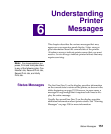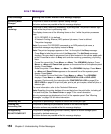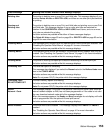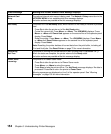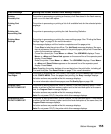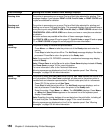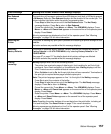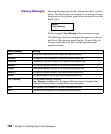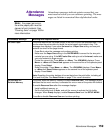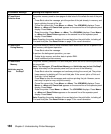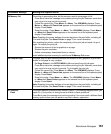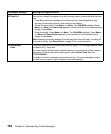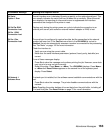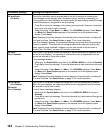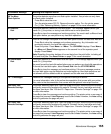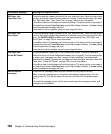159
Attendance Messages
Attendance
Messages
Attendance messages indicate printer errors that you
must resolve before you can continue printing. The mes-
sages are listed in numerical then alphabetical order.
Note: For paper jam errors,
the entire paper path must be
cleared of print material. See
“Clearing Jams” on page 183 for
more information.
Attendance Message Meaning and Required Action
34 Short Paper The printer determines the paper length is too short to print the formatted data. This
occurs when the printer does not know the actual paper size loaded in tray. This
message also displays if you select
Universal as a Paper Size setting and use print
material too short for the page format.
• Press
Go to clear the message and continue printing.
• Make sure the
Paper Size settinginthePAPER MENU is correct for the size print
material you are using. If the
MP Feeder Size setting is set to Universal,makesure
your print material is large enough.
• Cancel the current job. Press Menu> or <Menu.TheJOB MENU displays. Press
Menu> or <Menu until Cancel Job appears on the second line of the operator panel
display. Press
Select.
• Reset the printer. Press
Menu> or <Menu.TheJOB MENU displays. Press Menu>
or <Menu until Reset Printer appears on the second line of the operator panel
display. Press
Select.
Note: Resetting the printer deletes all current data from the print buffer, including all
Print and Hold jobs. See
Reset Printer on page 70 for more information.
35ResSaveOff
Deficient Memory
The printer lacks the memory needed to enable Resource Save. This message usually
indicates that too much memory is allocated for one or more of the printer link buffers.
To enable
Resource Save after this message displays:
• Install additional memory,
or
• Set the link buffer back to Auto, and exit the menus to activate the link buffer
changes. When
Ready displays, enable Resource Save from the SETUP MENU.
Press
Go to disable Resource Save and continue printing.