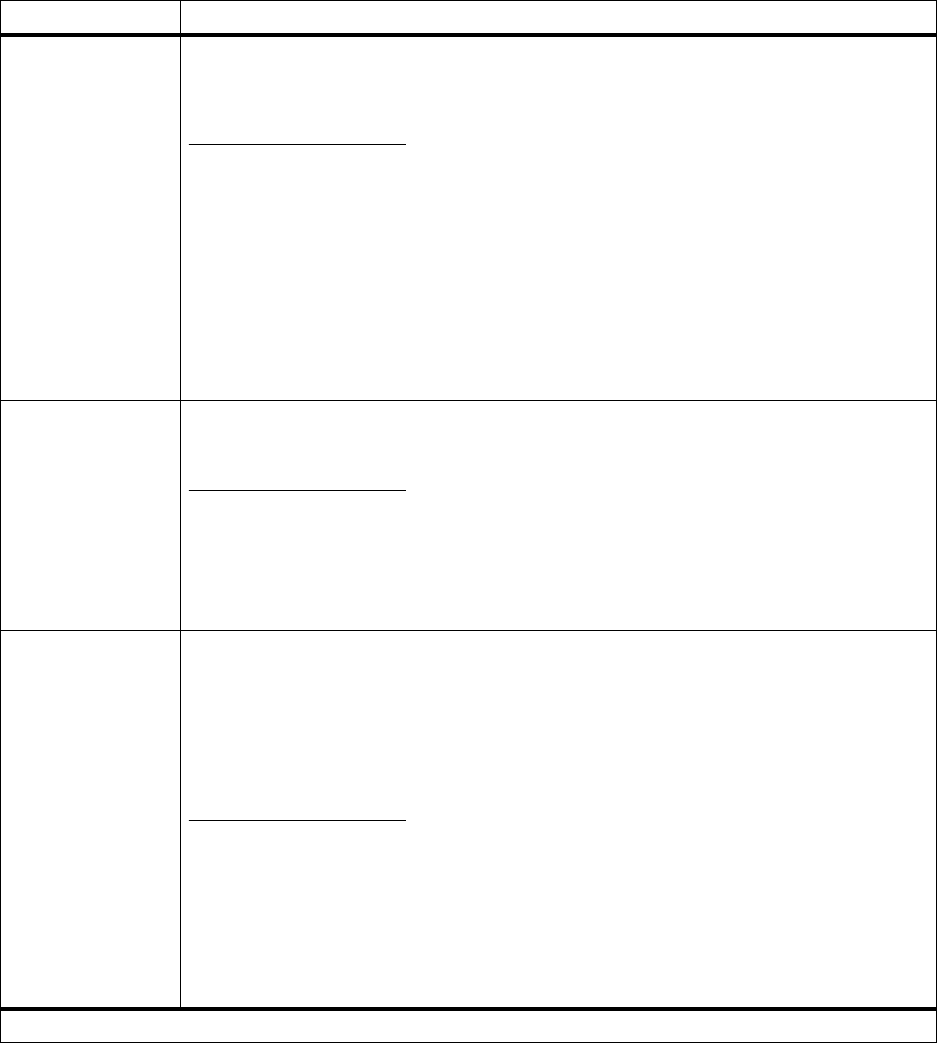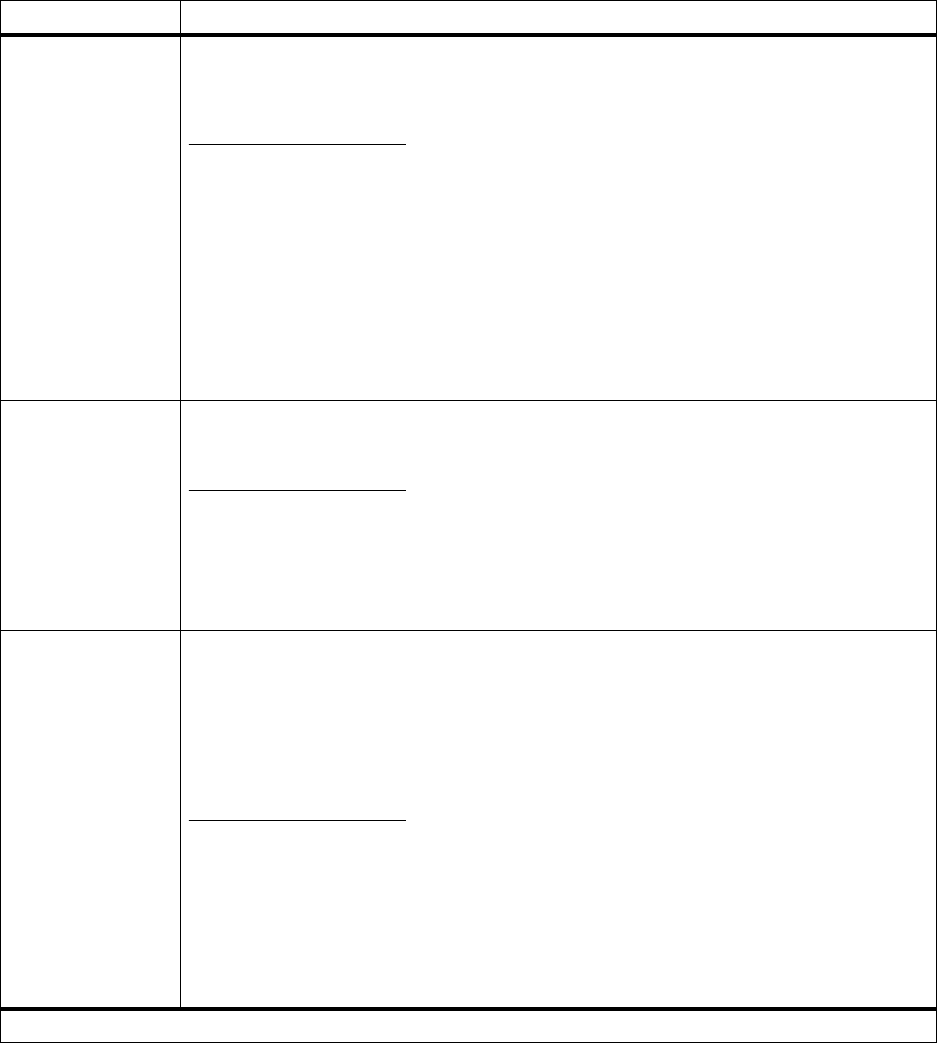
54
Chapter 3: Using the Operator Panel and Menus
Separator Sheets None*
Between Copies
Between Jobs
Between Pages
You can have the printer insert blank separator sheets between jobs, between multiple copies
of a job, or between each page of a job. Separator sheets are pulled from the source specified
in the
Separator Source menu item.
Select
Between Copies for multiple copy jobs. If Collation is set to Off, a blank page is
inserted between sets of each printed page. If
Collation is set to On, a blank page is inserted
between each copy of the job.
Select
Between Jobs to insert a blank page after each print job. This may be helpful when
several people are using the printer.
Select
Between Pages to insert a blank page between each page of a job. This is useful if you
are printing transparencies and want to reduce static build-up when stacking transparencies
in the output bin.
Separator Source Tray 1*
Tray 2
MP Feeder
If you are using separator sheets, Separator Source lets you specify the paper source that
holds the separator sheets.
Only installed paper sources display as values. You can only select
MP Feeder as the
separator source if
Configure MP is set to Cassette.IfSeparator Source is set to MP Feeder
and Configure MP is set to First,theSeparator Source setting automatically changes to
Tray 1.See“Configure MP” on page 49 for more information.
Multipage Print Off*
2-Up
3-Up
4-Up
6-Up
9-Up
12-Up
16-Up
Use the Multipage Print (N-up) setting to print multiple page images on a single page. For
example,
2-Up means two page images are printed on one page, 3-Up means three page
images are printed on one page, and so forth.
The printer uses the
Multipage Order, Multipage View,andMultipage Border settings to
determine the order and orientation of the page images and if a border is printed around each
page image.
Printer setting changes within a print job may affect the results you get when using
Multipage Print.
Finishing Menu (continued)
Menu Item Values
*Factory default