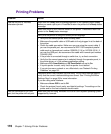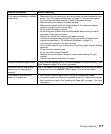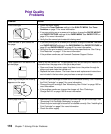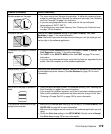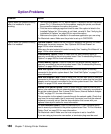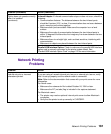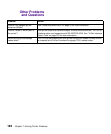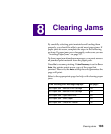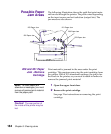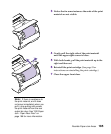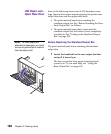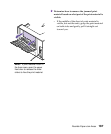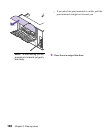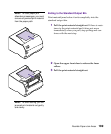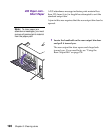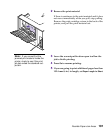184
Chapter 8: Clearing Jams
Possible Paper
Jam Areas
The following illustration shows the path that print mate-
rial travels through the printer. The path varies depending
on the input source and exit selection (output bin). The
jam areas are also shown.
200 and 201 Paper
Jam - Remove
Cartridge
Print material is jammed in the area under the print
cartridge. This requires removing the print cartridge from
the printer. With a 201 attendance message, the jam is far-
ther back in the printer, so you need to reach in farther to
remove the jammed print material.
Note: To clear paper jam
attendance messages, you must
remove all jammed print material
from the paper path.
1 Open the upper front door.
2 Remove the print cartridge.
Seepage2forinstructionsonremovingtheprint
cartridge.
Caution! Therearportionof
the inside of the printer may be
hot.
201 Paper Jam
202 Paper Jam
250 Paper Jam
200 Paper Jam
203 Paper Jam