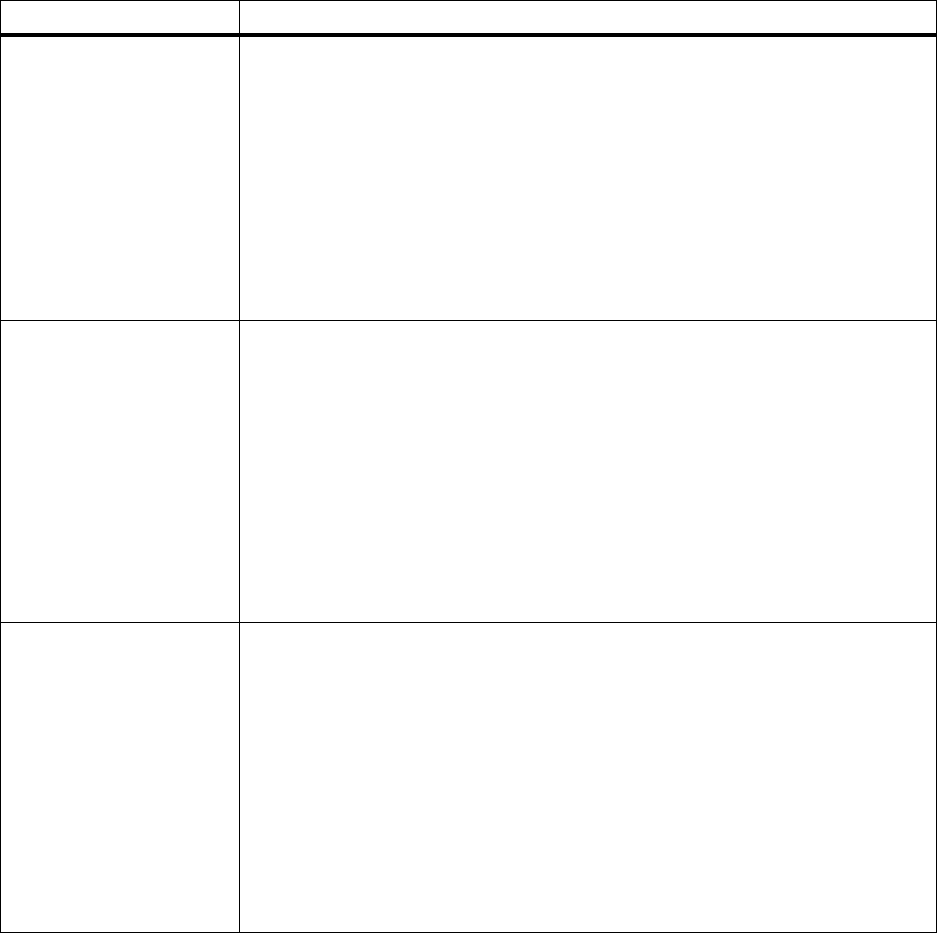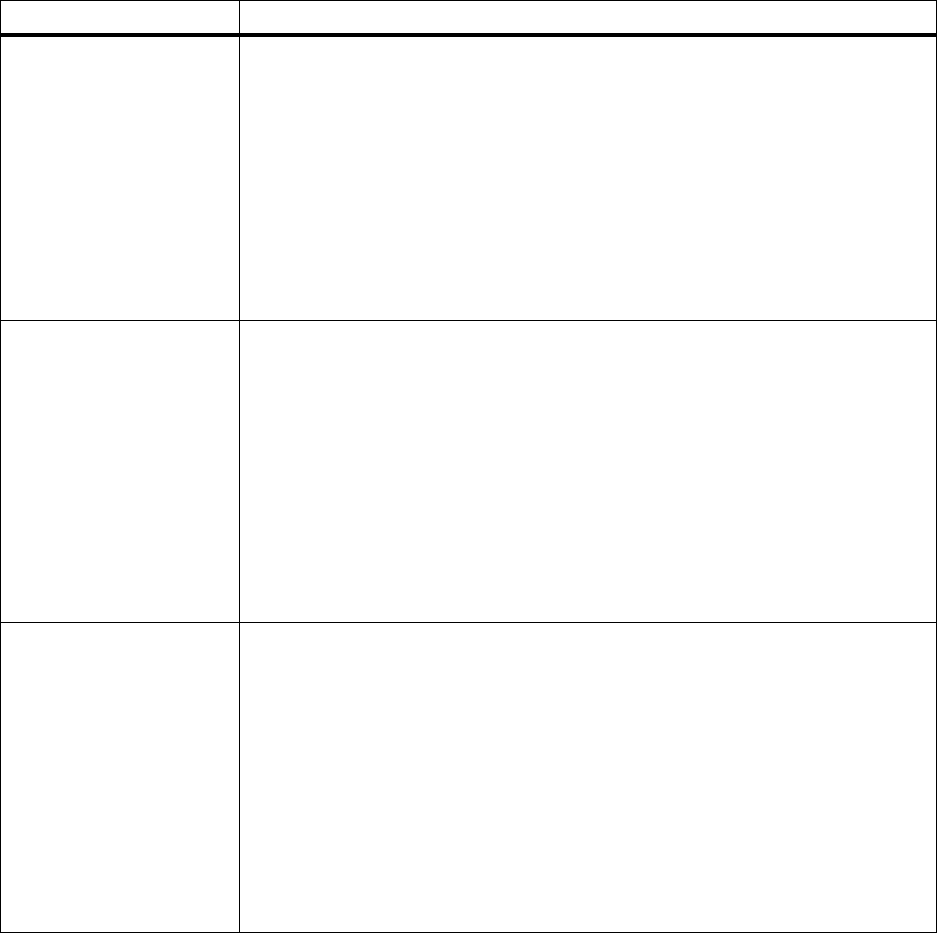
156
Chapter 6: Understanding Printer Messages
Queuing Jobs
Queuing and
Deleting Jobs
The printer is processing one or more Print and Hold jobs selected for printing. This
message displays if you selected
PRINT A JOB, Print All Jobs,orPRINT COPIES and
no jobs are selected for deletion.
The printer is processing one or more Print and Hold jobs selected for printing and
deleting one or more Print and Hold jobs. This message displays if you selected one or
more jobs to print using
PRINT A JOB, Print All Jobs,orPRINT COPIES values in the
CONFIDENTIAL JOB or HELD JOBS menu items, and one or more jobs are selected
for deletion.
No button actions are possible while either of these messages displays.
See
PRINT A JOB on page 62 and on page 67, Print All Jobs on page 62 and on page
67, or
PRINT COPIES on page 64 and on page 69 for more information.
Ready
<warning>
The printer is ready to receive and process data.
• Press
Menu> or <Menu to take the printer out of the Ready state and enter the
menus.
• Press
Stop to take the printer offline. The Not Ready message displays. No data is
processed. Press
Go to return the printer to the Ready state.
Note: If you use the PJL RDYMSG command, a customized message may display
instead of
Ready.
Note: If
Power Saver is set to On and is active, Power Saver displays instead of Ready.
See
Power Saver on page 154 for more information.
For more information, refer to the
Technical Reference
.
Warning messages are displayed on line 2 of the operator panel. See “Warning
Messages” on page 158 for more information.
Ready Hex
<warning>
The printer is ready and Hex Trace mode is active. Hex Trace isolates the source of a
print job problem. When
Hex Trace is selected, all data sent to the printer prints in
hexadecimal and character representation. Control codes print, but do
not
execute.
• Power Off (O) the printer to exit
Hex Trace.
• Press
Stop to take the printer offline. The Not Ready message displays, and no
data is processed. Press
Go to return the printer to the Ready state.
• Reset the printer. Press
Menu> or <Menu.TheJOB MENU displays. Press Menu>
or <Menu until Reset Printer appears on the second line of the operator panel
display. Press
Select.
Note: Resetting the printer deletes all current data from the print buffer, including all
Print and Hold jobs. See
Reset Printer on page 70 for more information.
Warning messages are displayed on line 2 of the operator panel. See “Warning
Messages” on page 158 for more information.
Status Message Meaning and Actions Allowed While Message Displays