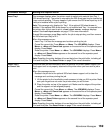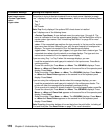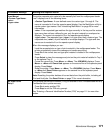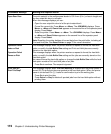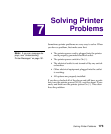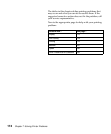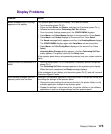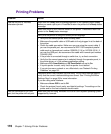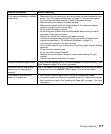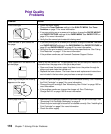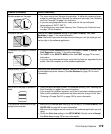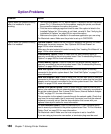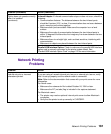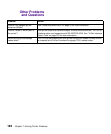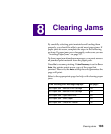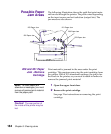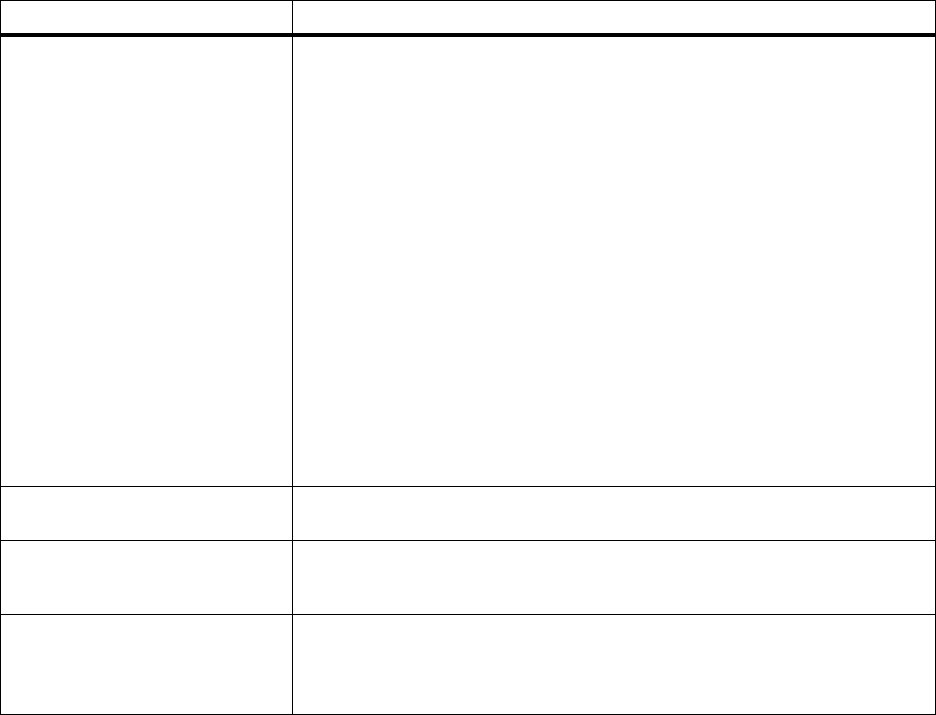
177
Printing Problems
Print material misfeeds or multiple
feeds occur.
• Make sure the print material you are using meets the specifications for your
printer. See “Print Material Guidelines” on page 118 for more information.
• Flex print material before loading it in any of the paper sources.
• Make sure the print material is loaded correctly.
• Make sure the paper width and length guides on the paper sources are
adjusted correctly and are not too tight.
• Do not overfill the paper sources.
• Do not force print material into the multipurpose feeder when you load it;
otherwise, it may skew or buckle.
• Remove any curled print material from paper sources.
• If there is a recommended print side for the print material, load the print
material as described in “Print Material Guidelines” on page 118.
• Load less print material in the input sources.
• Turn the print material over or around and try printing again to see if feeding
improves.
• Do not mix print material types.
• Do not mix reams of print material.
• Remove the top and bottom sheets of a ream before loading the print
material.
• Load an input source only when it is empty.
You get unexpected page breaks. Check the
Print Timeout settingintheSETUP MENU. Increase the setting. See
Print Timeout on page 74 for more information.
Job prints from the wrong input
source or on the wrong print
material.
Check the
PAPER TYPE setting in the PAPER MENU on the operator panel and
in the printer driver. See
PAPER TYPE on page 47 for more information.
Print material does not stack
neatly in an output bin.
• Turn the print material stack over in the tray or multipurpose feeder.
• If the print material is exiting to the standard output bin, make sure the paper
bail is installed correctly. See “Installing the Paper Bail” on page 11 for more
information.
Problem (continued) Action (continued)