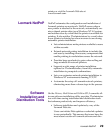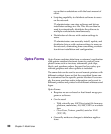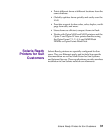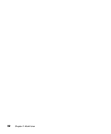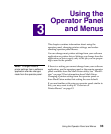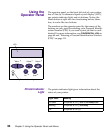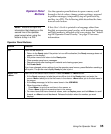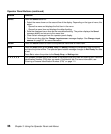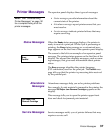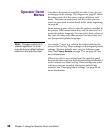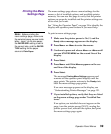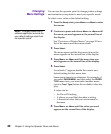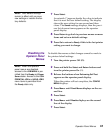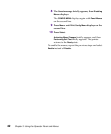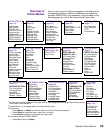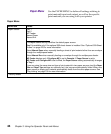37
Printer Messages
Printer Messages The operator panel displays three types of messages:
Note: See “Understanding
Printer Messages” on page 151
for a complete listing of all the
printer messages.
• Status messages provide information about the
current state of the printer.
• Attendance messages report printer errors that you
must resolve.
• Service messages indicate printer failures that may
require servicing.
Status Messages
When the Ready status message displays, the printer is
ready to receive a print job. While a job is processing or
printing, the
Busy status message or a customized mes-
sage appears on the first line of the operator panel display.
The screen to the left is an example of an operator panel
message. The printer status appears on the first line of the
display. The second line displays messages, such as warn-
ing messages, that give more information about printer
status.
The
Busy message identifies the printer language
(PCL emulation) used for the print job. The
Parallel mes-
sage tells you that the printer is processing data received
by the parallel port.
Attendance
Messages
Attendance messages help you solve printer problems.
For example, if print material is jammed in the printer, the
message
200 Paper Jam Remove Cartridge appears on the
display.
This message tells you to open the printer upper front
door and check for jammed print material.
Service Messages
Service messages notify you of printer failures that may
require a service call.
Busy PCL
Parallel
200 Paper Jam
Remove Cartridge