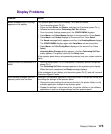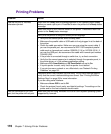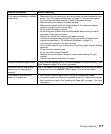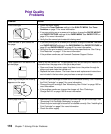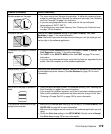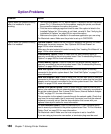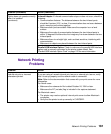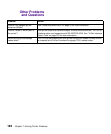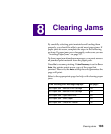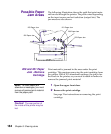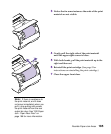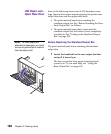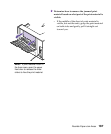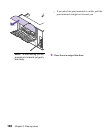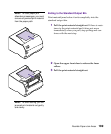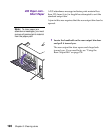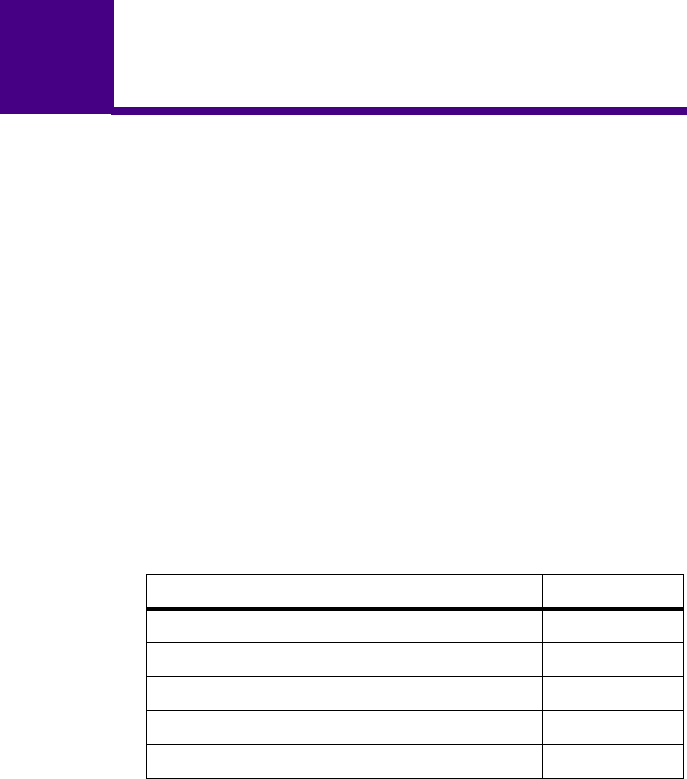
183
Clearing Jams
8
Clearing Jams
By carefully selecting print materials and loading them
properly, you should be able to avoid most paper jams. If
paper jams do occur, complete the steps in the following
sections. If paper jams occur frequently, make sure you see
“Avoiding Paper Jams” on page 137.
To clear paper jam attendance messages, you must remove
all jammed print material from the paper path.
Press
Go to resume printing. If Jam Recovery is set to On or
Auto, the printer prints a new copy of the page that
jammed. However, the
Auto setting does not guarantee the
page will print.
Refer to the appropriate page for help with clearing paper
jams.
If the following error message displays... See page...
200 Paper Jam - Remove Print Cartridge 184
201 Paper Jam - Remove Print Cartridge 184
202 Paper Jam - Open Rear Door 186
203 Paper Jam - Short Paper 190
250 Paper Jam - Check MP Feeder 192