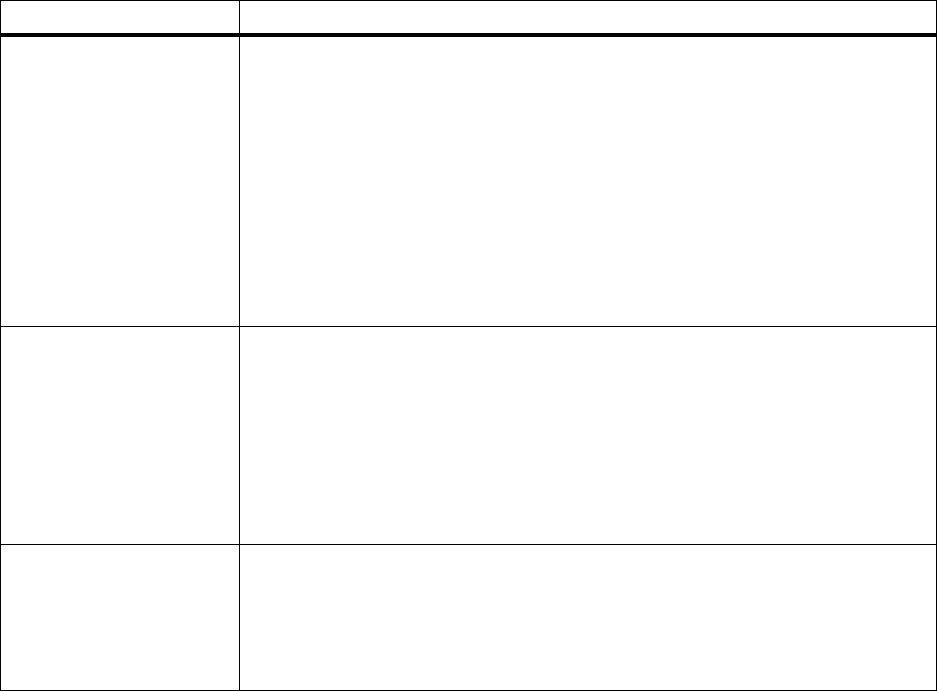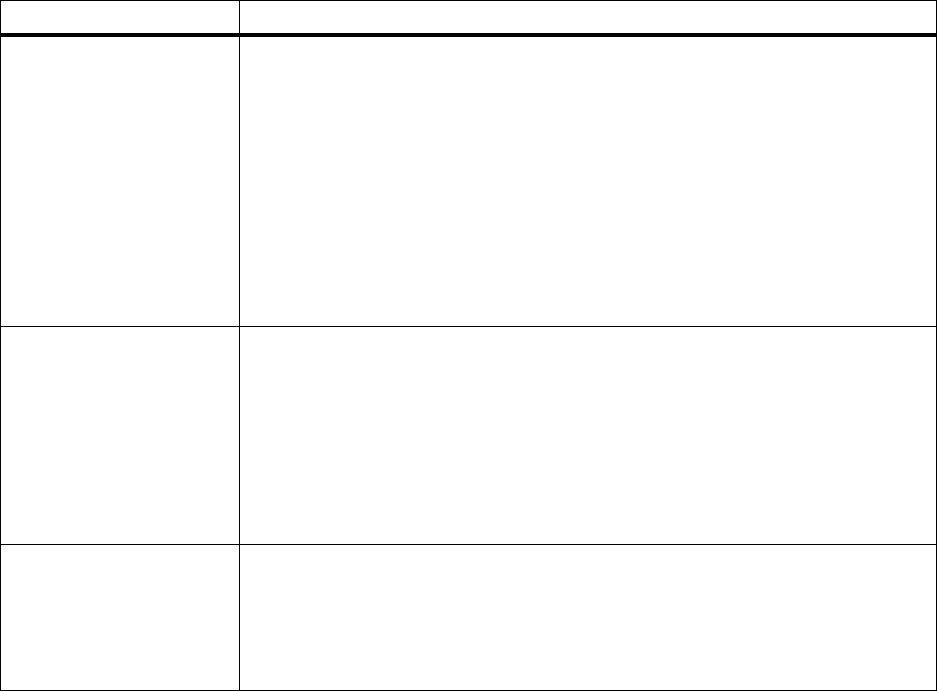
172
Chapter 6: Understanding Printer Messages
Open Rear Door The print material in the multipurpose feeder is 152.4 mm (6 in.) or less in length and
the rear output bin door is not open.
When this message displays you can:
• Open the rear output bin door to let the print material exit.
• Cancel the current job. Press
Menu> or <Menu.TheJOB MENU displays. Press
Menu> or <Menu until Cancel Job appears on the second line of the operator panel
display. Press
Select.
• Reset the printer. Press
Menu> or <Menu.TheJOB MENU displays. Press Menu>
or <Menu until Reset Printer appears on the second line of the operator panel
display. Press
Select.
Note: Resetting the printer deletes all current data from the print buffer, including all
Print and Hold jobs. See
Reset Printer on page 70 for more information.
Operation Failed
Jobs on Disk
Operation Failed
Faxes on Disk
This message displays when the printer receives a request to format the hard disk
option or modify the
Job Buffer Size setting and Print and Hold jobs are currently
stored on the hard disk option.
This message displays when the printer receives a request to format the hard disk
option or modify the
Job Buffer Size setting and fax jobs are currently stored on the
hard disk option.
You cannot format the hard disk option or change the
Job Buffer Size while the hard
disk option contains Print and Hold jobs or fax jobs.
• Press
Go to continue. The request is ignored.
Print Jobs on
Disk? Go/Stop?
This message displays when Print Job Buffering is enabled and the printer power is
turned Off (O) while print jobs are spooled to the hard disk option. When the printer
power is turned back On (|), it asks for confirmation to print the waiting jobs.
• Press
Go to print the jobs.
• Press
Return or Stop to delete all spooled jobs from the hard disk option without
printing them.
Attendance Message Meaning and Required Action