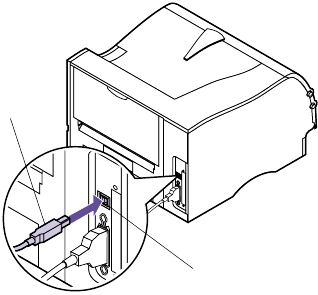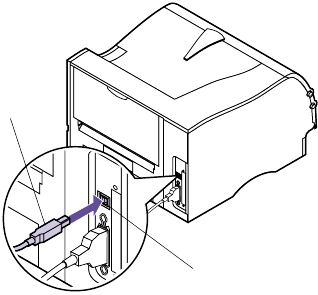
18
Chapter 1: Setting Up Your Printer
For Macintosh users:
1 Make sure the printer power is Off (O) and the
printer power cord is unplugged from the electri-
cal outlet.
2 Connect the end of the USB cable to the port on
your computer.
3 Align and plug the other end of the USB cable into
the port on the back of your printer as shown.
4 Follow the steps under “Plugging the Printer In”
on page 20.
5 Follow the steps under “Turning the Printer Power
On” on page 20.
6 Launch the CD to install the necessary items.
Instructions to launch the CD are in the CD
booklet.
7 Restart the computer.
8 Open the Apples Extras folder.
9 Open the Apple LaserWriter Software folder.
10 Open the Desktop Printer Utility application.
11 The New Desktop Printer screen displays.
12 Select Printer (USB) from the list and click OK.
13 In the USB printer selection area, click Change.
The USB printer dialog box displays.
14 Select Optra M410 or Optra M412 and click OK.
The previous screen displays. Notice the new
printer icon.
15 In the PostScript printer description (PPD) file,
click
Auto Setup.
Wait for the information to process.
USB Port
USB
Cable