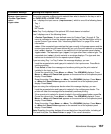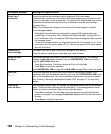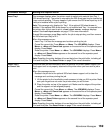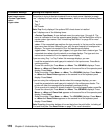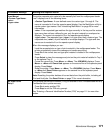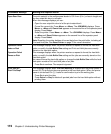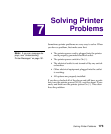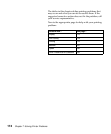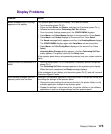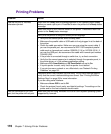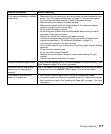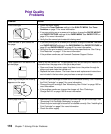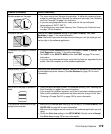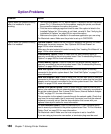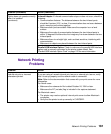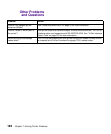175
Display Problems
Display Problems
Problem Action
Menus Disabled status message
appears on the display.
The operator panel menus are disabled. To enable the menus:
• Turn the printer power Off (O).
• Press and hold
Select and Return, and then turn the printer power On (|).
• Release the buttons when
Performing Self Test displays.
Once the printer finishes powering on, the
CONFIG MENU displays.
• Press
Menu> until Panel Menus displays on the second line. Press Select.
• Press
Menu> until Enable displays on the second line. Press Select.
The
Saved message briefly appears and then, the Enabling Menus displays.
The
CONFIG MENU displays again with Panel Menu on the second line.
• Press
Menu> until Exit Config Menu displays on the second line. Press
Select.
Activating Menu Changes briefly appears, and then Performing Self Test
briefly appears. The printer returns to the Ready state.
If the operator panel menus are password protected, see your system adminis-
trator.
Display shows only diamonds or is
blank.
• Turn the printer power Off (O), wait about 10 seconds, and turn the printer
power On (|).
• The
Performing Self Test message appears on the operator panel display.
When the test is completed, the
Ready message displays.
If the messages do not display, turn the printer power Off (O) and call Lexmark
Customer Support Center.
Menu settings changed from the
operator panel have no effect.
Settings in the software application, the printer driver, or the printer utilities are
overriding the settings in the operator panel.
• Change the menu settings from the printer driver, the printer utilities, or the
software application instead of the operator panel.
• Disable the settings in the printer driver, the printer utilities, or the software
application so you can change settings from the operator panel.