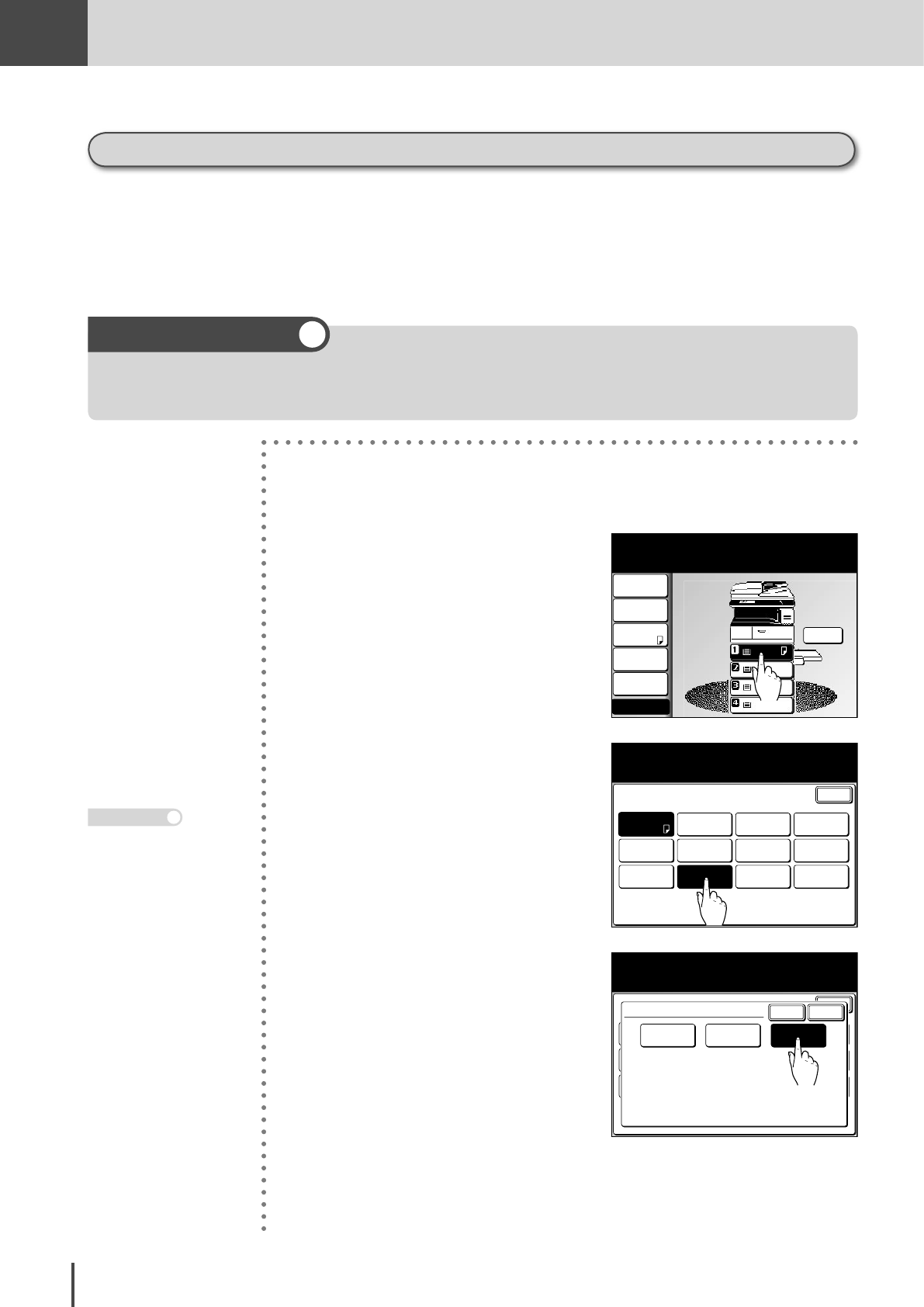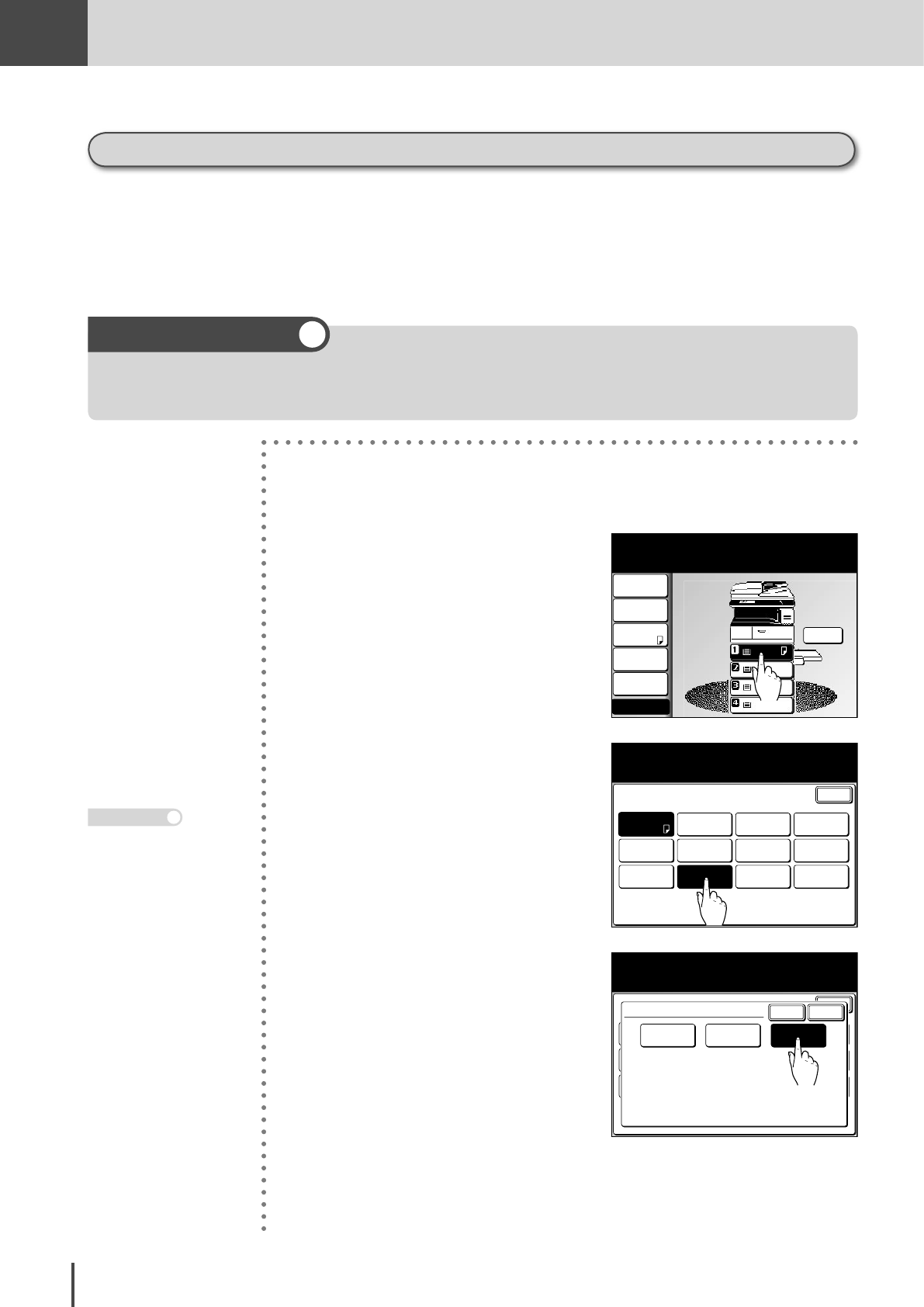
COPY
Chapter2
COPY Chapter2
●
Advanced Copy Features
2-60
Setting to copy to specified size (XY inch)
● Copying can be done with the magnification automatically calculated by the machine to produce
a copy of the specified size by entering the document size and post-copy size.
● The copied image might have areas missing depending on the paper and document. (Custom
documents, etc.)
● This setting cannot be made if the calculated magnification is set to less than 25% or more than 400%.
When the document is loaded before the XY Zoom is set, the document size will be entered automatically.
(When automatic detection is possible)
1
(1) Press COPY.
(2) Load the document.
LTR
LTR
LGL
11x17
LTR
DuplexCopy
OFF
Contrast
Auto
Doc.Type
Auto
Zoom
100%
Finishing
No Sort
Others
Copy Ready
001
Set
Memory 100%
2
From the touch screen, select the
cassette containing the paper
you want to use for copying.
Combine
OFF
TopUp Copy
OFF
Card Copy
OFF
Enter
EraseBordr
OFF
Last job
XY Zoom
OFF
Nega/Posi
OFF
Copy Functions
Select item to edit.
Paper
Auto
Repeat
OFF
SeriesCopy
OFF
EraseCentr
OFF
Margin
OFF
Paper
Letter
3
(1) Press [Others].
(2) Press [XY Zoom].
Combine
OFF
TopUp Copy
OFF
Card Copy
OFF
Enter
EraseBordr
OFF
Last job
XY Zoom
OFF
Nega/Posi
OFF
Copy Functions
Select the XY zoom ratio and select [Enter].
Repeat
OFF
SeriesCopy
OFF
EraseCentr
OFF
OFF
XY %
XY inch
Enter
Cancel
XY Zoom
The (X) axis and (Y) axis of both the
document and recording paper can be
adjusted.
4
(1) Press [XY inch].
(2) Press [Enter].
· When XY Zoom % is set,
the screen from step 4(1)
on the previous page
will be displayed.
· To set [XY inch], press
[XY Zoom].