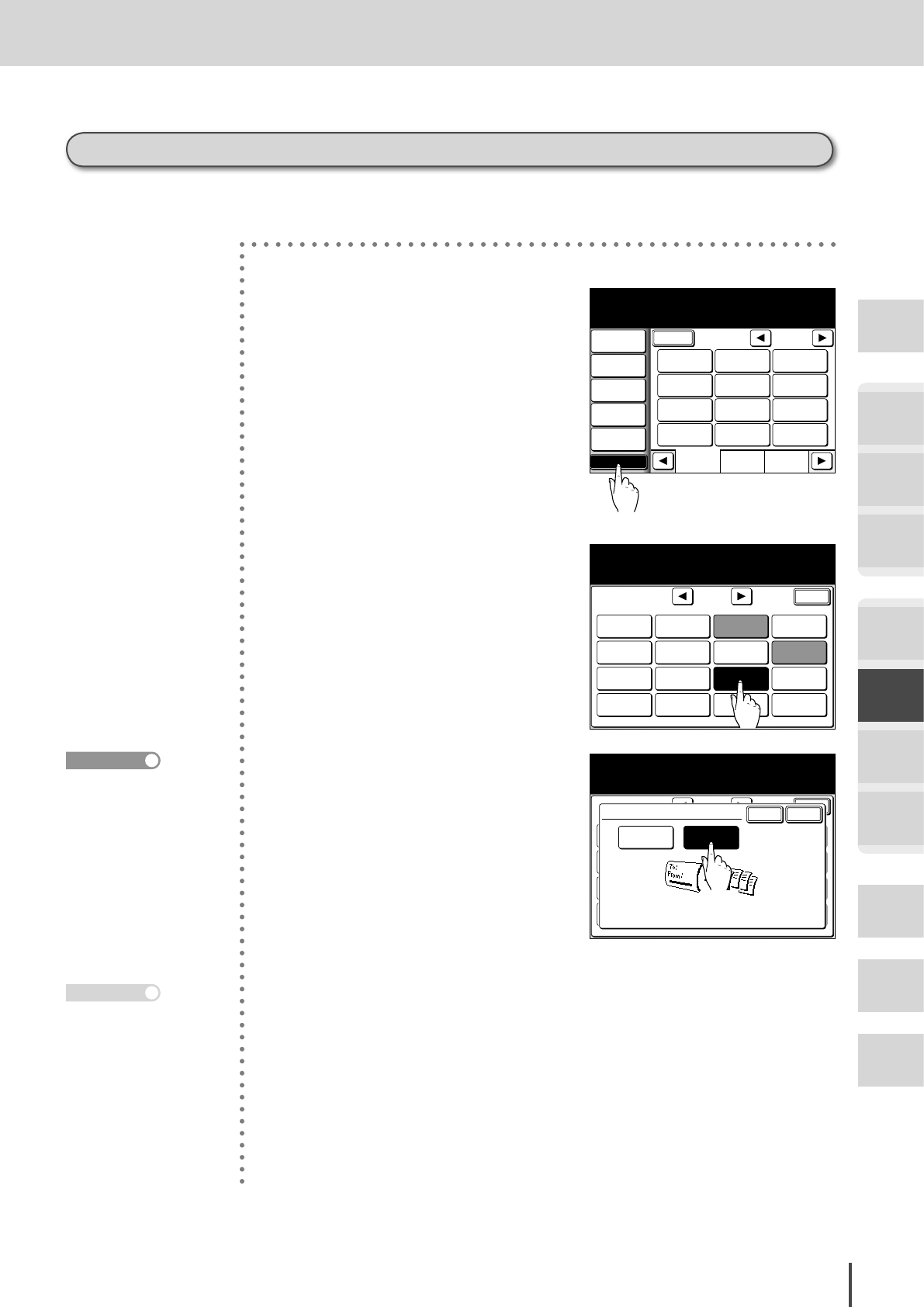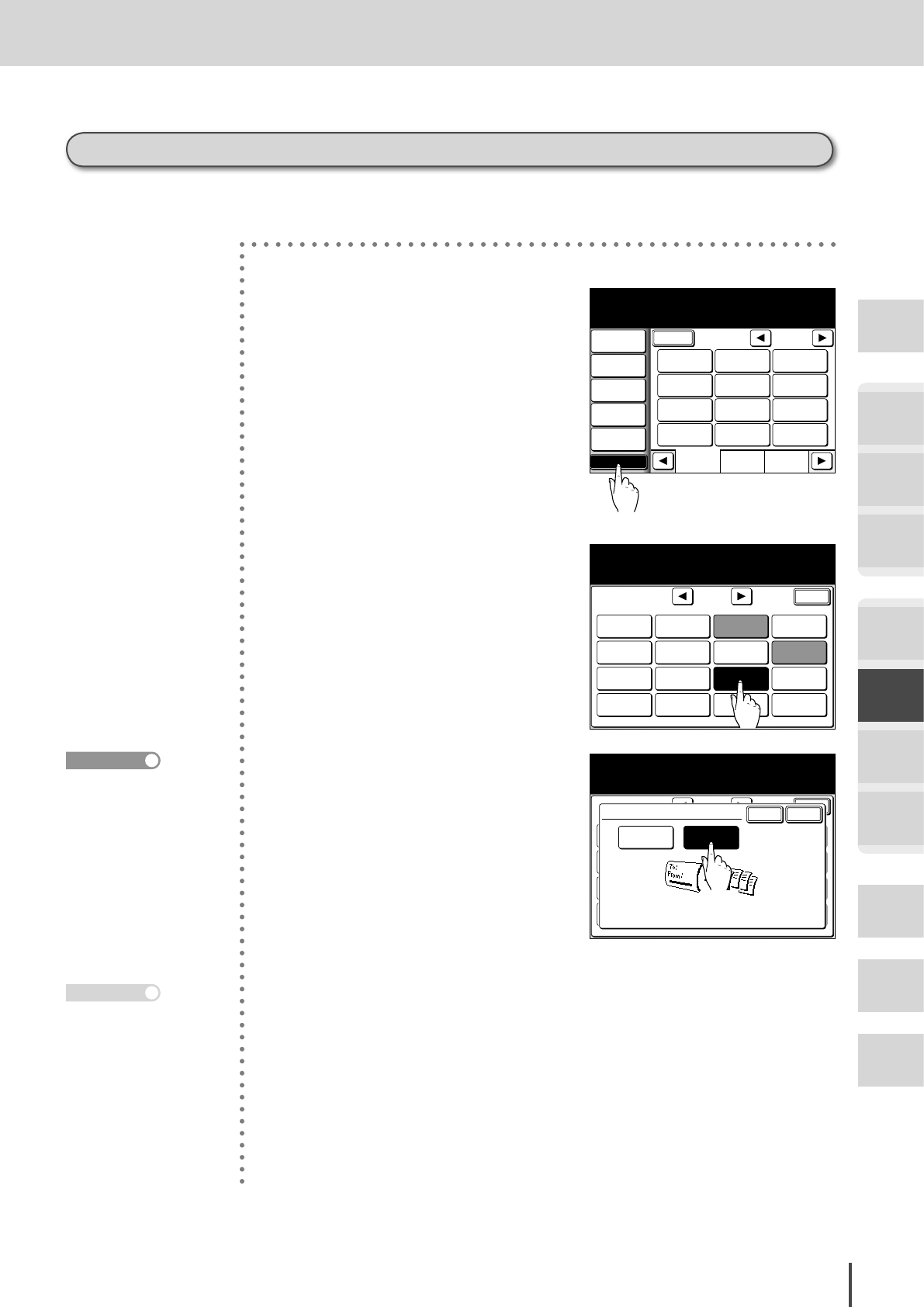
FAX Chapter2
●
Advanced Fax Features
Getting
Started
COPY
Chapter1
COPY
Chapter2
COPY
Chapter3
FAX
Chapter1
FAX
Chapter2
FAX
Chapter3
FAX
Chapter4
Common
Settings
In This
Case...
Appendix
3-79
Cover page settings Default: OFF
Perform the cover page settings before transmission. You can attach the cover page to one com-
munication selected ON.
1
(1) Press FAX.
Fax Ready Mode
1/2
Numeric
List
Index
All
AB
Atlanta
Office
New York
Office
Los Angels
Office
Chicago
Office
Houston
Office
Seattle
Office
London
Office
Paris
Office
Hong Kong
Office
Tokyo
Office
Domestic
Sales Dep
Overseas
Sales Dep
Contrast
Normal
Resolution
Normal
Monitor
Tx Report
OFF
Others
Fax Ready
Sep 24 2004 01:30pm Memory 100%
Broadcast
OFF
(2) Press [Others].
Program
One-Touch
Speed Dial
Fax & Copy
OFF
Delayed Tx
OFF
FPolling
OFF
Enlarge TX
100%
TTI
ON
Batch Tx
TTI Select
Default
Scan Size
Auto
Polling
OFF
Enter
1/2
Fax Functions
Select item to edit.
FaxFrwrd.
OFF
SecurltyRx
OFF
Group Tx
Redial
Cover Page
OFF
2
Press [Cover Page].
Program
One-Touch
Speed Dial
Fax & Copy
OFF
Delayed Tx
OFF
FPolling
OFF
Enlarge TX
100%
TTI
ON
Batch Tx
TTI Select
Default
Scan Size
Auto
Polling
OFF
Enter
1/2
Fax Functions
Select ON/OFF and select [Enter].
FaxFrwrd
OFF
SecurltyRx
OFF
Group Tx
Redial
Cover Page
OFF
Enter
Cancel
Cover Page
OFF ON
3
(1) Select [ON] to send a cover
page, [OFF] not to send it.
(2) After selecting, press [Enter].
4
The cover page is now set. Press
[Enter] to return to the standby
screen.
If you select [ON], a cover page
will be sent prior to the first page
of the document. Load the docu-
ments and send the fax.
Sending Cover Page with Documents
You can also set the ma-
chine to send a cover page
with every document. (see
page 3-193)
Press RESET to cancel the
settings.