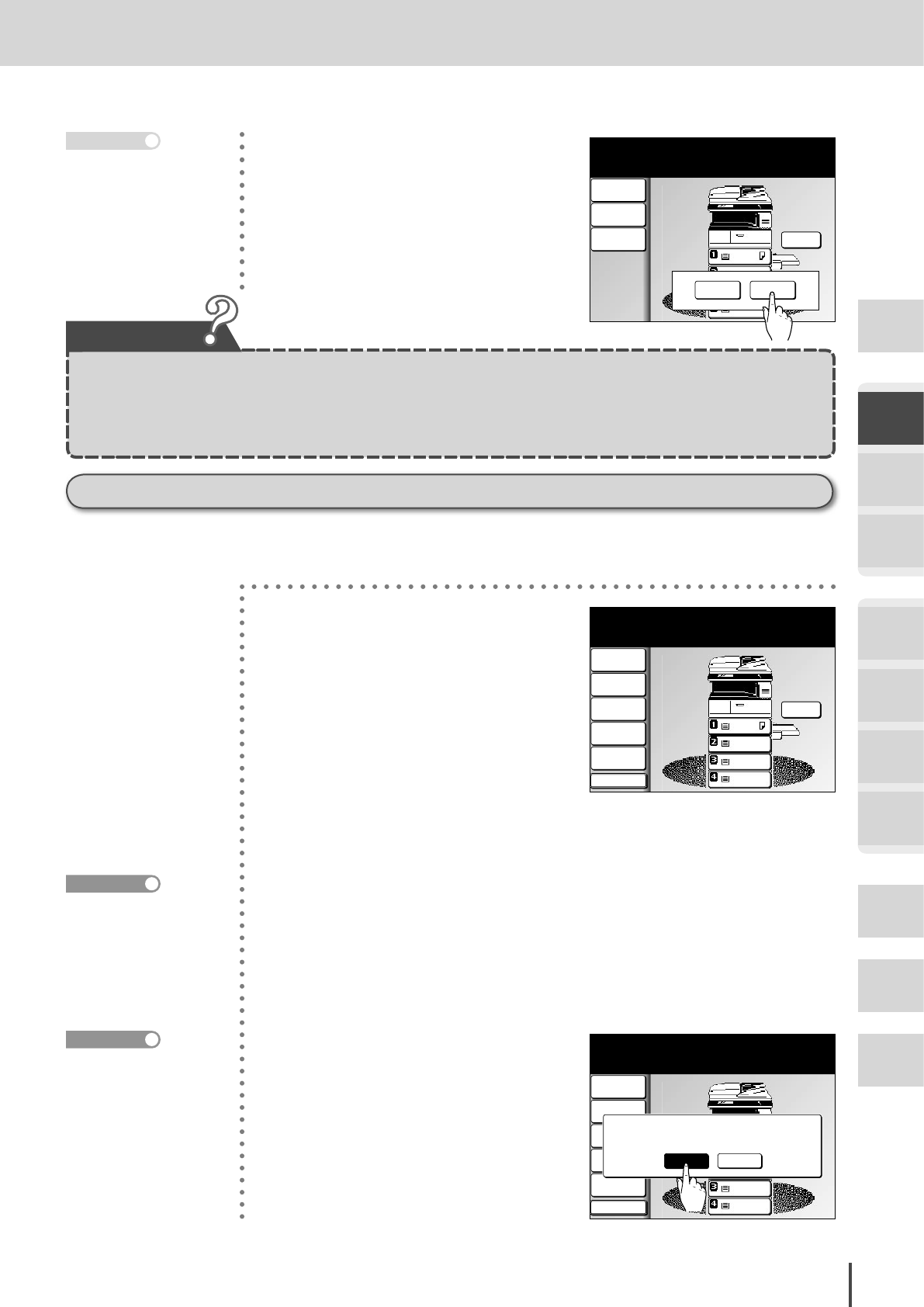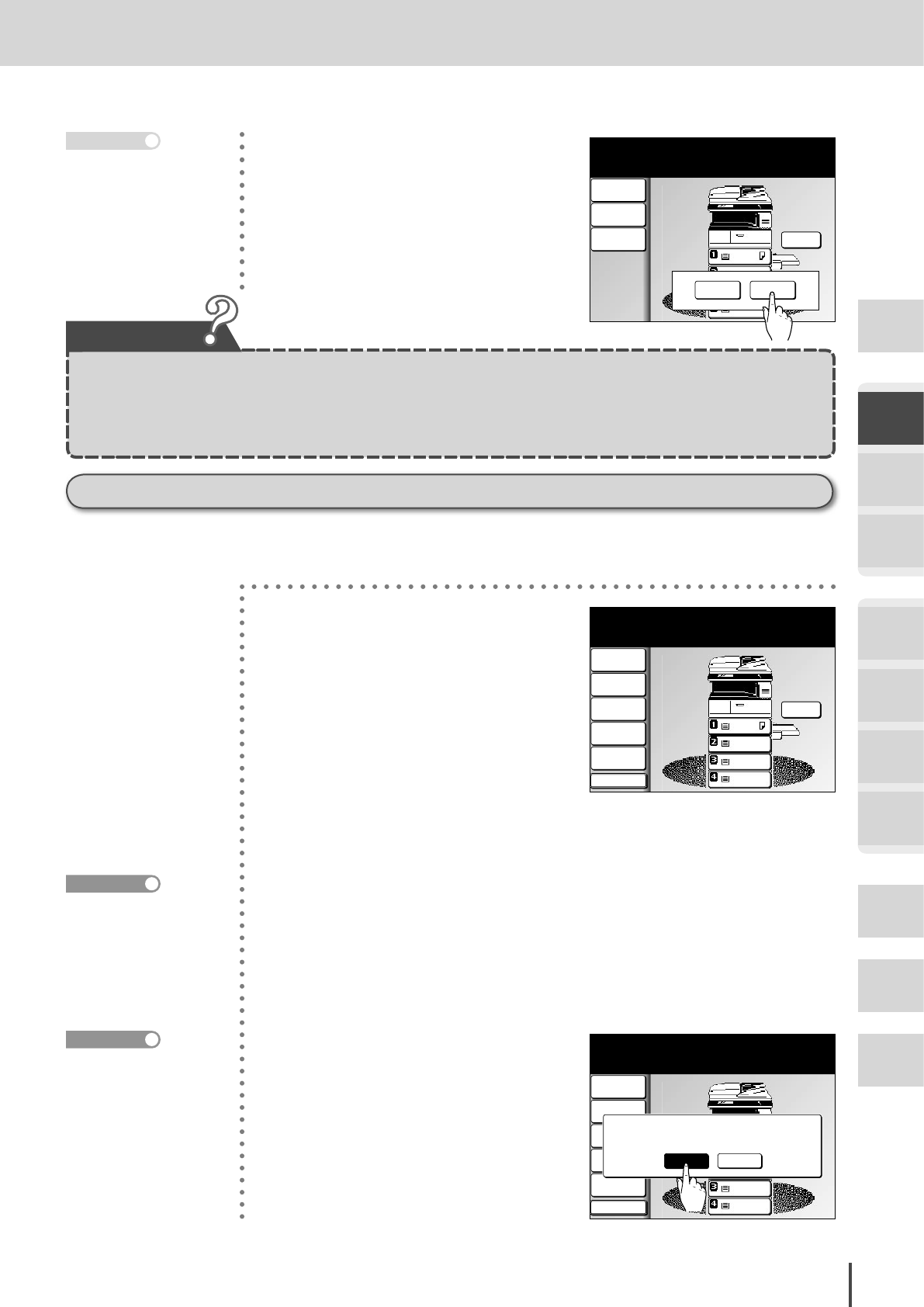
COPY Chapter1
●
Basic Copy Features
Getting
Started
COPY
Chapter1
COPY
Chapter2
COPY
Chapter3
FAX
Chapter1
FAX
Chapter2
FAX
Chapter3
FAX
Chapter4
Common
Settings
In This
Case...
Appendix
2-13
How to Perform Basic Copy
Copy reservation
A different document can be loaded and reserved for copying even while another copy is being printed.
When the printing copy is completed, the copying of the next job will begin, meaning no wasted downtime!
LTR
LTR
LGL
11x17
Copy Reserve Ready
DuplexCopy
OFF
Contrast
Auto
Doc.Type
Auto
Zoom
100%
Finishing
No Sort
Others
001
Set
Scan Pages 12 PrintPages 12 Copie 1/ 1
Memory 23%
1
“Copy Reserve Ready” is dis-
played while the copy is printing.
2
Load the document you want to
reserve.
3
Set the document type and con-
trast as well as the functions as
necessary.
4
Press START.
LTR
LTR
LGL
11x17
DuplexCopy
OFF
Contrast
Auto
Doc.Type
Auto
Zoom
100%
Finishing
No Sort
Others
Copy Reserve Ready
Complete
Scan Pages 3 PrintPages 3 Copie 1/ 1
001
Set
This will reserve the job, proceed?
Yes
No
5
Press [Yes] to perform Copy res-
ervation.
Scanning of the document will
begin, and copying will start as
soon as the current copy job is
completed.
When the document is
scanned using the ADF,
copying will begin auto-
matically.
LTR
LTR
LGL
11x17
Complete
Next Doc
Zoom
Auto
Contrast
Auto
Doc.Type
Auto
Set next document.
Set next doc.
Memory 94%
7
When the document is scanned
using the document glass, press
[Complete] to begin copying.
Document type/contrast
setting (see page 2-4)
The copy queue can be
checked. (see page 2-26)
●To have the next document scanned, press “Next Doc” while the document is being scanned.
● The ADF’s default setting is set to “Complete”. To scan the next document, select “Next Doc” while the current docu-
ment is being scanned. For the document glass, the default setting is “Next Doc”.
●Setting to “Complete” during scanning will begin copying of the scanned documents.