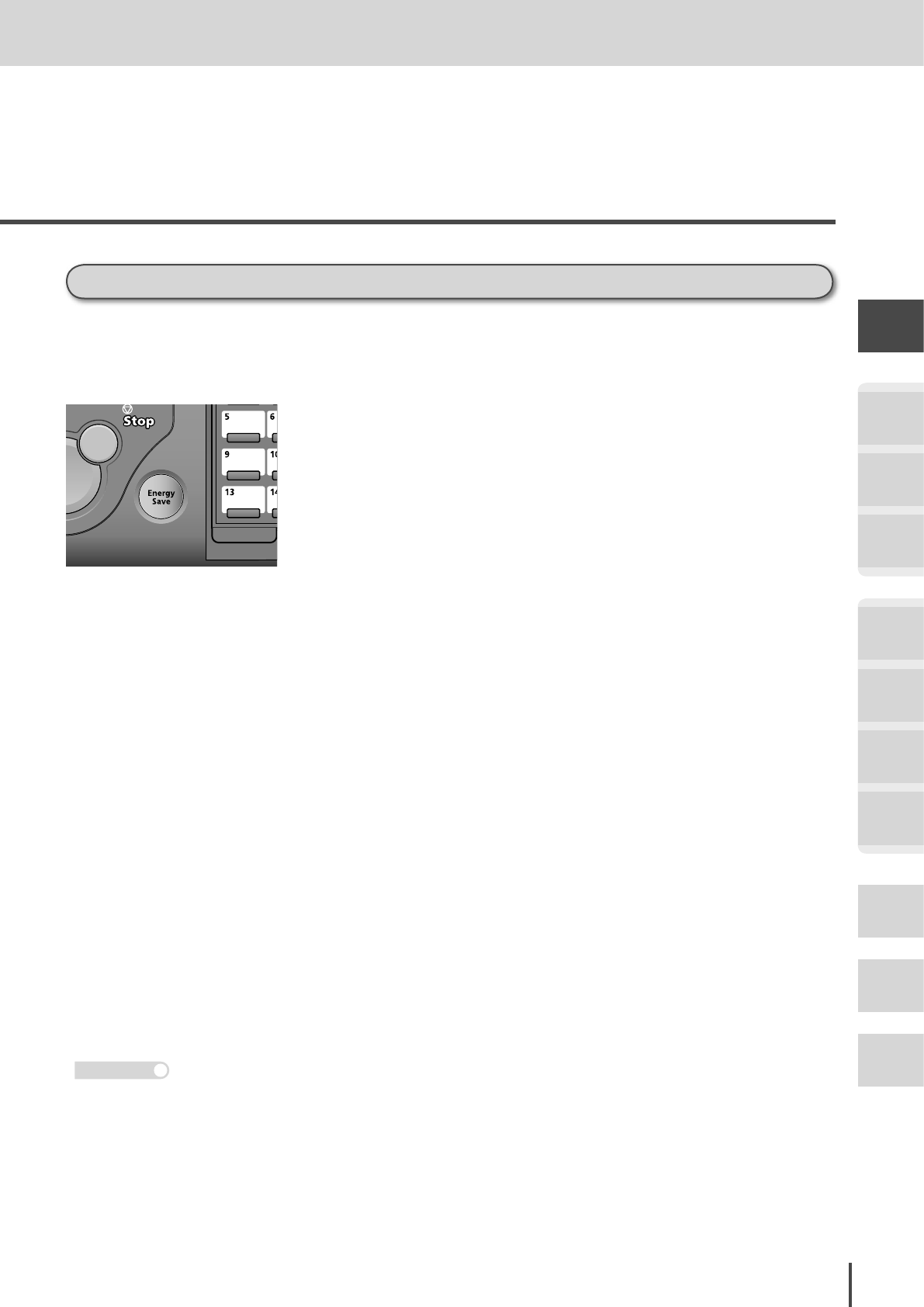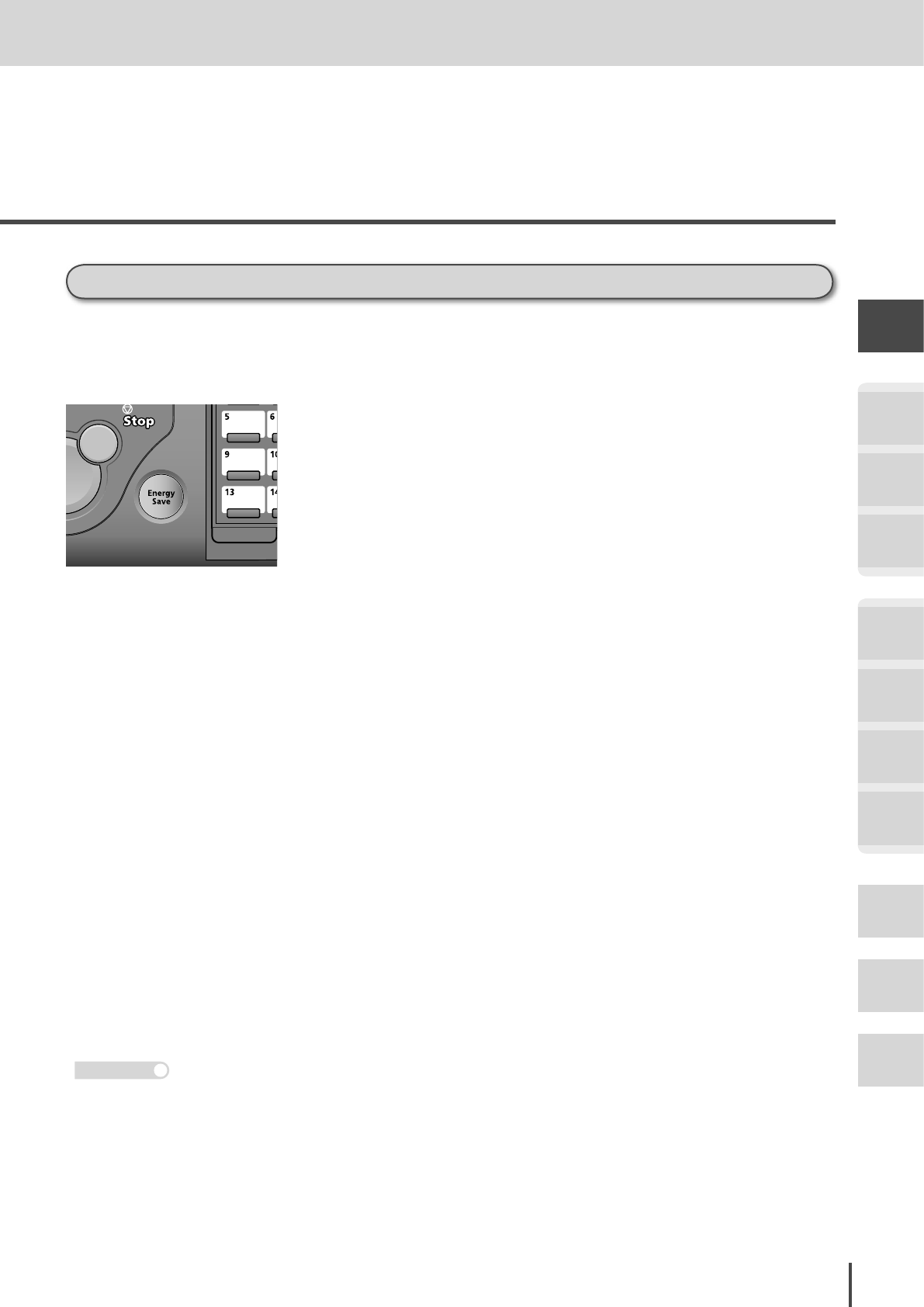
1-25
Getting Started
Getting
Started
COPY
Chapter1
COPY
Chapter2
COPY
Chapter3
FAX
Chapter1
FAX
Chapter2
FAX
Chapter3
FAX
Chapter4
Common
Settings
In This
Case...
Appendix
Power Switch and ENERGY SAVE
ENERGY SAVE and energy save mode
When the machine has been idle for a predetermined amount of time, the Energy Save mode will
activate to conserve power. The Energy Save mode consists of the “Low Power Mode” and the “Sleep
Mode”. ENERGY SAVE is used to activate the Energy Save mode.
Low Power Mode
· When ENERGY SAVE is pressed, the touch screen and the various lamps are turned off and the printer enters
the rest state (Low Power Mode) to conserve power.
· If the machine is not used for 15 min, it will automatically enter the Low Power Mode. This value can be
changed in Low Power Mode setting displayed after pressing [Energy Save Mode] in [Management]. (see
page 4-36)
· ENERGY SAVE illuminates in green when the machine is in the Low Power Mode.
· When any key or the touch screen is pressed while in the Low Power Mode, the machine will “wake-up” and re-
turn to the normal standby state.
Sleep Mode
· To put the machine in Sleep mode, hold down ENERGY SAVE for 3 seconds.
· When the machine remains in the Low Power Mode for 1 hour, it will automatically enter the Sleep Mode. This
value can be changed in the [Sleep Mode Setting] displayed after pressing [Energy Save Mode] in [Man-
agement]. (see page 4-36)
· When in Sleep Mode, all power is off, but the documents scanned into memory can be transmitted and received
documents can be printed.
The number of reception ring becomes more than the set number in Sleep Mode.
· ENERGY SAVE illuminates in red when the machine is in the Sleep Mode.
· When ENERGY SAVE is pressed in the Sleep Mode, the machine returns to the normal standby state.
· The time to cancel or start the Energy Save Mode can be set. (For Energy Save Mode Time Setting, see page
4-36.)
The Energy Save Mode will not activate if there is a print error, such as an out-of-paper status or paper jam.