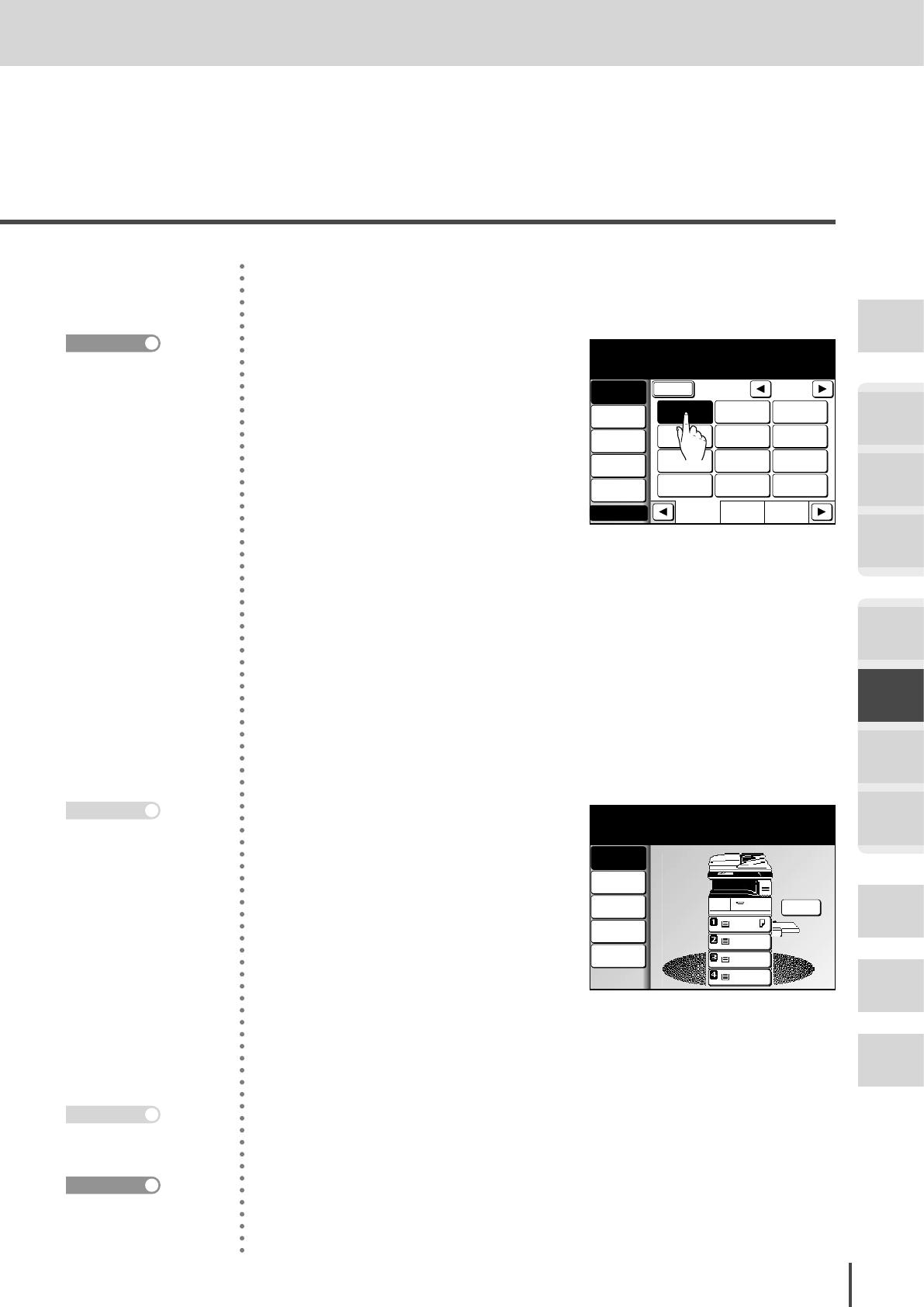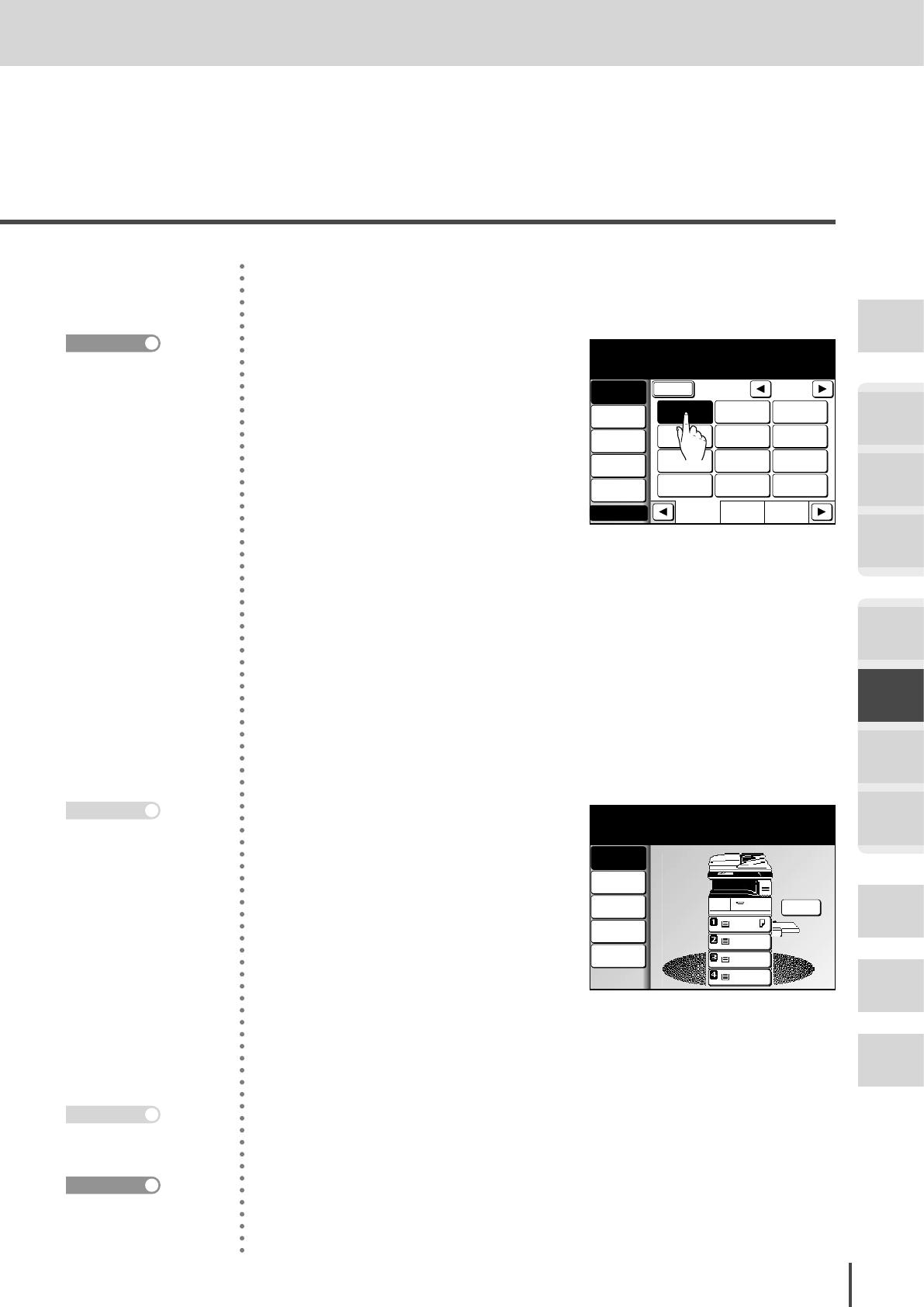
FAX Chapter2
●
Advanced Fax Features
Getting
Started
COPY
Chapter1
COPY
Chapter2
COPY
Chapter3
FAX
Chapter1
FAX
Chapter2
FAX
Chapter3
FAX
Chapter4
Common
Settings
In This
Case...
Appendix
3-129
Faxing and Copying the Same Document at Once (Fax&Copy)
5
Fax&Copy is now set. Press [En-
ter] again.
Reserve
1/2
Numeric
List
Index
All
AB
New York
Office
Los Angels
Office
Chicago
Office
Houston
Office
Seattle
Office
London
Office
Paris
Office
Hong Kong
Office
Tokyo
Office
Domestic
Sales Dep
Overseas
Sales Dep
Contrast
Normal
Monitor
Tx Report
OFF
Fax & Copy...
Sep 24 2004 01:30pm Memory 99%
Broadcast
OFF
Atlanta
Office
Resolution
Fine
Others
6
Select the location.
If you select the location using
the one-touch keys or the Ad-
dress Book, proceed to step 8.
If you select it by other methods,
proceed to step 7.
7
Press START.
LTR
LTR
LGL
11x17
001
Set
Paper
Auto
Contrast
Normal
Resolution
Fine
Zoom
100%
Finishing
No Sort
Fax & Copy...
Press [Start] to perform Fax & Copy function
Memory 99%
8
Copy Screen will be displayed.
9
Perform copy settings as needed.
(Advanced copying cannot be
performed.)
10
Press START. Transmitting and
copying will start simultaneous-
ly.
Methods for specifying
the location are as fol-
lows:
· Specify using the nu-
meric keypad (see page
3-8)
· Specify using the one-
touch keys (see page
3-10)
· Specify using speed-dial
(see page 3-10)
· Specify using the Ad-
dress Book (see page
3-12)
· When specifying multi-
ple locations, use Broad-
cast Tx (see page 3-58)
or Groups tx (see page
3-61).
After the copy screen ap-
pears, you cannot switch
to the fax screen (by
pressing FAX).
Press STOP to cancel the
operation.
For details of canceling
the transmission, refer to
page 3-28.