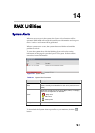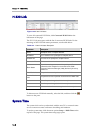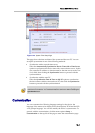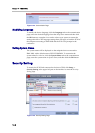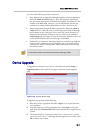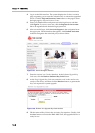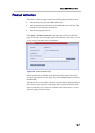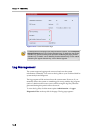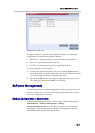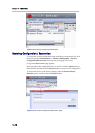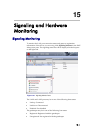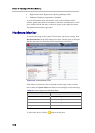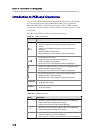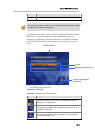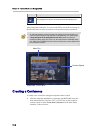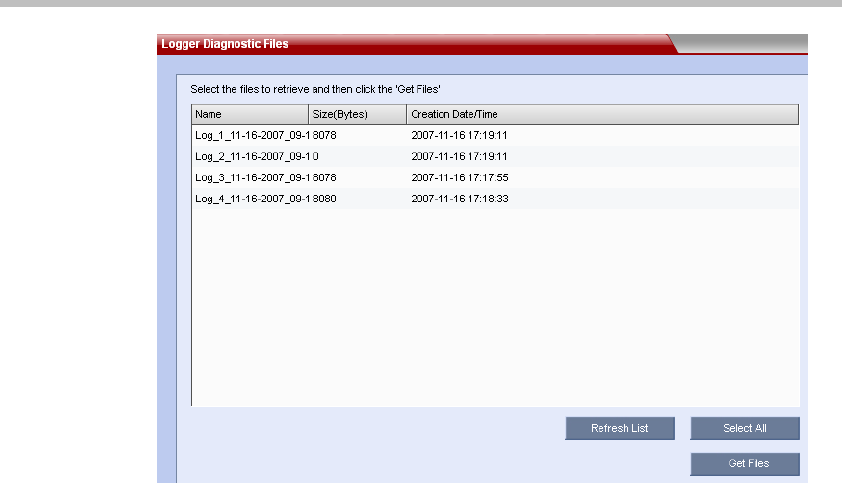
Polycom RMX 1000 User Guide
14-9
Figure 14-11 System Log
This page consists of a list of recorded log files with their corresponding
creation times and the following function buttons:
• Refresh List - refresh the log list to show the newly created log files
• Select All - select all the log files in the list
• Get Files - save the selected log files to a specified location
To save the log files to a local location:
1 In the log list, select the log files to be saved. Click the Select button to
select all the files. To select multiple files, Ctrl-click or Shift-click the files
you want through the Windows standard operation.
2 Click the Get Files button, set a target storage path in the pop-up Save
Files dialog box, and then click OK to save the files.
Software Management
You can backup and save all the configurations on the current device to your
local PC for future use. You can use the backup configuration file to restore
the device configuration if necessary.
Backup Configuration / Reservation
To backup the configuration for the current device, click the menu options
Administration -> Software Management -> Backup
Configuration/Reservation on the top-left of the page. The File Download
page appears. Click the Save button, and select a saving path to save the
current RMX 1000 configuration at the local PC.