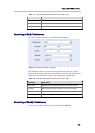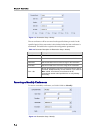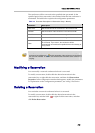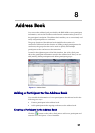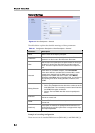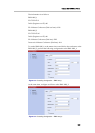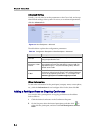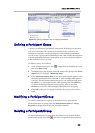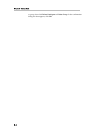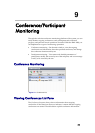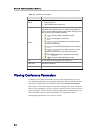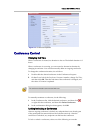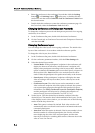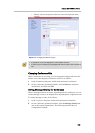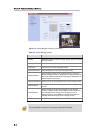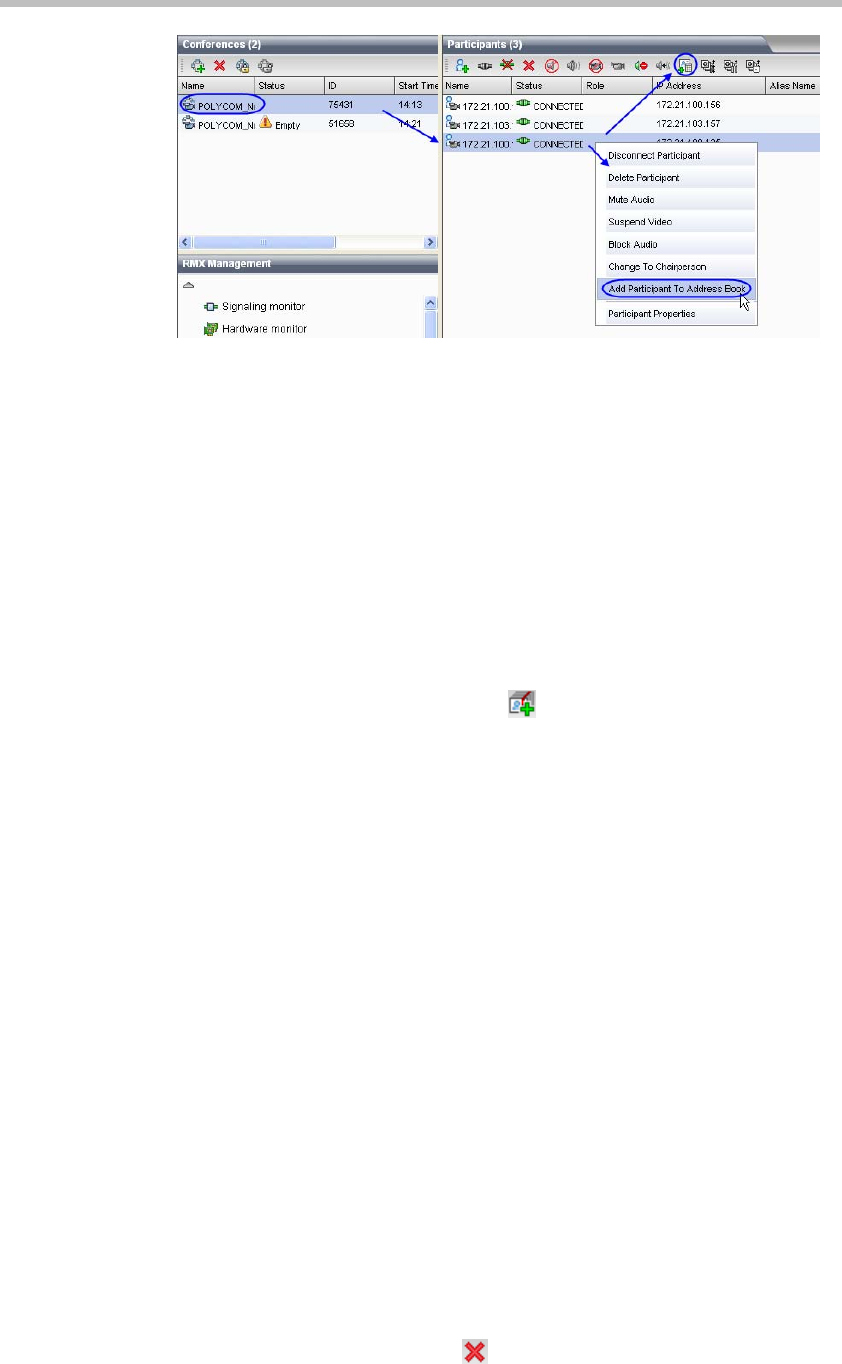
Polycom RMX 1000 User Guide
8-5
Figure 8-6 Adding a Participant from an Ongoing Conference
Defining a Participant Group
A group is a collection of pre-defined participants. With the group function,
you can conveniently add a group of participants to the conference. For
example, to frequently convene conferences of the marketing department,
you can create a group named “Marketing Team” that contains the endpoints
of all the marketing department participants. You can invite all the members
to the conference to be convened.
To define a group, do as follows:
1 In the Address Book pane, click
or right-click in the blank area, and
then click New Group.
2 The New Group page appears. Enter the name of the group in the Group
Name field. For example, “Marketing Team”.
3 Click Add From Address Book. In the participant list that appears, select
the desired participant, then click OK. To select multiple participants at
one time, click the desired participants one by one while pressing down
the Ctrl key, or select adjacent ones while pressing down the Shift key.
To delete an added participant from the group, select it and click
Remove. You can also delete multiple participants from the group.
4 Click OK on the New Group page to add the new group to the address
book.
Modifying a Participant/Group
To modify a participant or a group in the address book, right-click the
desired participant or group, then click Participant Properties or Group
Properties to display and modify the detailed parameters.
Deleting a Participant/Group
To delete a participant or a group from the address book, click the desired
participant or group, then click
. Alternatively right-click the participant