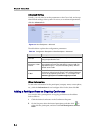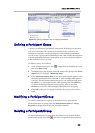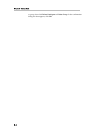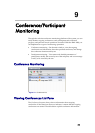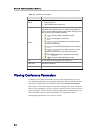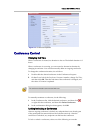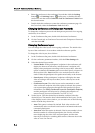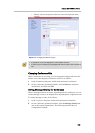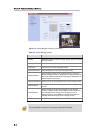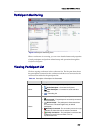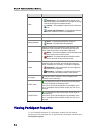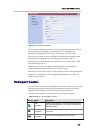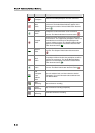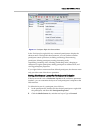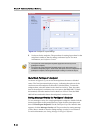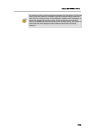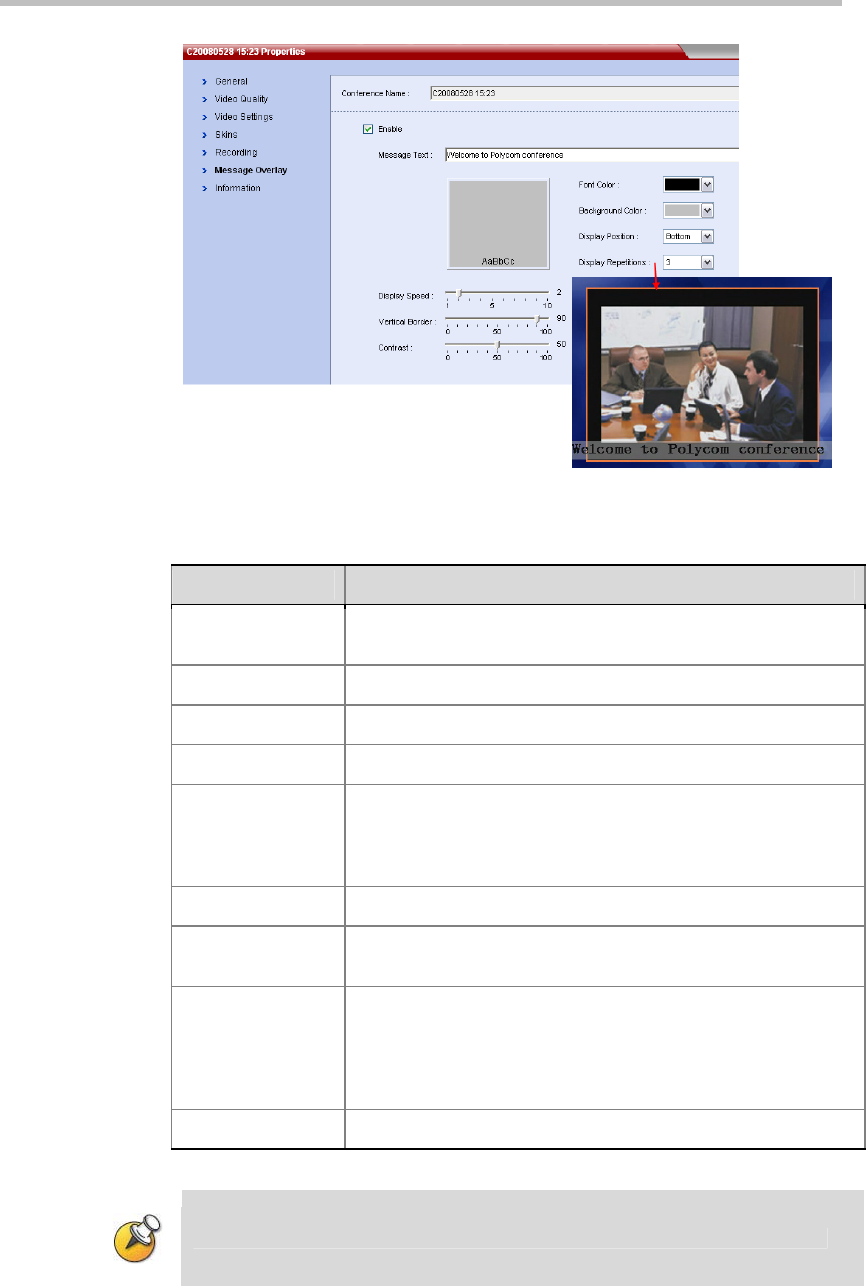
Chapter 9 -
9-6
Conference/Participant Monitoring
Figure 9-4 Setting Message Overlay for Conference
Table 9-2 Setting Message Overlay
Parameter Description
Enable
Select this option to enable message overlay. Then you can set
other parameters.
Message Text Enter the content to be displayed.
Font Color Set the font color of the message overlay.
Background Color Set the background color of the message overlay.
Display Position
Set the display position of the message overlay: Top means
that the message overlay is displayed in the uppermost part of
the screen; Bottom means that the message is displayed in the
lowermost part of the screen.
Display Repetitions Move the slider to set the display times of the message overlay.
Display Speed
Move the slider to set the display speed of the message
overlay.
Vertical Border
Move the slider to set the vertical boarder of the message
overlay. If Display Position is set to
up
, the vertical border set
here indicates the top margin of the message overlay. If
Display Position is set to
down
, the vertical border set here
indicates the bottom margin of the message overlay.
Contrast Move the slider to set the contrast of the message overlay.
For a high-definition conference, the message overlay will be disabled.