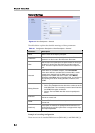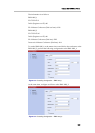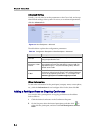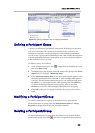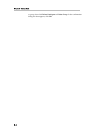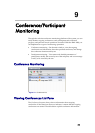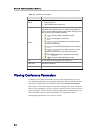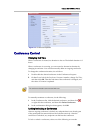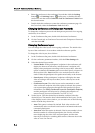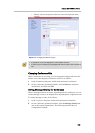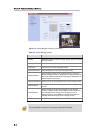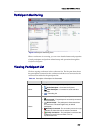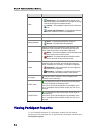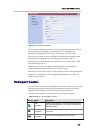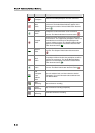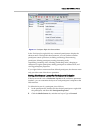Chapter 9 -
9-4
Conference/Participant Monitoring
• Select the conference in the conference list, and then click the Locking
button
or Unlocking button on the pane, or double-click the
conference, and then select Conference Lock or Conference Unlock from
the shortcut menu.
• Double-click this conference to enter the conference parameter page. On
the General tab, select the Conference Lock check box.
Changing Conference and Chairperson Passwords
To change the conference password and chairperson password of an ongoing
conference, do as follows:
1 In the Conferences list pane, double-click the desired conference.
2 On the General tab, set Conference Password and Chairperson Password,
and then click OK.
Changing Conference Layout
You can change the video layout of an ongoing conference. The initial video
layout of the conference is in accordance with the conference profile.
To change the video layout, do as follows:
1 In the Conferences list pane, double-click the desired conference.
2 On the conference parameter interface, click the Video Settings tab.
3 Select the desired layout mode:
― Lecture Mode: All the participants’ endpoints in the conference will
display the lecturer in full screen, and the lecturer’s endpoint will
display other participants according to the layout set here. After this
option is selected, the Lecture option is activated. Specify a lecturer in
the drop-down list. Auto means the voice activation mode will be
used to select the participant who speaks most loudly as the lecturer.
― Same layout: All the participants’ endpoints will display the same
video according to the layout set here, and no video layout can be
customized.
― Conference Layout: The video layout can be customized on each
video conference endpoint. After this option is selected, the operator
can set participant properties through the Web interface (for more
information, see
Setting Conference Layout for Participant’s Endpoint)
and the participant can set layout by operating the endpoint via
remote control (for more information, see
Click & View).
4 Set the layout. Click the desired layout number, and then select the
desired layout. The interface shows the thumbnail of the layout. For the
video display in each video window, you can select one of the following
modes from the drop-down list:
― Auto: This option is selected by default. Each video window will
automatically select a conference site based on information about the
connected participants.
― Auto Scan: After this option is selected, if the layout number is lower
than the number of connected participants, the window will take
turns displaying the video of the rest participants, and the time
interval (in seconds) for switching between the conference sites is the
value of Auto Scan Interval.