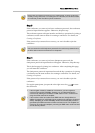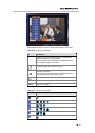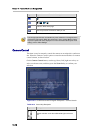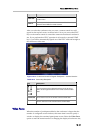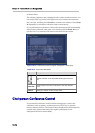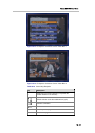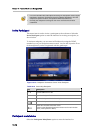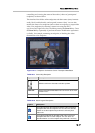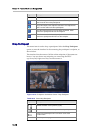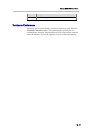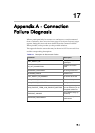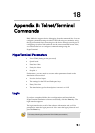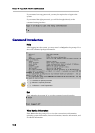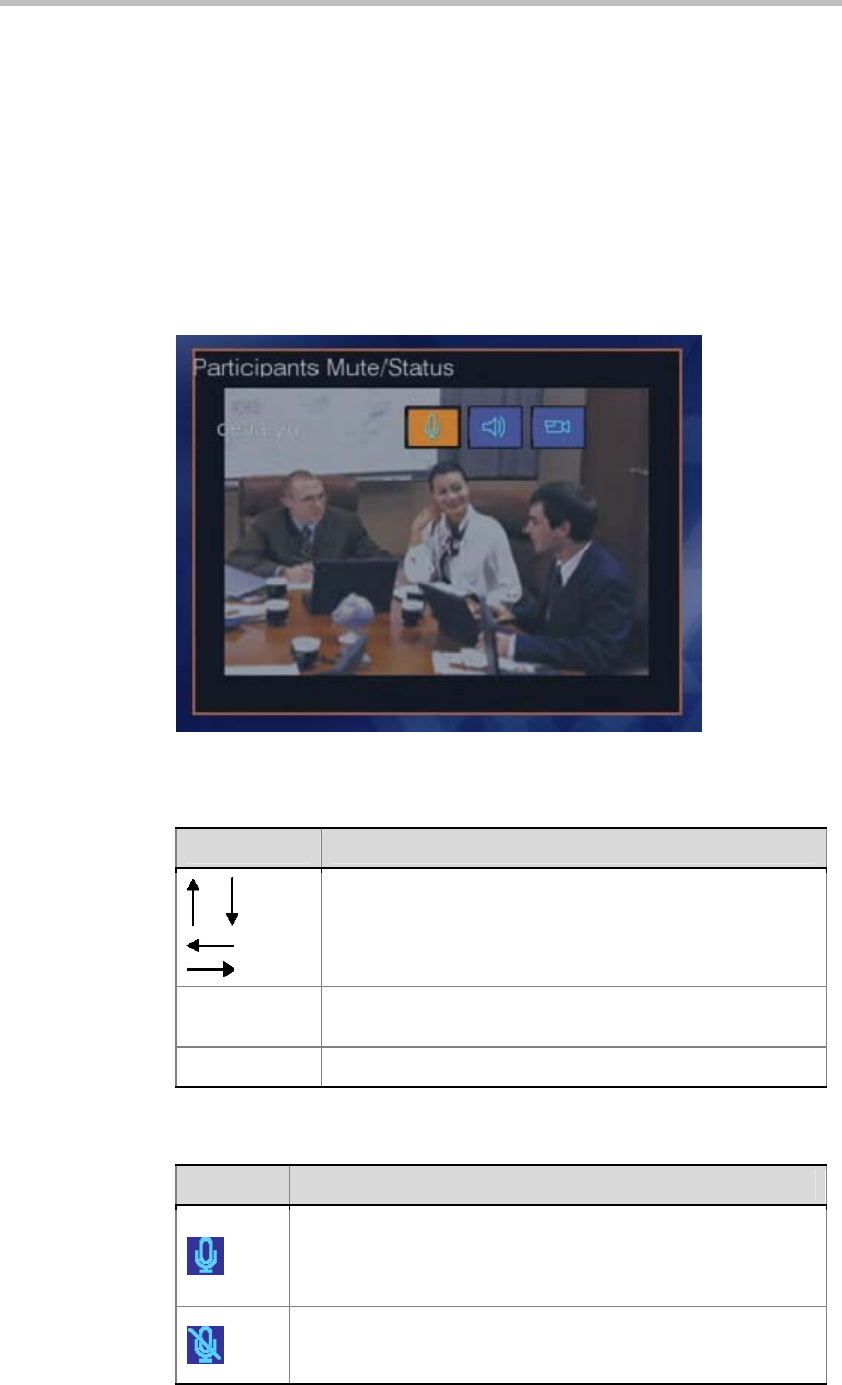
Polycom RMX 1000 User Guide
16-17
controlling and viewing the status of the audios/videos of participants’
endpoints, as shown below.
This interface lists all the online endpoints and their states (mute/unmute
audio, block/unblock audio, and suspend/resume video). You can also
modify the states of an endpoint (such as mute an endpoint or suspend the
video of an endpoint) by selecting a status icon using the FECC
up/down/left/right arrow keys and then pressing the Zoom In key. Press
the Zoom In key repeatedly to perform the status modification operations
cyclically, for example, unmuting an endpoint, or blocking the video
transmission of an endpoint.
Figure 16-17 Chairperson Conference Control - Participant Mute/Status
Table 16-17 Control Key Description
Key Description
Shift the conference site status selection up/down
Zoom Out
Exit the Participant Mute/Status menu and return to the main
function menu
Zoom In
Confirm the selection and modify the status
Table 16-18 Status Legend Descriptions
Legend Description
The audio input from the endpoint is allowed. Other conference
participants will hear this endpoint. This icon does not describe
whether or not the endpoint has performed a voluntary local
audio mute.
The endpoint is MUTED by the RMX 1000. Other conference
participants will NOT hear this endpoint. This icon does not
describe whether or not the endpoint has performed a voluntary