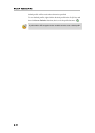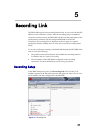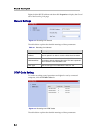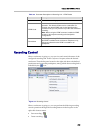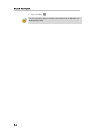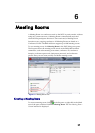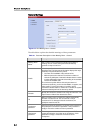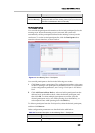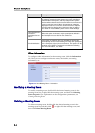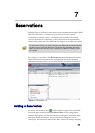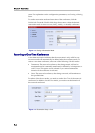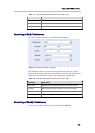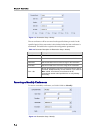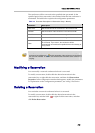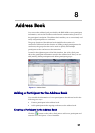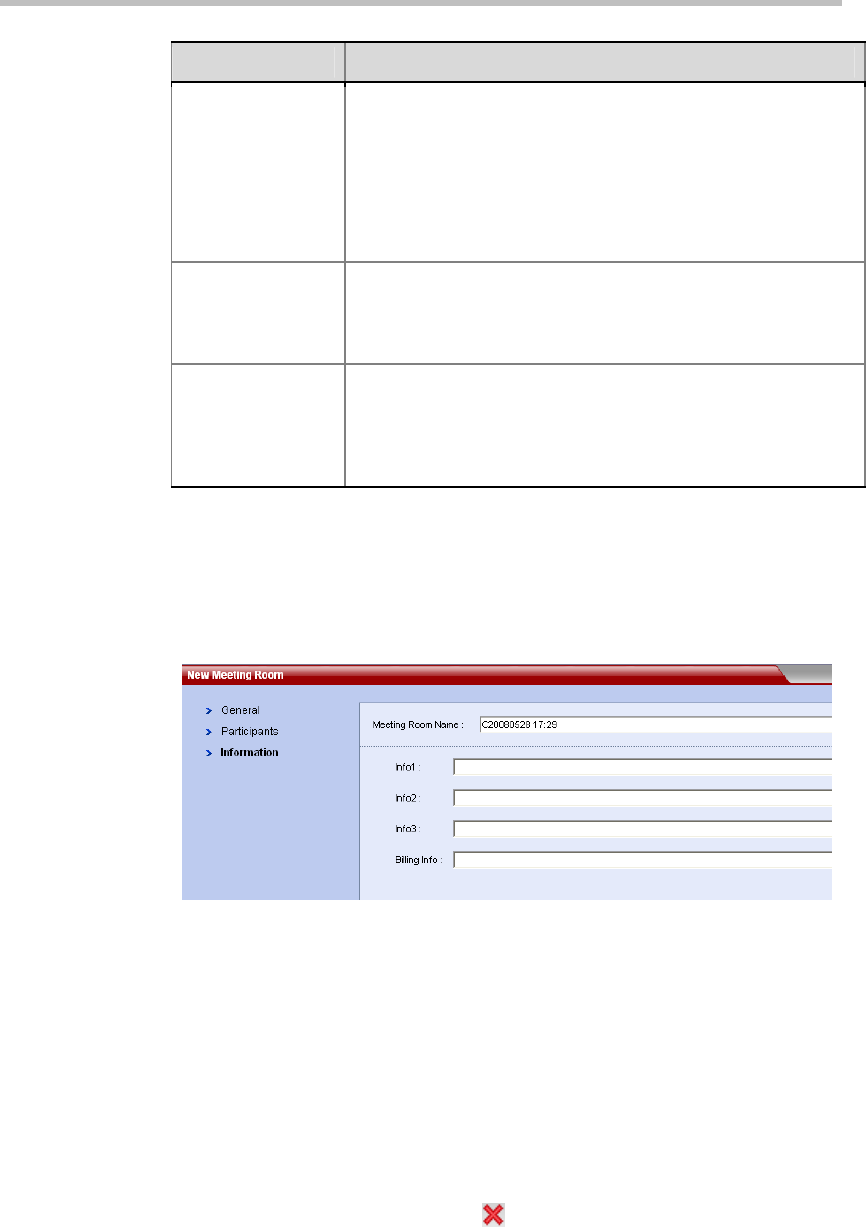
Chapter 6 -
6-4
Meeting Rooms
Parameter Description
from the drop-down list to act as the lecturer. By default,
Auto
is selected, meaning that the system uses voice activation to
switch between the layouts, and the participant who speaks
loudest will be selected as the lecturer. When the conference is
running under the Lecture Mode, all participants’ endpoints
display the lecturer in full screen, and the lecturer’s endpoint
can time-switch to display other conference sites in rotation.
For details on Lecture Mode, please refer to Video Settings.
Only participants in
the above
participant list can
dial in
When this option is selected, only the participants defined in
the Participant List can dial into the conference.
Email Notification
If this option is selected, after you click
OK
, the system will
automatically send an email message to notify each participant
in the Participant List to join the conference. This option can be
enabled only if SMTP is configured in the Advanced Setting.
For more information, see Email.
Other information
To configure other information for the meeting room, click the Information
tab. Here you can configure conference notes, site details, accounting
information, etc.
Figure 6-4 New Meeting Room - Information
Modifying a Meeting Room
To modify a meeting room, double-click the desired meeting room in the
meeting room list; or right-click the meeting room, and then click Meeting
Room Properties. For explanation on the configuration parameters, see
Creating a Meeting Room.
Deleting a Meeting Room
To delete a meeting room, double-click the desired meeting room in the
meeting room list, and then click
or right-click the meeting room, and
then click Delete Meeting Room.