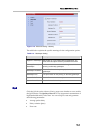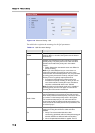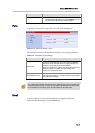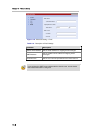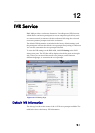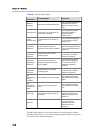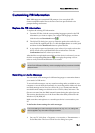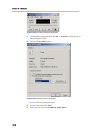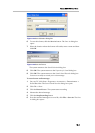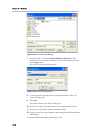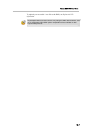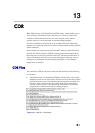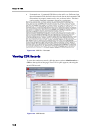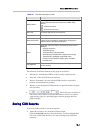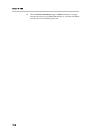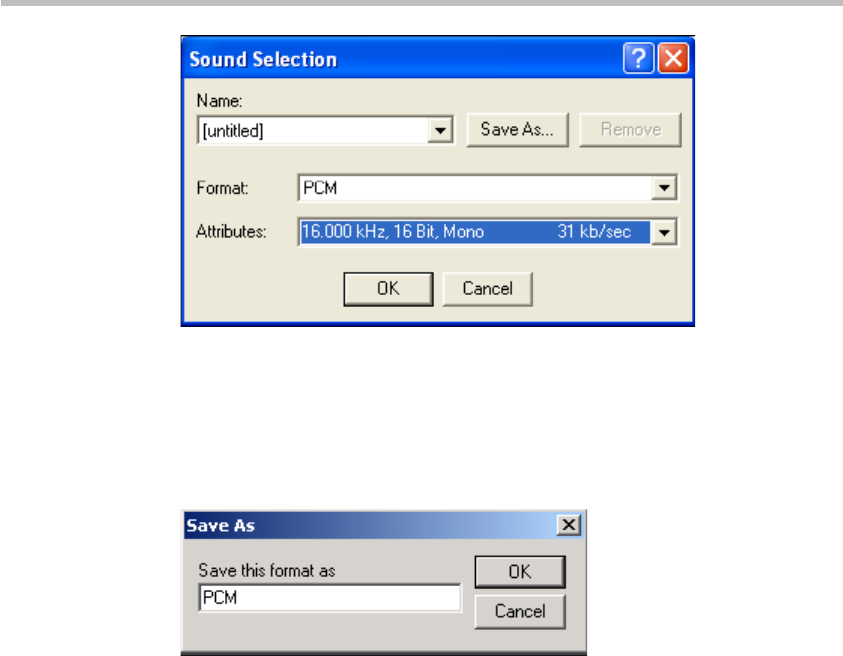
Polycom RMX 1000 User Guide
12-5
Figure 12-4 Sound Selection Dialog Box
6 To save this format, click the Save As button. The Save As dialog box
opens.
7 Select the location where the format will reside, enter a name and then
click OK.
Figure 12-5 Save the Format
The system returns to the Sound Selection dialog box.
8 Click OK. The system returns to the Properties for Sound dialog box.
9 Click OK. The system returns to the Sound–Sound Recorder dialog box.
You are now ready to record your voice message.
To record a new audio message:
1 On your PC, click Start-> Programs-> Accessories -> Entertainment ->
Sound Recorder. The Sound–Sound Recorder dialog box opens.
2 Click File -> New.
3 Click the Record button. The system starts recording.
4 Narrate the desired message.
5 Click the Stop Recording button.
6 Save the recorded message as a wave file, click File -> Save As. The Save
As dialog box opens.