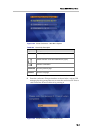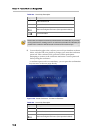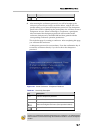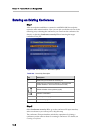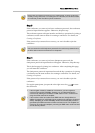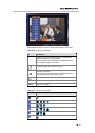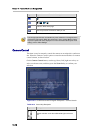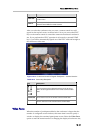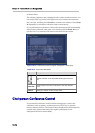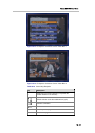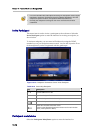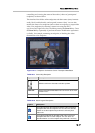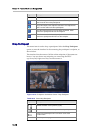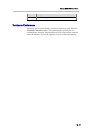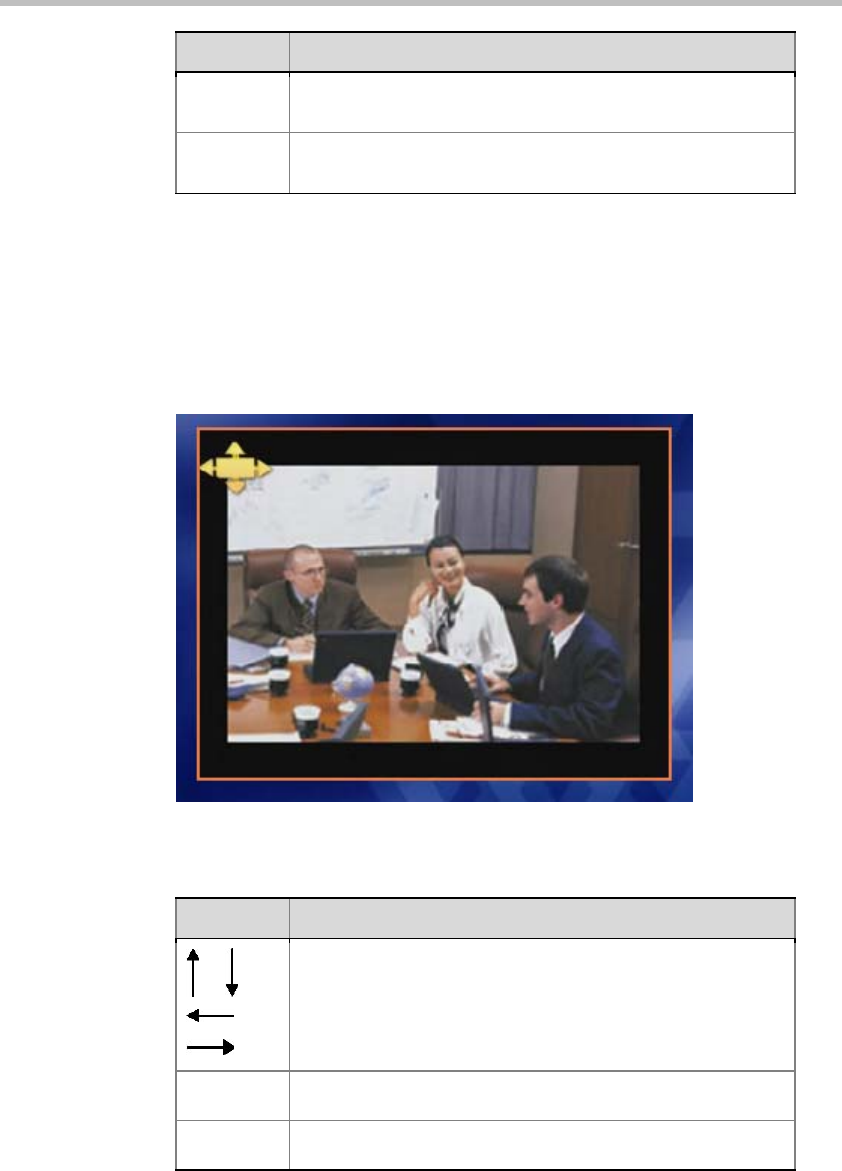
Polycom RMX 1000 User Guide
16-13
Key Description
Zoom Out
Exit the Camera Control menu and return to the main
function menu
Zoom In
Confirm your selection, and enter the second level interface
and take control with the remote camera
After you select the conference site you want, a remote control icon will
appear on the top-left corner, as shown below. Now you can use the FECC
keys on the remote control to control the camera in the selected conference
site. If you performed no FECC operation in 10 seconds or pressed DTMF
key 0, you will be automatically signed out of the FECC state and brought to
the conference video state.
Figure 16-12 Conference Control for Regular Participants – Camera Control 2
Table 16-13 Control Key Description
Key Description
Turn the camera of the selected conference site to the up,
down, left and right directions in the remote camera control
state
Zoom Out
Zoom out the focus in the remote camera control state
Zoom In
Zoom in the focus in the remote camera control state
Video Force
When the number of participants added to the conference is larger than the
number of configured screen windows, this menu item is used to specify a
window to display the remained participants in turn. Select the Video Force
option to enter the menu interface for changing the displayed conference site,