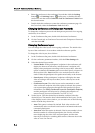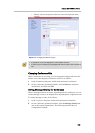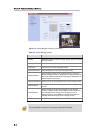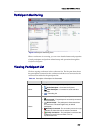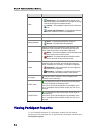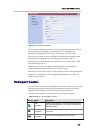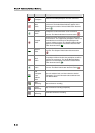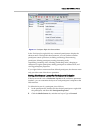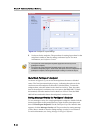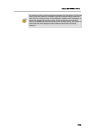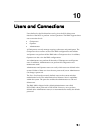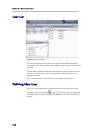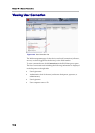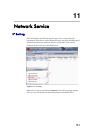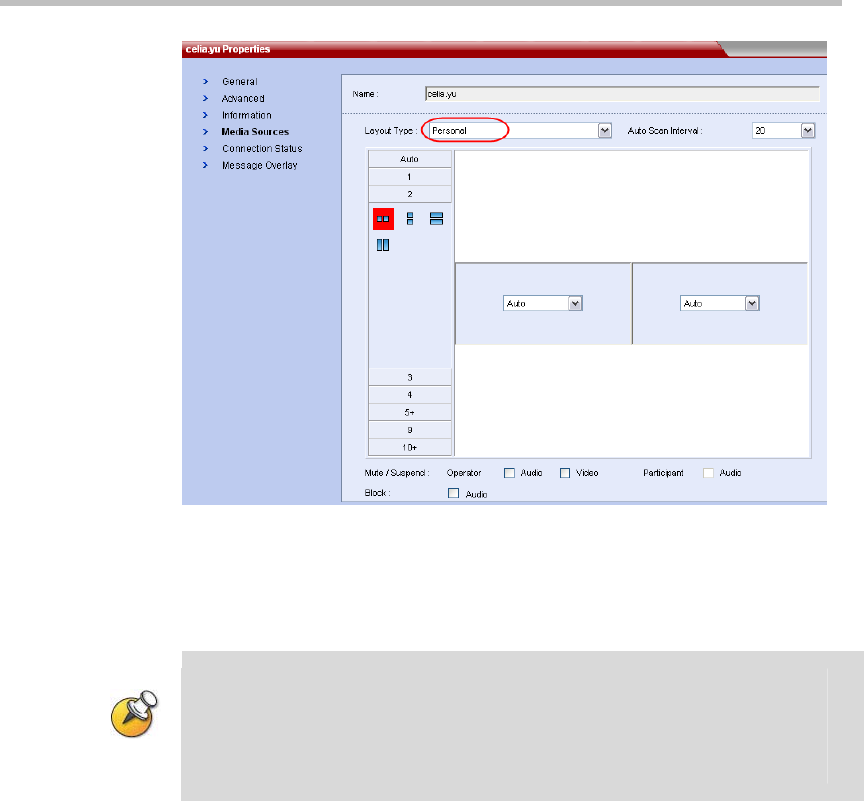
Chapter 9 -
9-12
Conference/Participant Monitoring
Figure 9-8 Participant's Layout Settings
3 Set layout for the endpoint. The procedure for setting layout here for the
endpoint is similar to that for setting conference layout. For more
information, see
Conference Control.
• The layout set at the Participant Properties page takes effect only for this
participant’s endpoint.
• The layout set at the Participant Properties page is prior to that set on the
Conference Properties page. In other words, the layout set here is adopted for the
participant’s endpoint, not being affected by the setting of conference layout.
Mute/Block Participant’s Endpoint
As shown in Figure 9-8, you can set the endpoint to the mute or blocked
status. The Participant item displays in grey, indicating the end user of the
conference sets this endpoint to the mute or blocked status. To mute the
endpoint here, select the related Audio check box in Mute. Then, the audio
data of the endpoint’s conference site is not sent to the RMX 1000. To block
the terminal, select the matched Audio check box of Block. Then, the RMX
1000 will not send audio data to the endpoint’s conference site.
Setting Message Overlay for Participant’s Endpoint
To set a message overlay for a single participant’s endpoint, double-click the
desired participant in the participant list or right-click the participant, and
then click Participant Properties. On the Participant Properties interface that
appears, click the Message Overlay tab. The procedure for setting message
overlay here is similar to that for setting message overlay for a conference.
For more information, see
Setting Message Overlay for Conference.