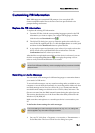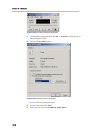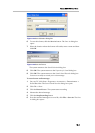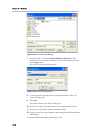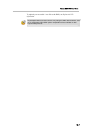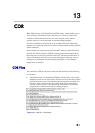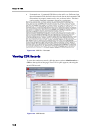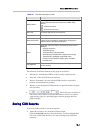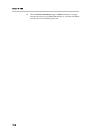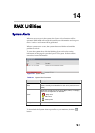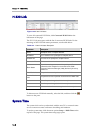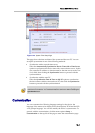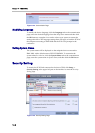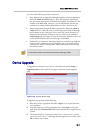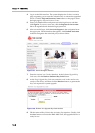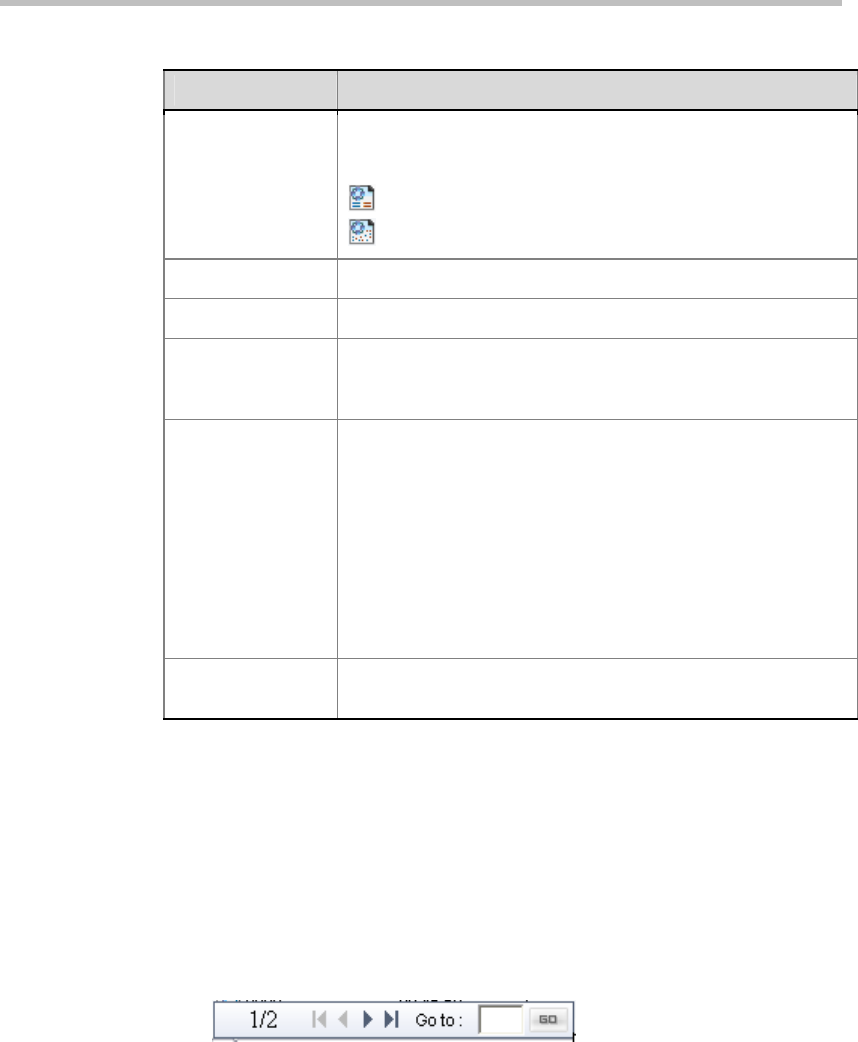
Polycom RMX 1000 User Guide
13-3
Table 13-1 Parameter Description of CDR
Parameter Description
Display Name
Shows the conference name and an icon indicating whether or
not the CDR record has been written to the RMX 1000’s
memory.
- CDR record saved
- CDR record not saved
Start Time The actual start time for the conference.
Duration The actual duration of the conference.
Reserved Duration
The reserved duration for the conference. You can check if the
conference was extended or shortened by comparing the
actual Duration to the Reserved Duration.
Status
Shows the conference status. The following values may be
displayed:
Ongoing conference
Terminated by user
Terminated when end time passed
Automatically terminated when conference was empty
Terminated by a participant using DTMF codes
Conference never became ongoing due to a problem
Unknown error
File Retrieved
Indicates if the CDR files have been previously retrieved to a
text file (Yes/No).
The functions for all these buttons on the page are as follows:
• Refresh List - Refresh the CDR list to show newly created records.
• Select All - Select all CDR records in the list.
• Retrieve Formatted - Save the selected CDR records to a specified
location as formatted text (.txt files).
• Retrieve - Save the selected CDR records to a specified location as plain
text (.cdr files).
•
- Move the cursor to the lower
left corner of the CDR list to activate this hidden control. It is used for
page turning, going to a specified page or directly going to the first
page/last page.
Saving CDR Records
To save the CDR records to your local machine:
1 Select the records to save from the CDR record list.
Click the Select All button to select all the files. To select multiple files,
Ctrl-click or Shift-click the files you want according to the Windows
operation.