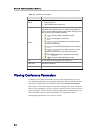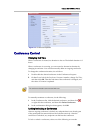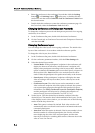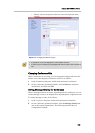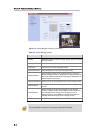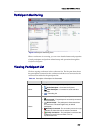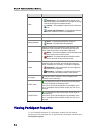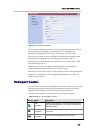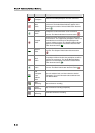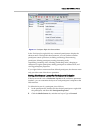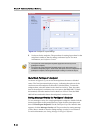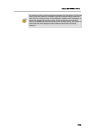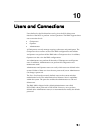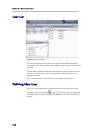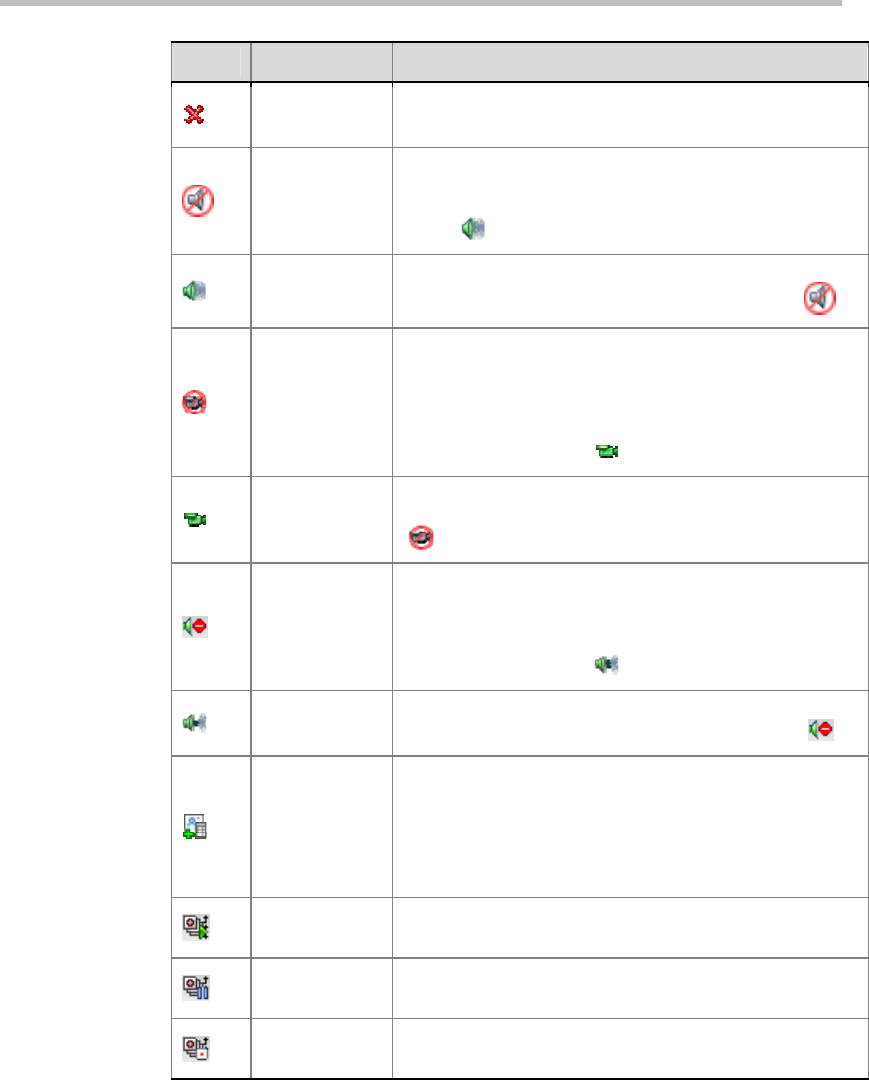
Chapter 9 -
9-10
Conference/Participant Monitoring
Button Name Description
Delete
Participant
Delete the selected participants from the conference.
Mute
Audio
Mute the audio transmission from the participant to the
conference. The Audio Muted indicator appears in the
Participants List and the Unmute Audio button becomes
active (
).
Unmute
Audio
Participant’s audio transmission to the conference
resumes. The Mute Audio button becomes active (
).
Suspend
Video
Suspend the video transmission from the participant to
the conference. The suppressed participant’s video is not
transmitted to the conference but the participant still
receives conference video. The Suspend Video indicator
appears in the Participants List and the Resume Video
button becomes active (
).
Resume
Video
Participant’s video transmission to the conference
resumes. The Suspend Video button becomes active
(
).
Block
Audio
To block the audio transmission from the conference to
the participant. When blocked, the participant can still be
heard by the conference. The Audio Blocked indicator
appears in the Participants List and the Unblock Audio
button becomes active (
).
Unblock
Audio
Conference audio transmission to the participant
resumes. The Block Audio button becomes active (
).
Add
Participant
From
Address
Book
Open the address book, and then select the desired
participants. For more information about address book,
see
Address Book.
Start
Recording
Start conference recording.
Pause
Recording
Stop conference recording temporarily.
Stop
Recording
Terminate conference recording.