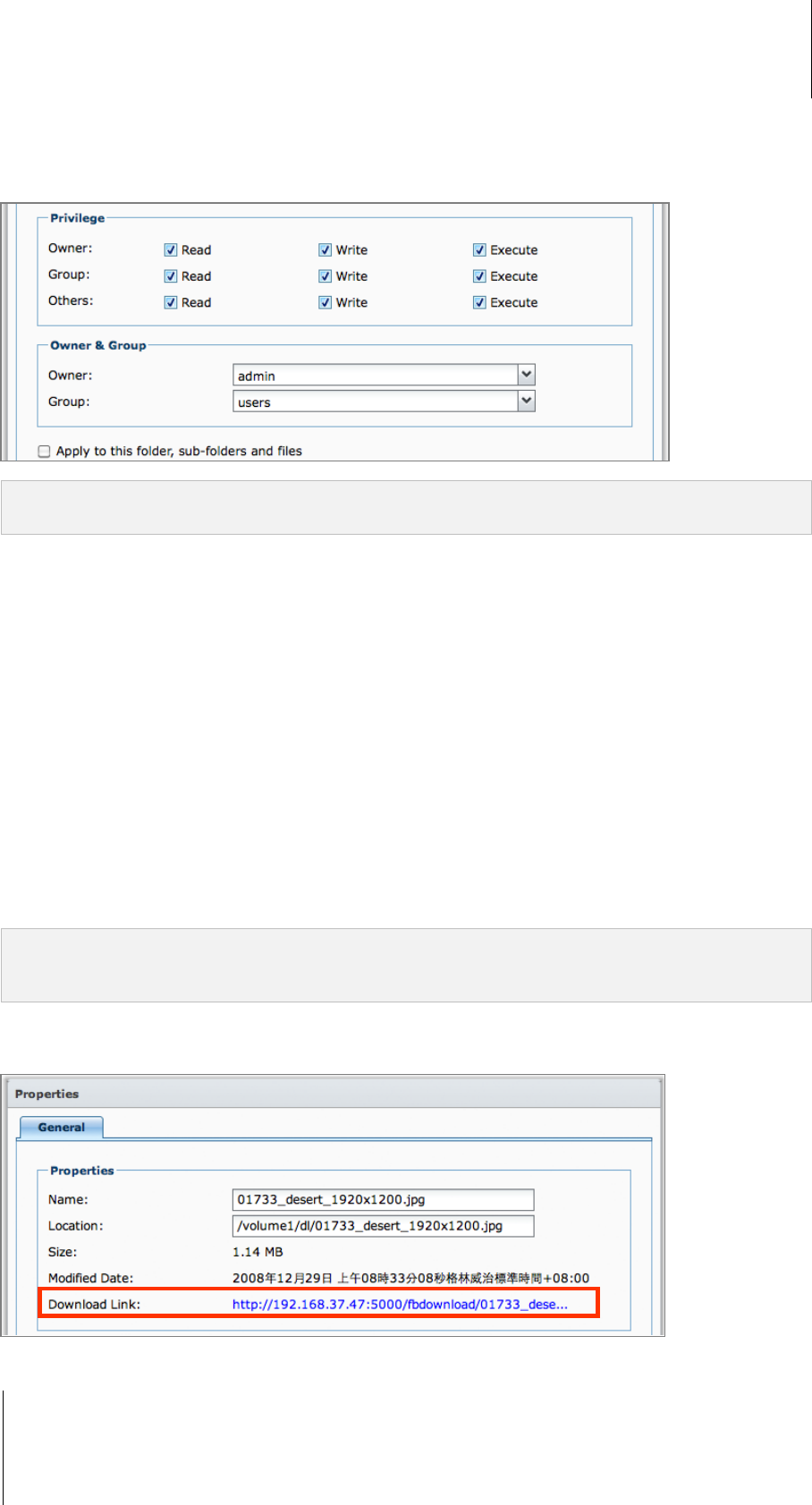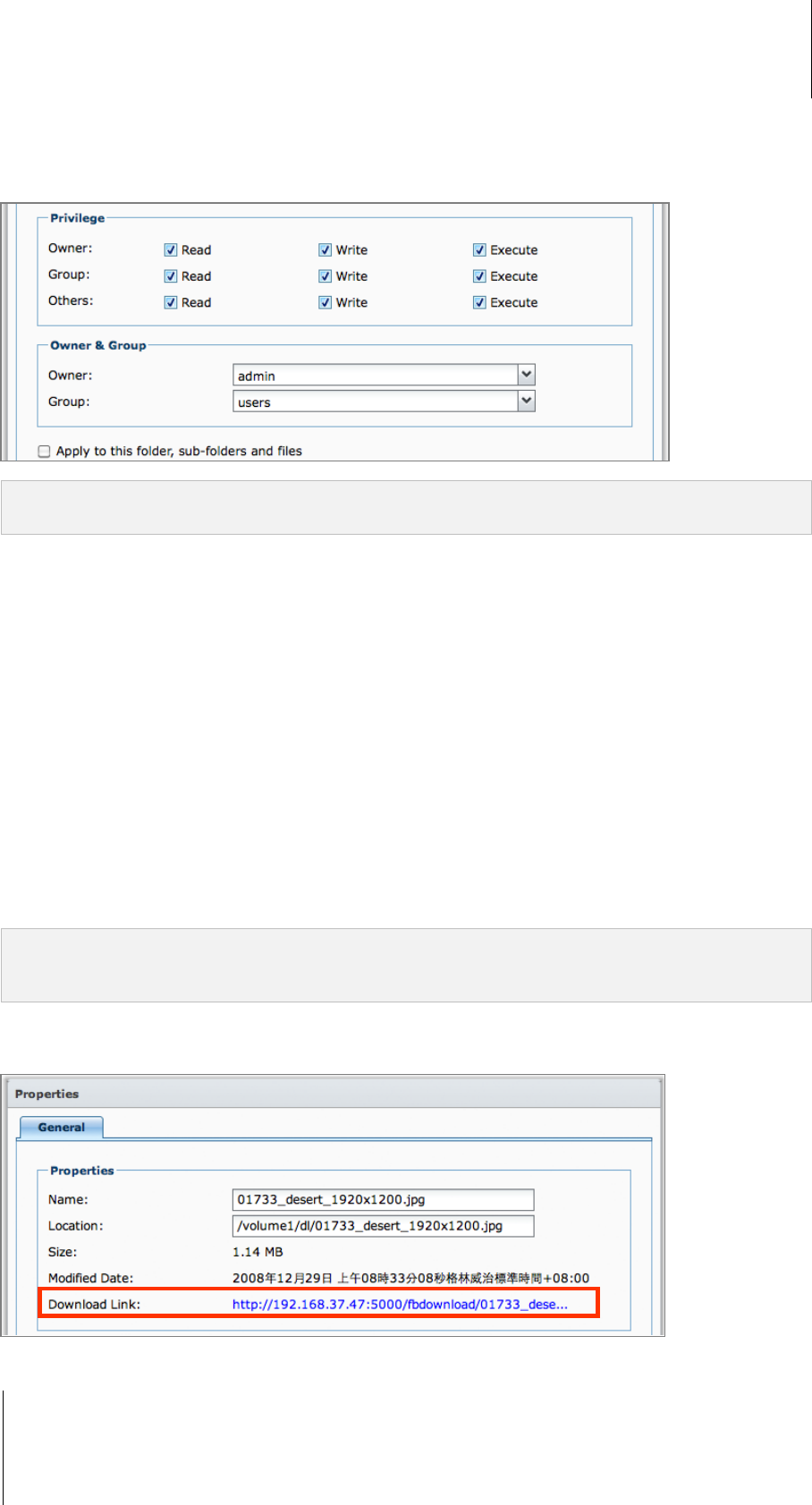
Synology DiskStation User's Guide
Based on DSM 3.1
100 Chapter 8: Access Files from Anywhere
Allow Users and Groups to Access Files and Subfolders
With File Browser, you can set access privileges to files and subfolders. This function is especially useful when
you want to allow different groups of users to access different subfolders in a shared folder.
Note: To set access privileges to shared folders, use Synology DiskStation Manager instead. See "Allow Users or
Groups to Access Shared Folders" on Page 81 for more information.
To allow users and groups to access files and subfolders:
1 Select the files and folders for which you want to set access privileges. (Press and hold Shift or Ctrl while
making multiple selections.)
2 Do one of the following to open the Properties window:
Choose Properties from the Action menu.
Right-click one of the files or folders and choose Properties.
3 In the Owner & Group section, do the following:
Choose the owner of the selected files and folders from the Owner drop-down menu.
Choose the user group of the selected files and folders from the Group drop-down menu.
All the other users or groups not chosen here belong to the Others group.
4 In the Privilege section, allow or disallow Owner, Group, and Others to access the selected files and folders
by ticking any of the Read, Write and Execute checkboxes.
5 Tick Apply to this folder, sub-folders and files if you want to give the same access privileges to all the
subfolders and files within the selected subfolders.
6 Click OK.
Note: You are not allowed to edit the access privileges to files and subfolders in the photo shared folder here. To set
access privileges to photo albums for Photo Station users, see "Set as Private Album" on Page 137 for more
information.
Obtain a File or Folder’s Download Link
You can obtain the download link to a file or folder and share the link with other users.