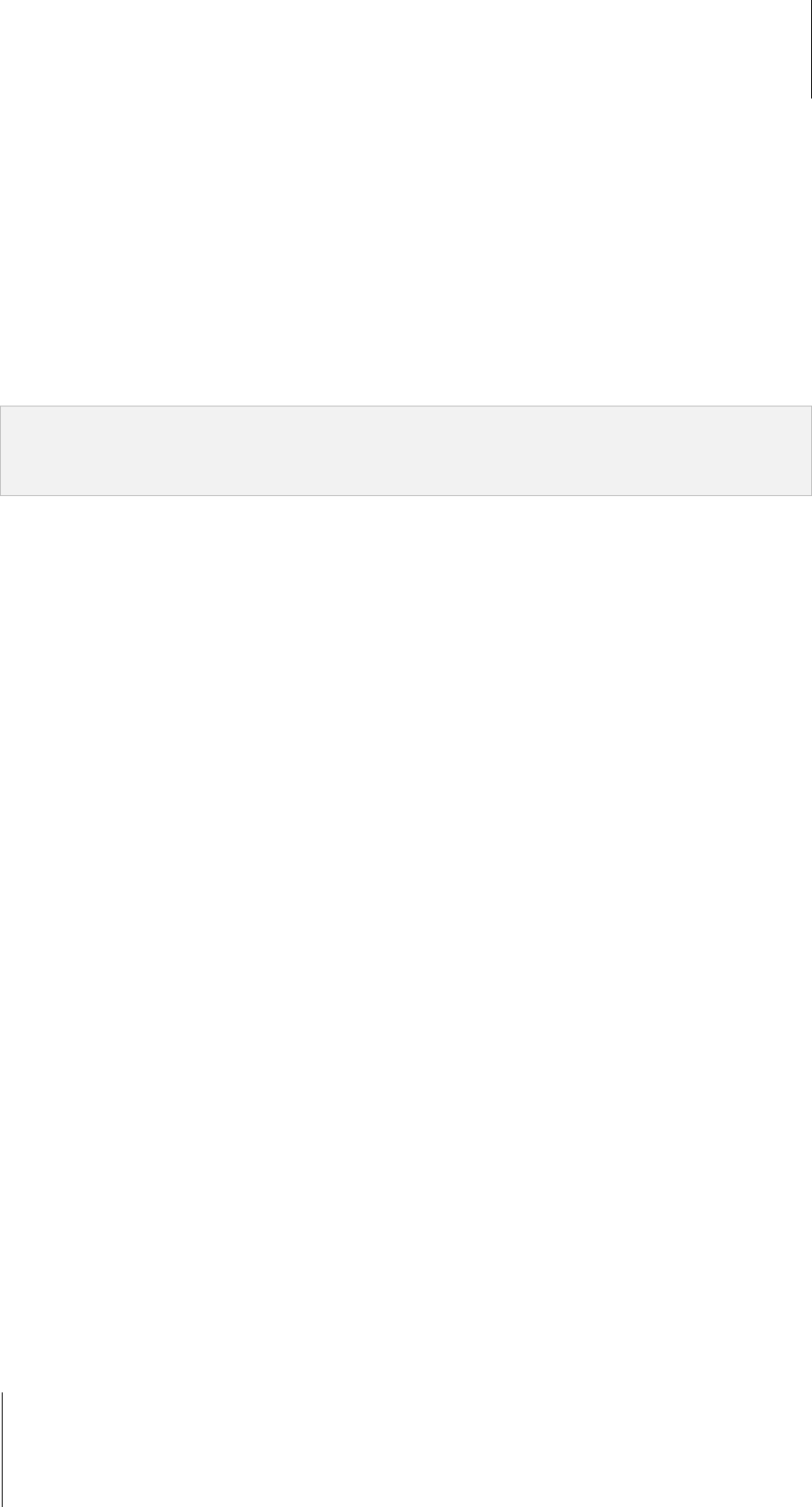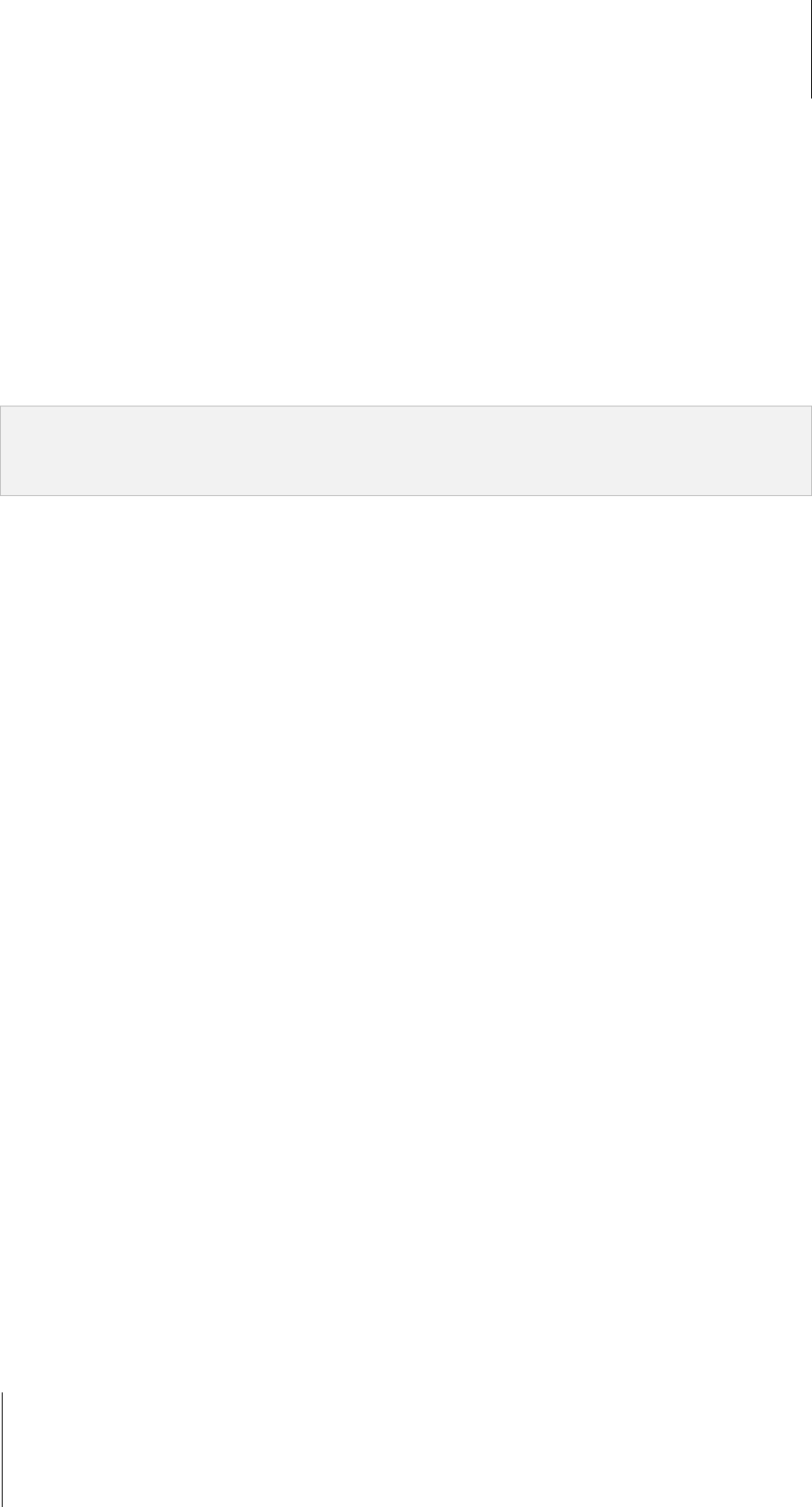
Synology DiskStation User's Guide
Based on DSM 3.1
128 Chapter 10: Host Websites, Email Server, and Print Server
Release the Connection between Printer and Client
Under the External Devices tab, you can release the connection between the printer and a client.
When do I need to release the printer?
After a client connects to the multifunctional printer to receive faxes and scan files, the connection needs to be
released to allow the next client in line to connect to the printer for faxing and scanning.
For more information about attaching or releasing a printer, click the Help button at the top-right corner of
Synology Assistant, and refer to the Attach/Release the printer section.
To release the connection between the multifunctional printer and a client:
1 Select the printer from the device list.
2 Click Release Printer.
Note:
Release Printer is only necessary for the Network MFP mode.
Release Printer is not available when no client is attaching to the printer.
Manage Printer
Under the External Devices tab, you can manage the network printer connected to your DiskStation.
To get the printer’s information:
1 Select the printer from the device list.
2 Click Get Info.
To remove all printing tasks from all printers (Network Printer mode only):
Click Clean up spool space.
To disconnect the network printer:
1 Select the printer from the device list.
2 Click Eject.
After the printer is ejected, you can disconnect the printer from the USB port of DiskStation.