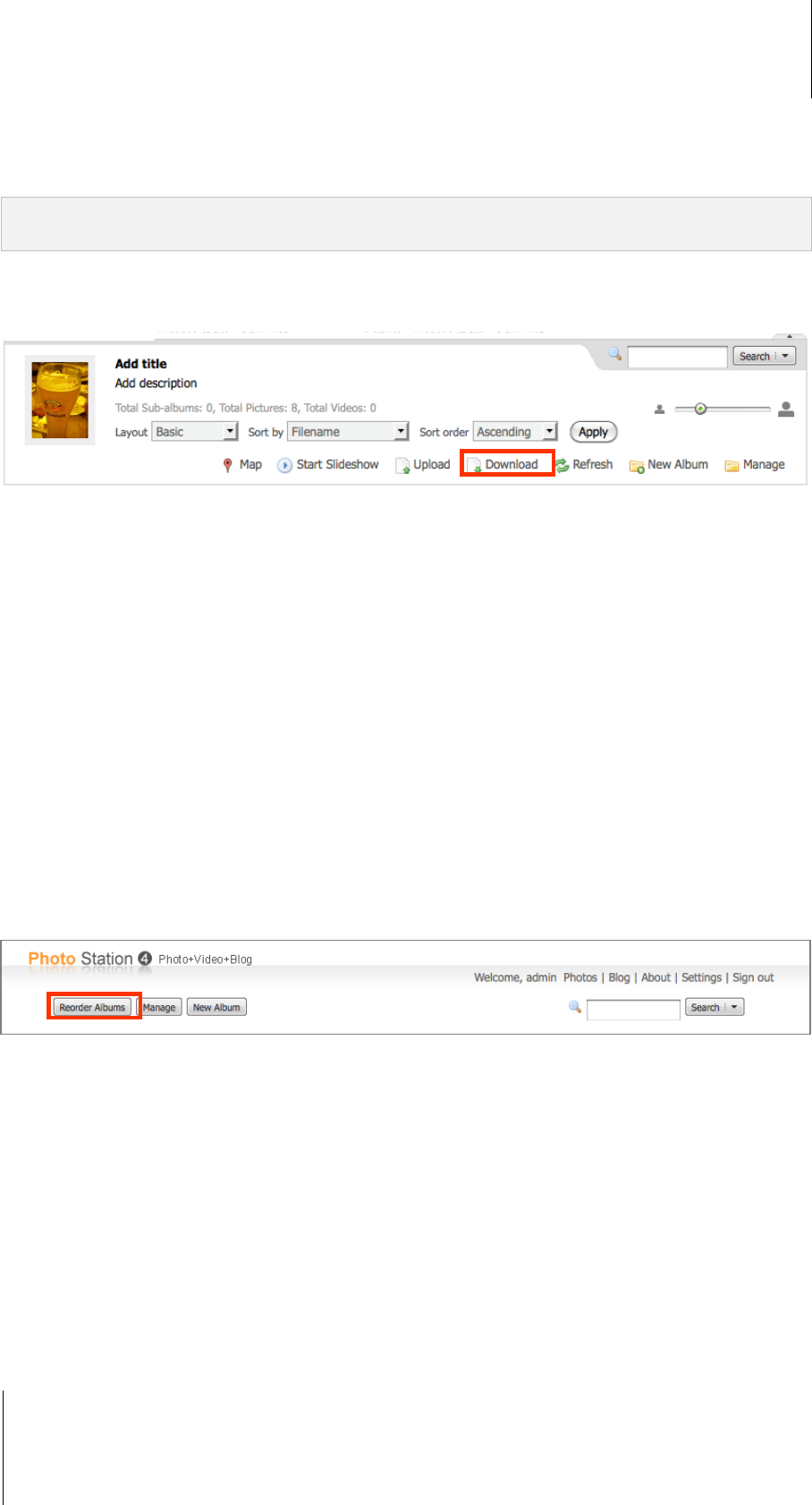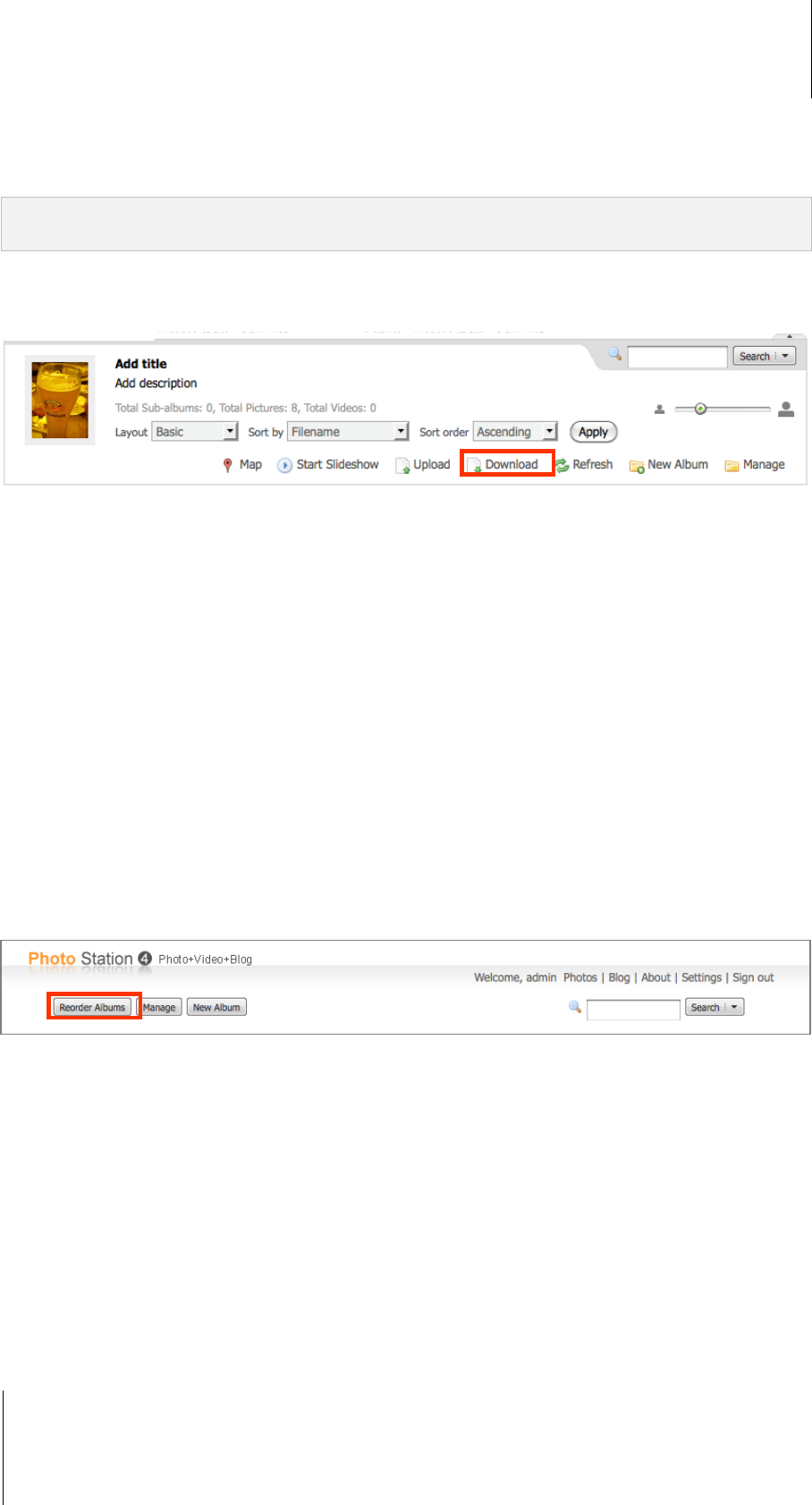
Synology DiskStation User's Guide
Based on DSM 3.1
136 Chapter 11: Share Photos, Videos, and Blogs with Photo Station
2 Click Upload in the album information to select and upload photos and videos to the album. (If you cannot see
the button, click the tiny downward triangle in the top-right corner to reveal the album information. The
downward triangle will not be displayed if you are using the Photo wall layout.)
Note: Only users with the access and upload rights to the album can upload photos and videos. See "To add a new
account" on Page 132 for more information.
Download Album
You can allow users to download albums via Photo Station.
To allow users to download albums:
1 Select Settings at the top of Photo Station's homepage, and then select the Photo tab on the Synology
Photo Station 4 Settings page.
2 Tick Allow users to download album in Other Settings and then click Save.
To download an album:
1 Select Photos at the top of Photo Station's homepage, and then select the album you want to download.
2 Click Download. (If you cannot see the button, click the tiny downward triangle in the top-right corner to reveal
the album information. The downward triangle will not be displayed if you are using the Photo wall layout.)
3 In the window that appears, do any of the following:
Select Download all to download the entire album as a zip file.
Select Select items to download, select the items you want to download and click OK. (Press and hold
Shift or Ctrl while making multiple selections.)
Your selections will be downloaded as a zip file.
Reorder Albums
Go to Photo Station’s home page, click Reorder Albums, and drag and drop the albums to reorder them. If you
are using a touch screen, you can also reorder the albums with your fingers. Click Save to finish.