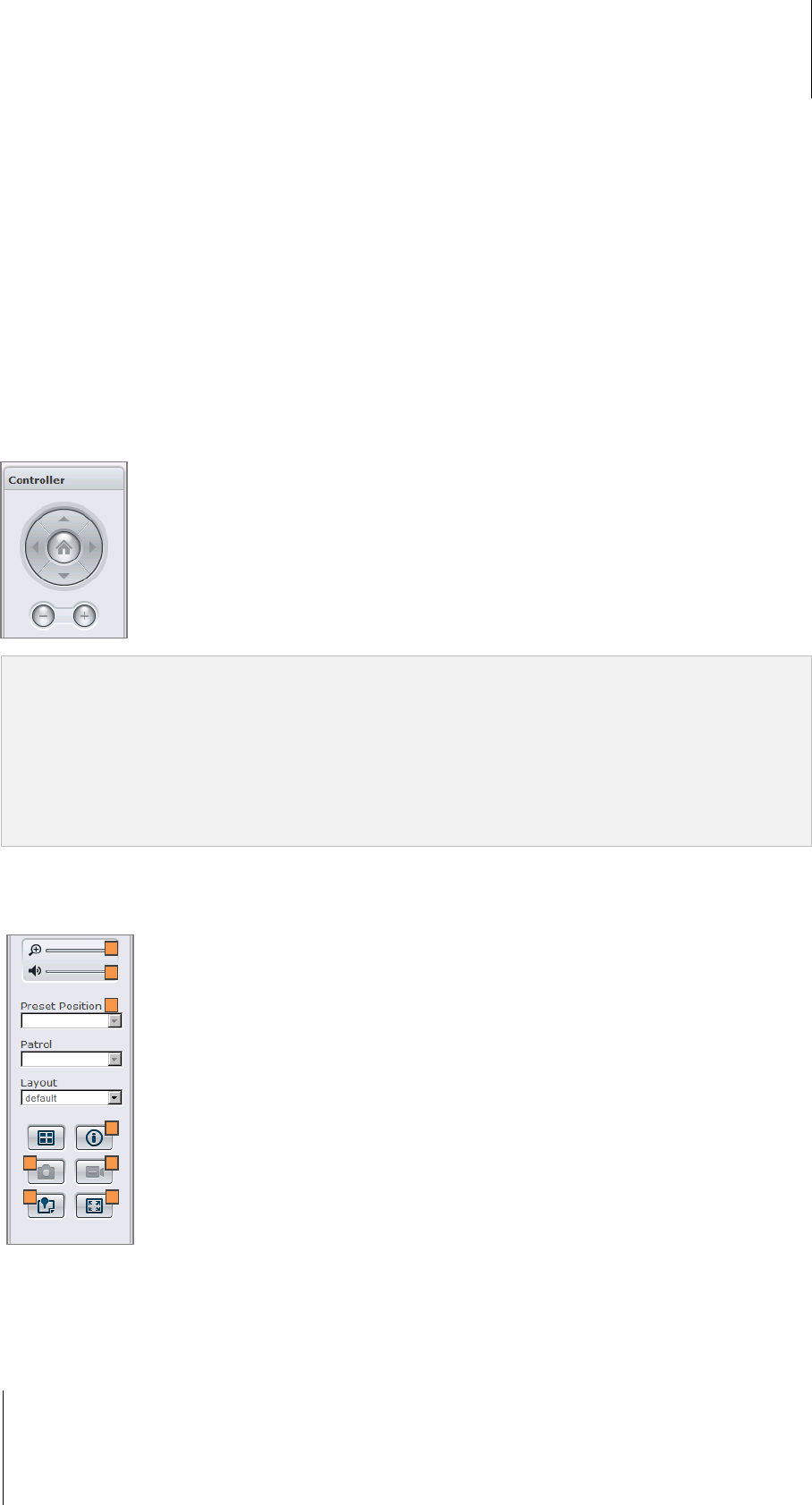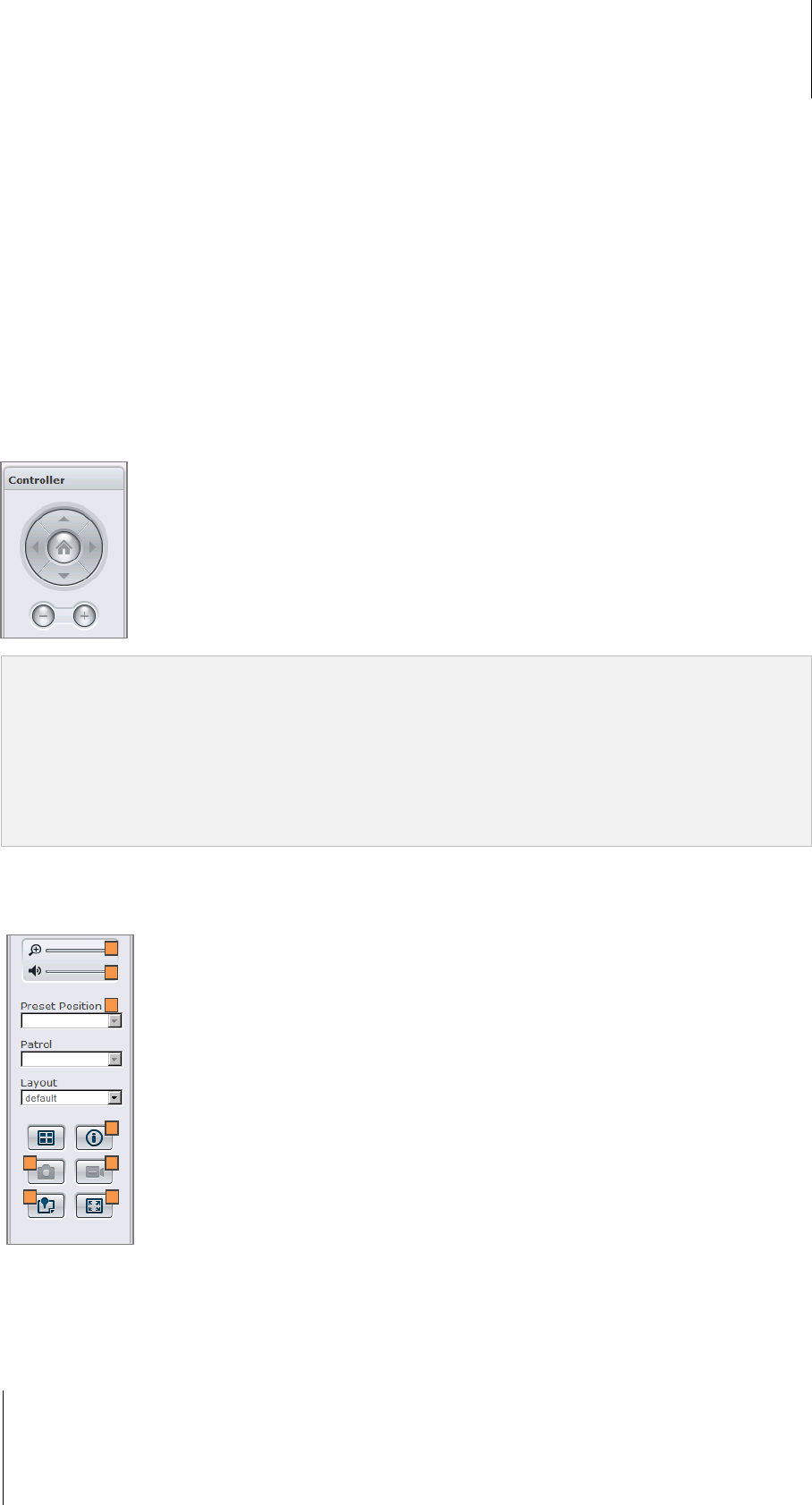
Synology DiskStation User's Guide
Based on DSM 3.1
184 Chapter 14: Safeguard Your Environment with Surveillance Station
4 Select a type of layout. If you have selected sequential layout, You can adjust the speed of camera rotation at
the Interval drop-down menu.
5 Drag cameras from the camera list to the preferred layout position, or drag cameras back to the camera list to
remove them from the layout.
6 If you have added clients in Centralized Management, you can add cameras from your local DiskStation or
from other sources by selecting options from Server.
7 To see a snapshot of the current layout, click Preview. If you would like to set the current layout as the default
page when you enter live view, check Set as default. Finally, click Save.
8 To delete an unwanted layout, select from the layout list and click Delete.
9 Click Close when finished.
Use PTZ Control
If your camera has PTZ (pan/tilt/zoom) support, you can select a camera and use the Controller panel to adjust
the camera's direction. Clicking on the home button will restore the camera back to its original position. If you
have selected a camera with partial PTZ support, the unsupported functions on the Controller panel will be
grayed out.
Note:
1 Depending on the performance of your video card, the live view may not display if the video resolution exceeds the
supported range. Changing the Video Output Module from DirectX to OpenGL at System > Advanced under
Management can sometimes solve the problem.
2 To watch live view of Surveillance Station via internet, please make sure that you have set up proper port
forwarding for MPEG4 streaming ports on your NAS server. Refer to System > Advanced under Management for
the range of MPEG4 streaming ports.
3 Audio output requires the following audio format: G.711, G.726, AAC, and PCM.
Use Other Functions
On the Live View page, you can also use the following functions.
1 To digitally zoom in and out, drag the zoom bar or place the mouse over the live view of a selected camera
and then scroll the mouse. You can also zoom digitally by using the scroll button on your mouse, and move by
dragging the picture.
2 To adjust volume, drag the volume bar.
3 To see the corresponding preset or patrol, click on the Preset Position or Patrol list.