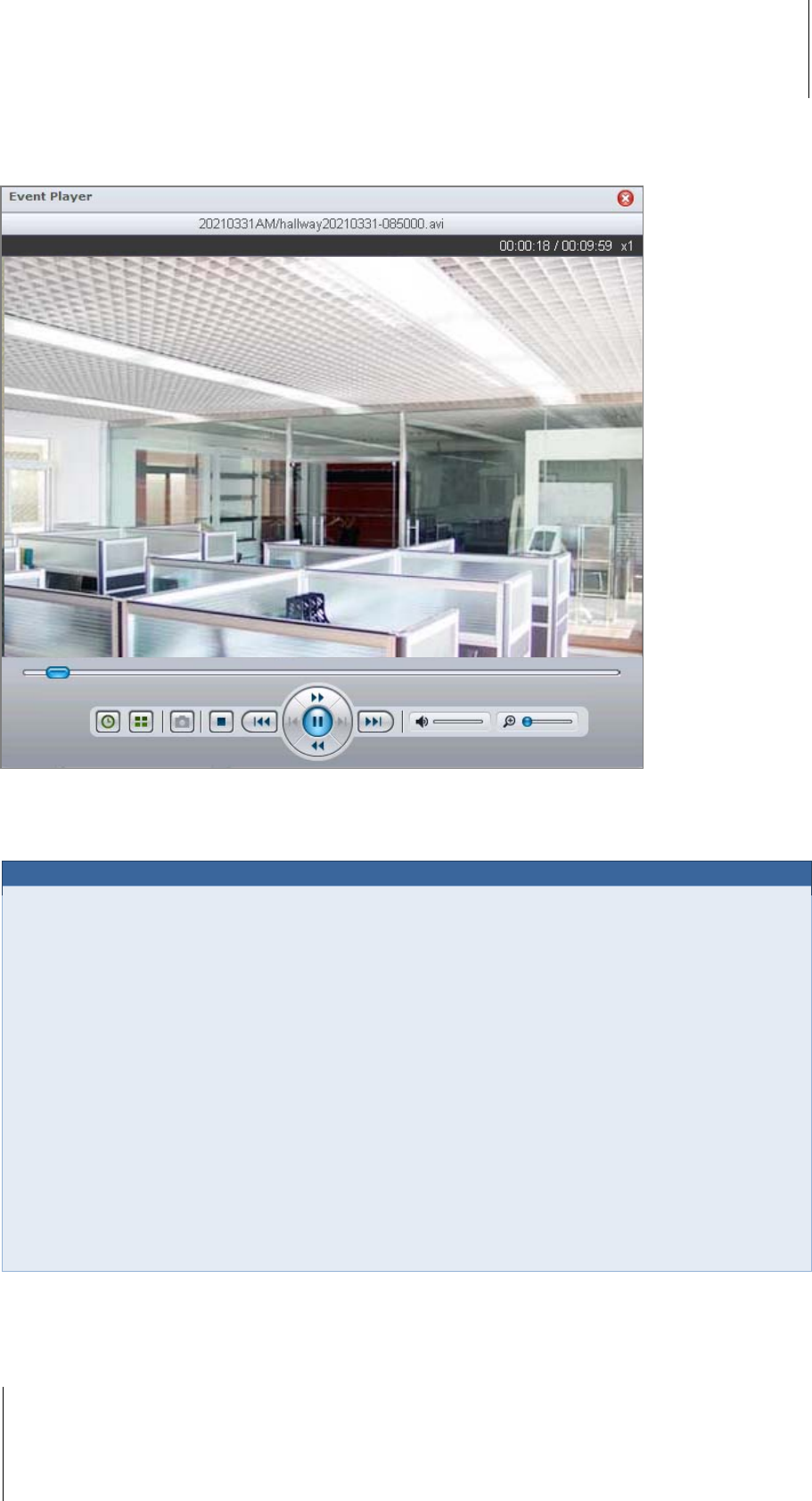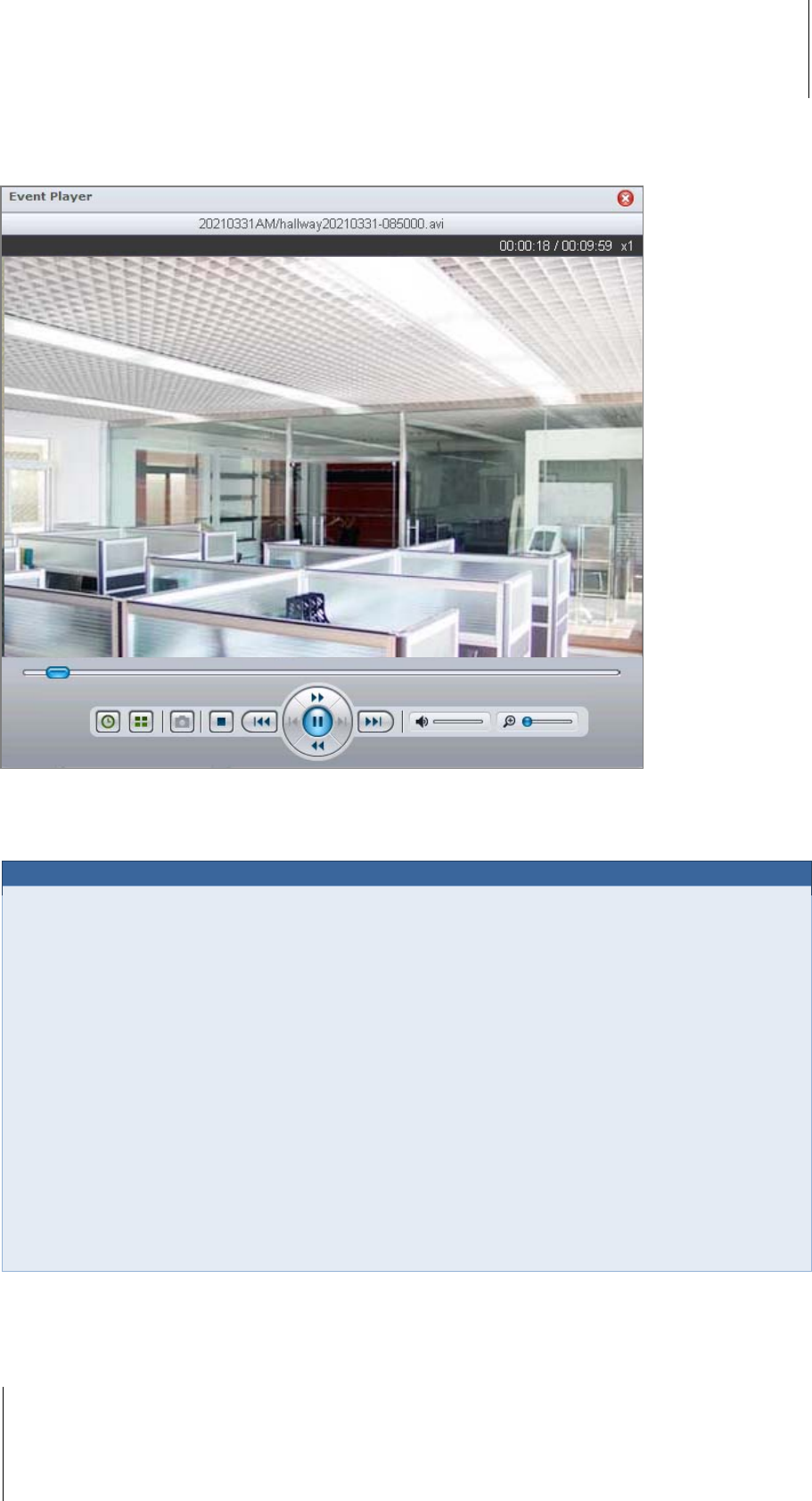
Synology DiskStation User's Guide
Based on DSM 3.1
189 Chapter 14: Safeguard Your Environment with Surveillance Station
Edit Events
Go to Event > Event List under Management to edit your events.
To play an event with the Event Player:
Choose the event you want to play, and click Play. Or you can double-click the event to activate the Event
Player.
After the Event Player is opened, you can take the following operations:
Click the Play button on Event Player's Controller panel to play the event.
To go to the previous or next event, click the Previous button or Next button on the Controller panel.
To take a snapshot, you can Pause the current event, click the Previous frame or Next frame button on
the Controller panel, then click the Snapshot button
2
to save the image.
To adjust the volume, drag the slider bar
2
on the Controller panel. The far left of the bar is the minimum
volume, while the far right is the maximum volume.
Drag the digital zoom slider
2
on the Controller panel to zoom in or out digitally. Dragging to the left end will
return to the normal zoom level, while dragging to the right will zoom in digitally. You can also zoom digitally
by using the scroll button on your mouse, and move by dragging the picture.
Click the Stop button to stop playing the event.
Click the Time Slicing button to slice the video into 4 segments, which will be played simultaneously. This
function is only available when the video length is longer than 1 minute.
Click the Duration / Timestamp button to switch between displaying the length of the video and displaying
the time when the video is recorded.
To lock events:
Choose the event(s) you want to unlock
3
, and click No in the Locked drop down menu.