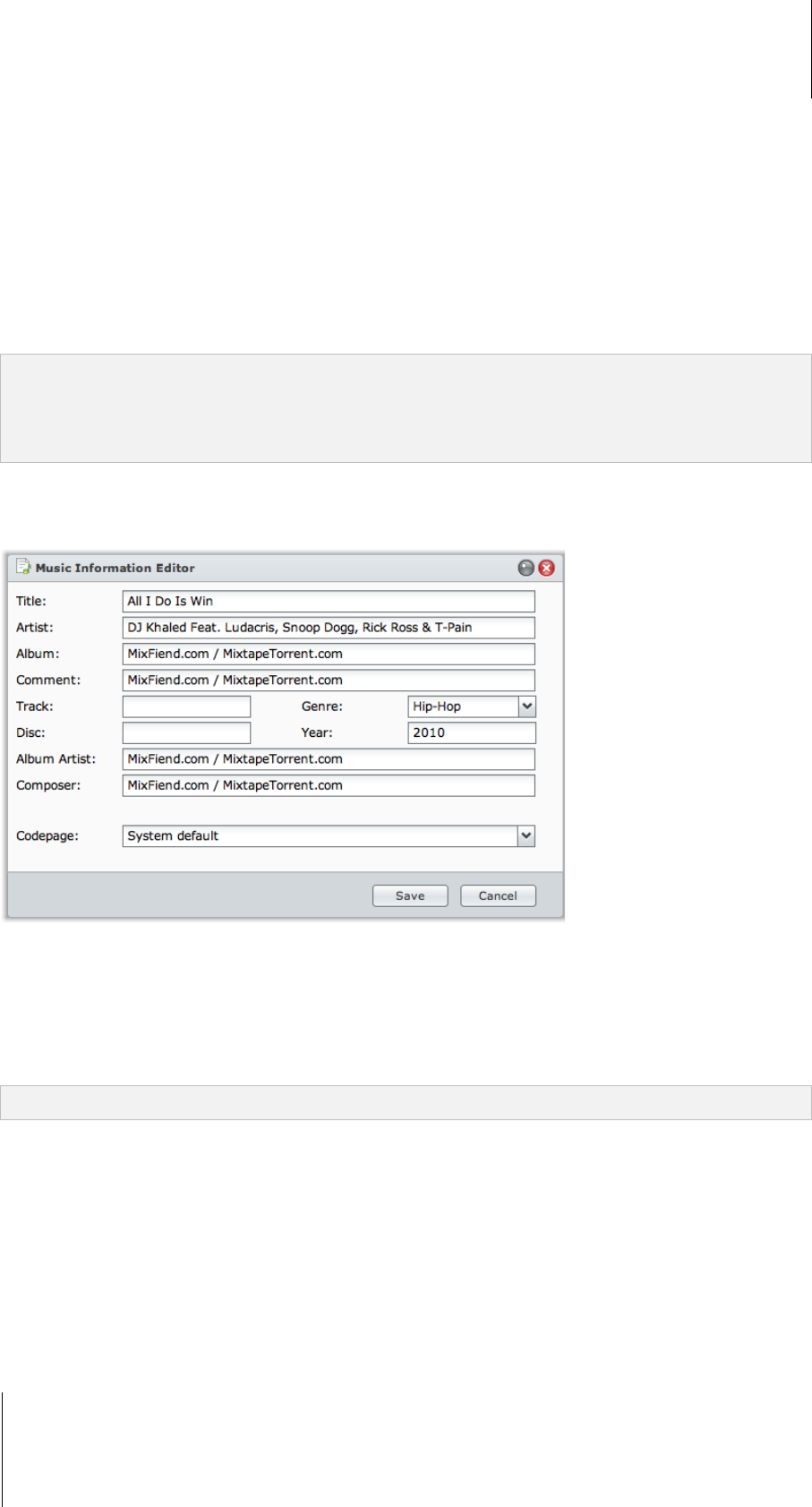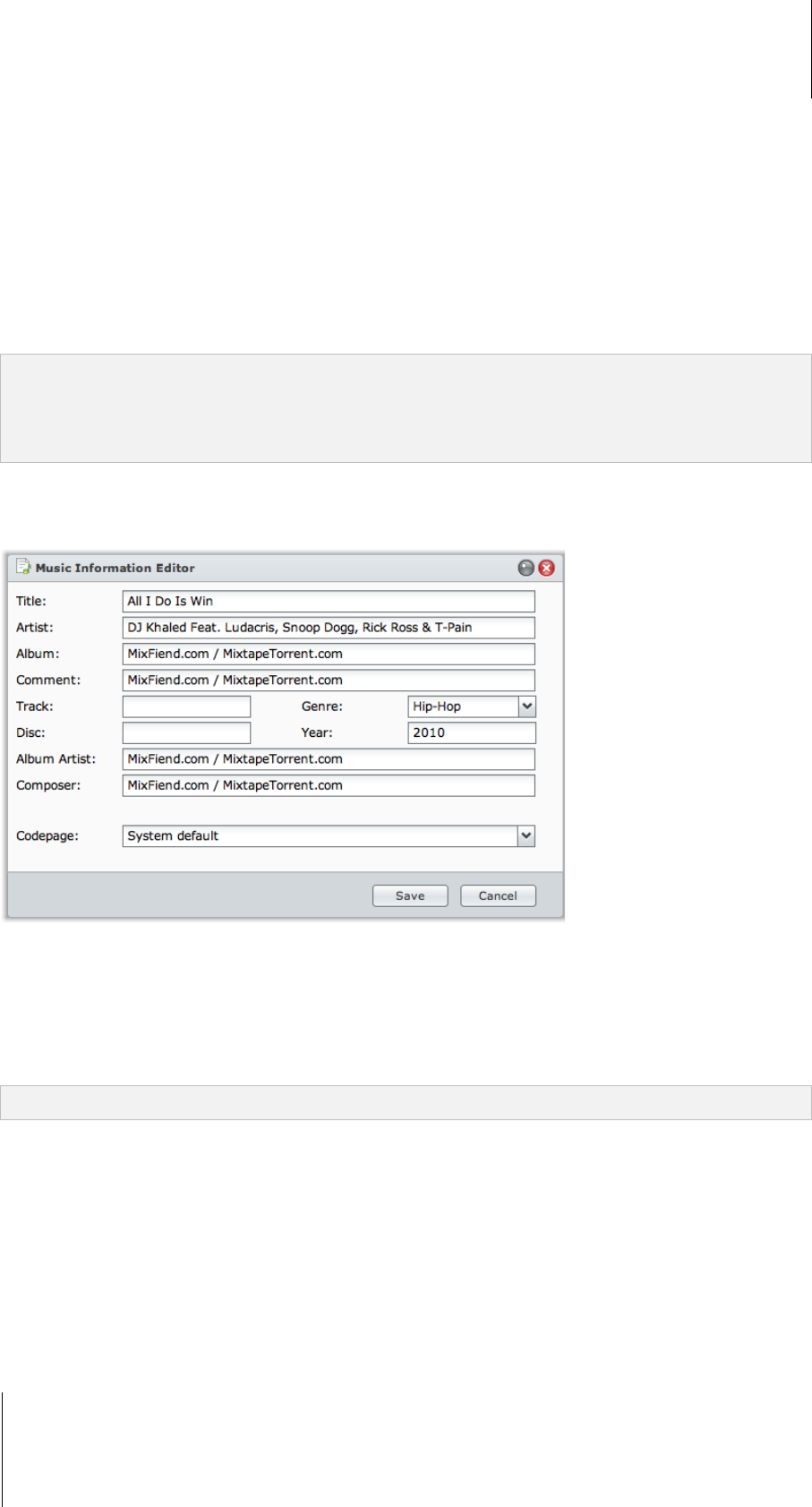
Synology DiskStation User's Guide
Based on DSM 3.1
101 Chapter 8: Access Files from Anywhere
To obtain a file or folder's download link:
1 Select the file or folder for which you want to obtain its download link.
2 Do one of the following to open the Properties window:
Choose Properties from the Action menu.
Right-click the file or folder and choose Properties.
3 Right-click the download link, and choose the pertinent function from the shortcut menu to copy the download
link. The name of the function may vary depending on the web browser you are using.
4 Send the link to other users via Email or instant messages. They can download the linked file or folder by
entering their username and password.
Note:
To download a file or folder with the download link, valid DiskStation username and password are required.
With File Browser, you can only perform the upload action for files and folders on your computer. All the other File
Browser actions and properties setting are available for files and folders on Synology DiskStation only.
Edit Music Information
With File Browser’s Music Information Editor, you can view or edit the information of music files.
To view or edit music information:
1 Right-click the music file and choose Edit music information.
2 Here you can view or modify the music file's information, or choose a language from the Codepage drop-down
menu to convert non-Unicode text to Unicode and display the text in the correct language. (System default is
the codepage you specified at Main Menu > Control Panel > Regional Options.)
3 Click Save to finish the setup.
Note: Music Information Editor supports the following formats: mp3, wma, wav, ogg.