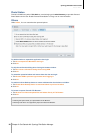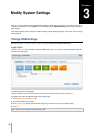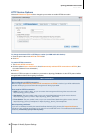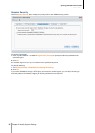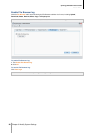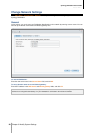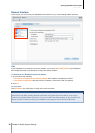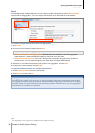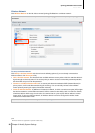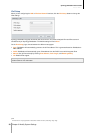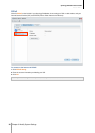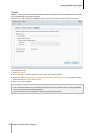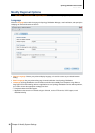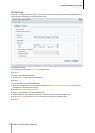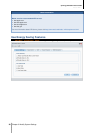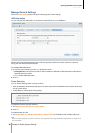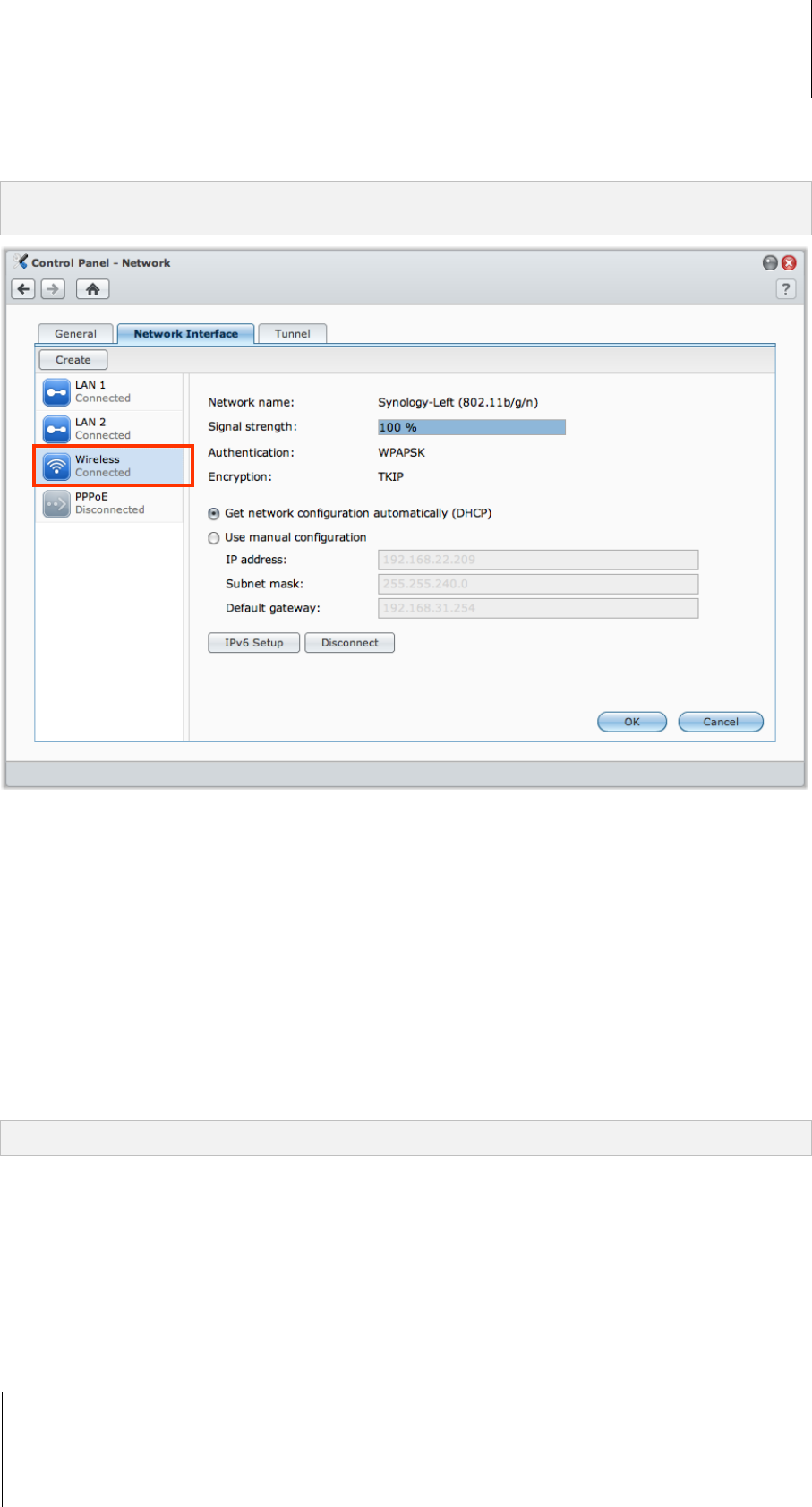
Synology DiskStation User's Guide
Based on DSM 3.1
32 Chapter 3: Modify System Settings
Wireless Network
Click Wireless Network on the left side to connect Synology DiskStation to a wireless network.
1
Note: Wireless network is available only when a wireless dongle is plugged into the USB port of your Synology
DiskStation.
To set up a wireless network:
Click Set up a wireless network and choose from the following options (If you are already connected to a
wireless network, click Disconnect first).
Join a wireless network: The wizard will scan available wireless access points or Ad-Hoc networks with their
signal strength and security status. If the access point you want to access is locked with password protection,
the wizard will ask you to enter the password.
Connect to a hidden wireless network: If an access point doesn't broadcast its SSID (Network Name) for
privacy reason, it will not be discovered during the scanning. You can manually connect to those hidden
access points by entering the required information manually.
Create an Ad-Hoc Network: In addition to infrastructure network, in which a central access point (AP) bridges
the wireless network to a wired Ethernet network, Ad-Hoc network is also widely used. In an Ad-Hoc network,
all wireless devices within range of each other can communicate in a peer-to-peer fashion without a central
access point. To set up an Ad-Hoc network, all wireless devices have to be configured for Ad-Hoc mode
instead of the infrastructure mode.
Note: For a list of compatible wireless dongles, visit www.synology.com.
---------
1
Wireless network is supported on specific models only.