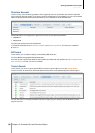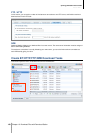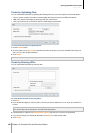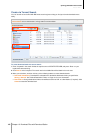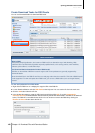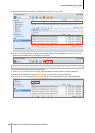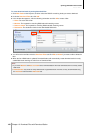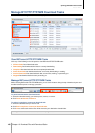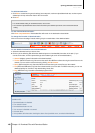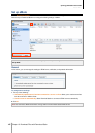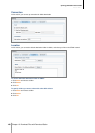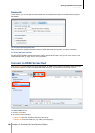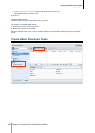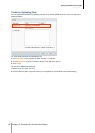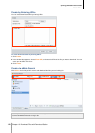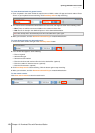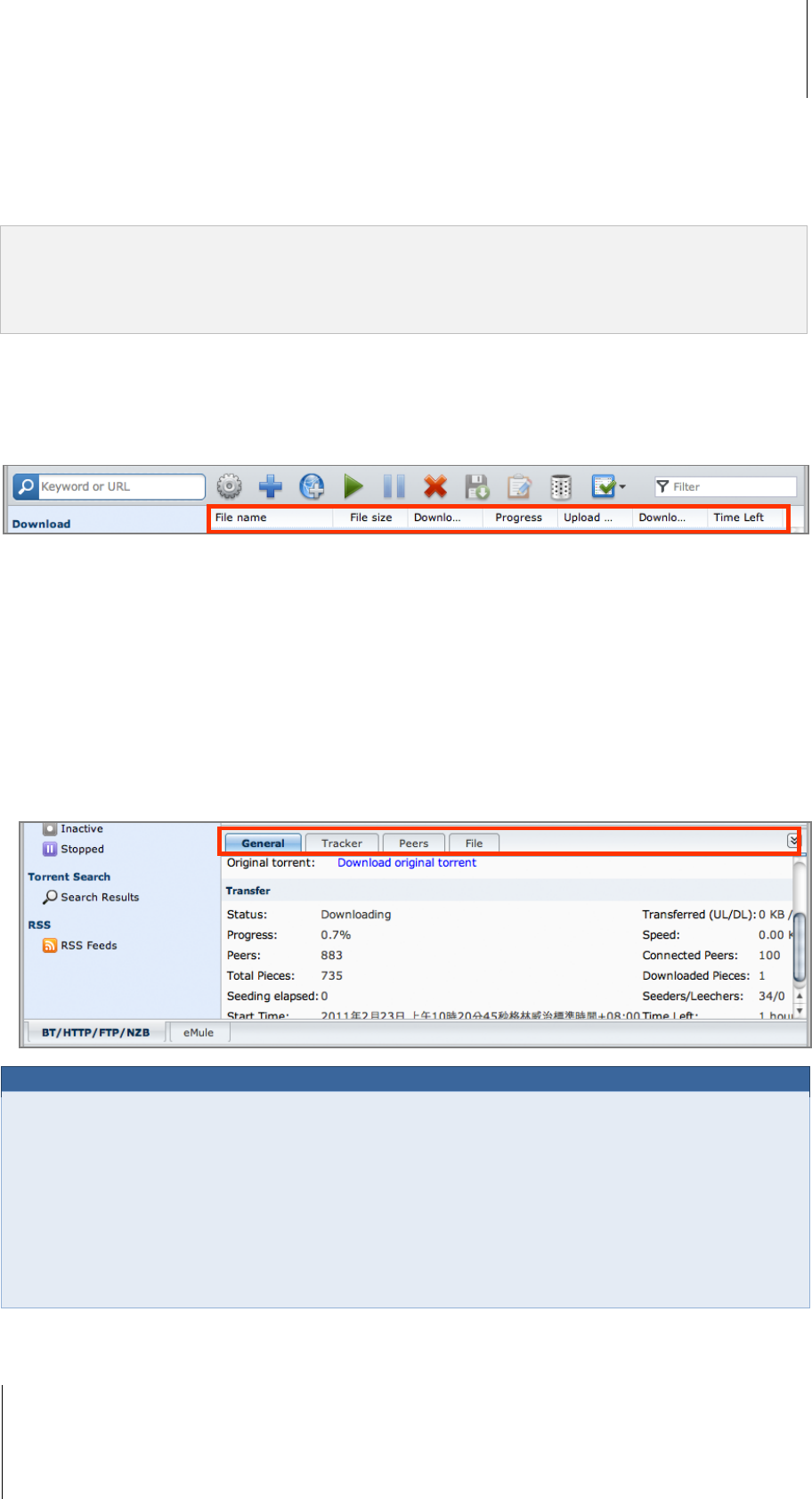
Synology DiskStation User's Guide
Based on DSM 3.1
166 Chapter 13: Download Files with Download Station
To edit download tasks:
1 Click Edit to customize the general settings (auto stop task, maximum upload/download rate, maximum peers
allowed per torrent) and tracker lists for the current task.
2 Click OK.
Note:
To edit the default setting for all download tasks, refer to here.
The maximum upload/download rates and the maximum peers allowed per torrent cannot exceed the default
setting.
To clear finished download tasks:
Click Clear completed items. Downloaded files will remain in the destination shared folder.
To change the list order of download tasks:
Click on the column headings. Default ordering is by the creation date of the download tasks.
To view detailed information about a download task:
1 Select the download task you want to view.
2 Click any of the following tabs below the download queue to view detailed information of the task. (If you
cannot see the tabs, click the upward triangle at the bottom right corner of Download Station.)
General displays general information of the download task.
Tracker (BitTorrent tasks only) lists servers that track other BitTorrent clients sharing the same files over the
network. You can add or remove trackers by clicking Add or Remove.
Peers (BitTorrent tasks only) lists other BitTorrent clients sharing the same files over the network.
File (BitTorrent/NZB tasks only) lists files to download for the current task. For BitTorrent tasks, you can set
download priority for each file or skip downloading certain files.
Log (NZB tasks only) records the download progress of files.
Troubleshooting
When error(s) occur, all action buttons will be disabled. You can enable the action buttons by checking for the
possible errors:
Download Station is disabled.
The network is down.
Download destination not set.
Your account is disabled or removed.
Unknown Error.
If the problem still exists after checking the above list of possible errors, consult the Administrator.