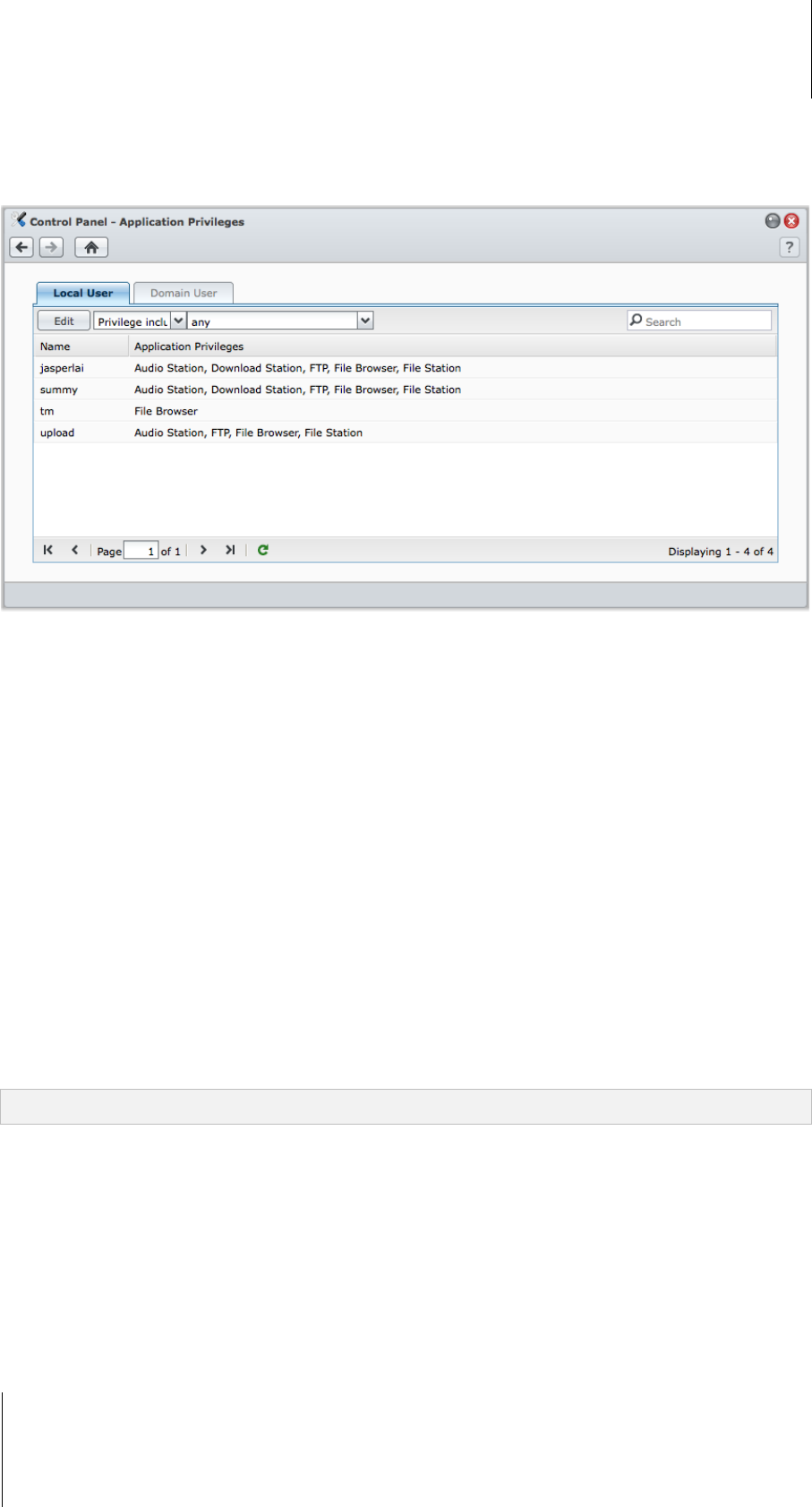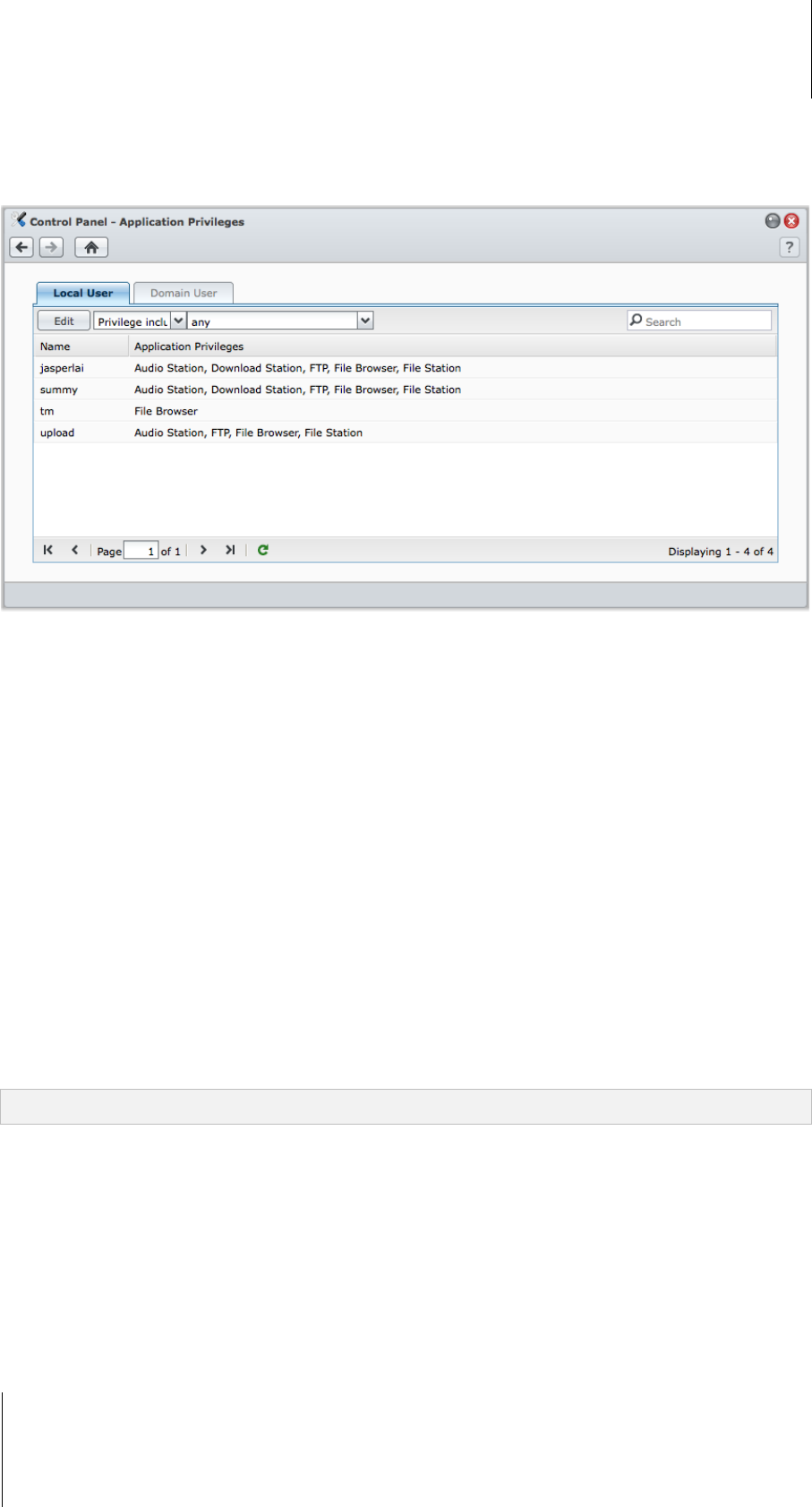
Synology DiskStation User's Guide
Based on DSM 3.1
78 Chapter 7: Set Up File Sharing
Allow Users to Access Applications
Go to Main Menu > Control Panel > Application Privileges to decide which applications could be accessed by
a user.
To quickly find the user whose application privileges you want to modify:
1 Click the Local User or Domain User tab, depending on which type of users whose application privileges you
want to modify.
2 Do any of the following:
Use the drop-down menus next to Edit to view users with or without access privilege to the specified
application.
Enter the user's name in the search field and press "Enter" on your keyboard.
3 Wait for a while before the filter result is displayed.
4 Do any of the following if you want to see the complete users list:
Choose Privilege includes and any from the drop-down menus.
Delete the name you entered in the search field and press "Enter" on your keyboard.
To allow a user to access applications for Synology DiskStation:
1 Click the Local User or Domain User tab, depending on which type of users whose application privileges you
want to modify.
2 From the users list, select the user whose application privileges you want to modify.
3 In the window that appears, tick the checkboxes to grant access to the applications. You can also tick Grant to
grant access to all applications.
4 Click OK.
Note: The users list excludes admin and guest.