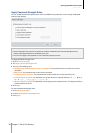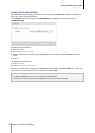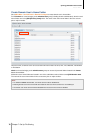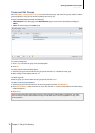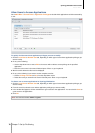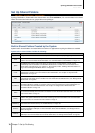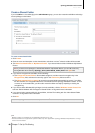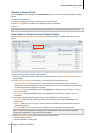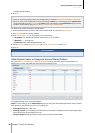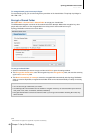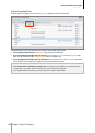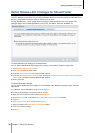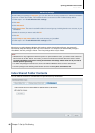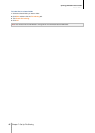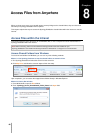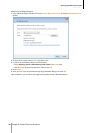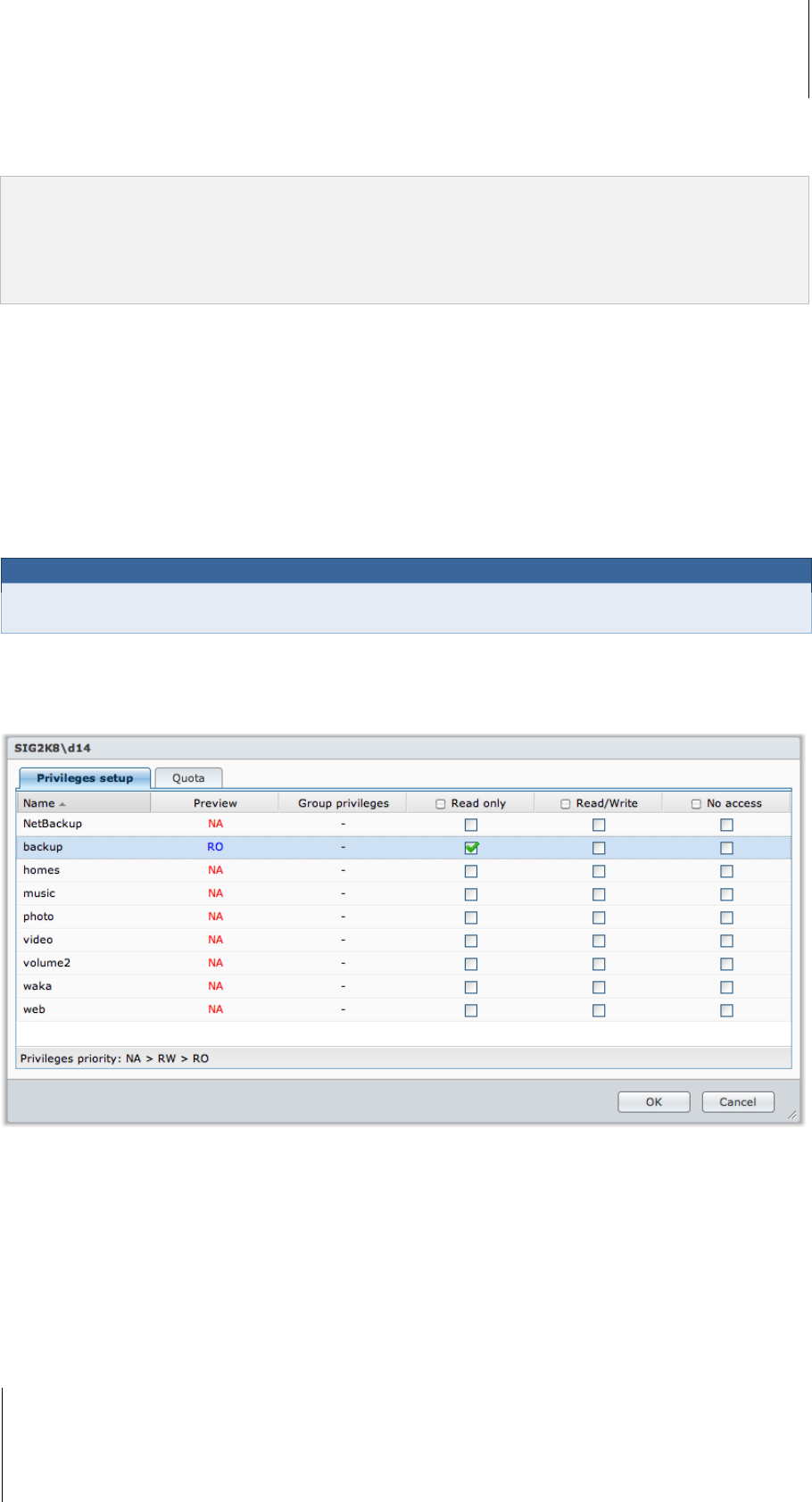
Synology DiskStation User's Guide
Based on DSM 3.1
82 Chapter 7: Set Up File Sharing
Disable file downloading
5 Click OK.
Note:
When you encounter privilege conflicts, the privilege priority is as follows: No access > Read/Write > Read only.
When you create a new shared folder, if the access privilege of admin (or a user belonging to the administrators
group) to the folder is set as No access, then admin (or the user belonging to the administrators group) will only
be able to see the folder by going to Main Menu > Control Panel > Shared Folder.
To allow Linux clients to access a shared folder:
1 Select the shared folder you want to edit from the shared folder list, and click NFS Privileges.
2 Click Create to open the settings window.
3 Enter a Hostname or IP. You may specify a host in three ways:
Single Host: The FQDN (fully qualified domain name) or an IP address.
Wildcards: *,* .synology.com
IP networks: 203.74.205.32/255.255.252.0, /24
4 Assign Privilege, assign Root Squash, or tick Enable asynchronous, and click OK.
5 Click OK.
Term Explanation
Asynchronous: NFS servers will reply to requests before the changes on the file are completed.
Allow Domain Users or Groups to Access Shared Folders
Go to Main Menu > Control Panel > Domain Privileges to set up and modify the access permission of a
domain user or group, and enable the home service for all domain users.
To manage domain users’ access privileges:
admin or users belonging to the administrators group can set up the shared folder permission and the quota of
disk capacity of each domain user. The rule of settings are:
Privileges priority: NA > RW > RO.
Privilege preview: User’s privilege would be shown here, and that is decided based on the privileges setting
of the user and the groups joined by the user.
Group privileges: Assign privileges to groups access to access shared folders.