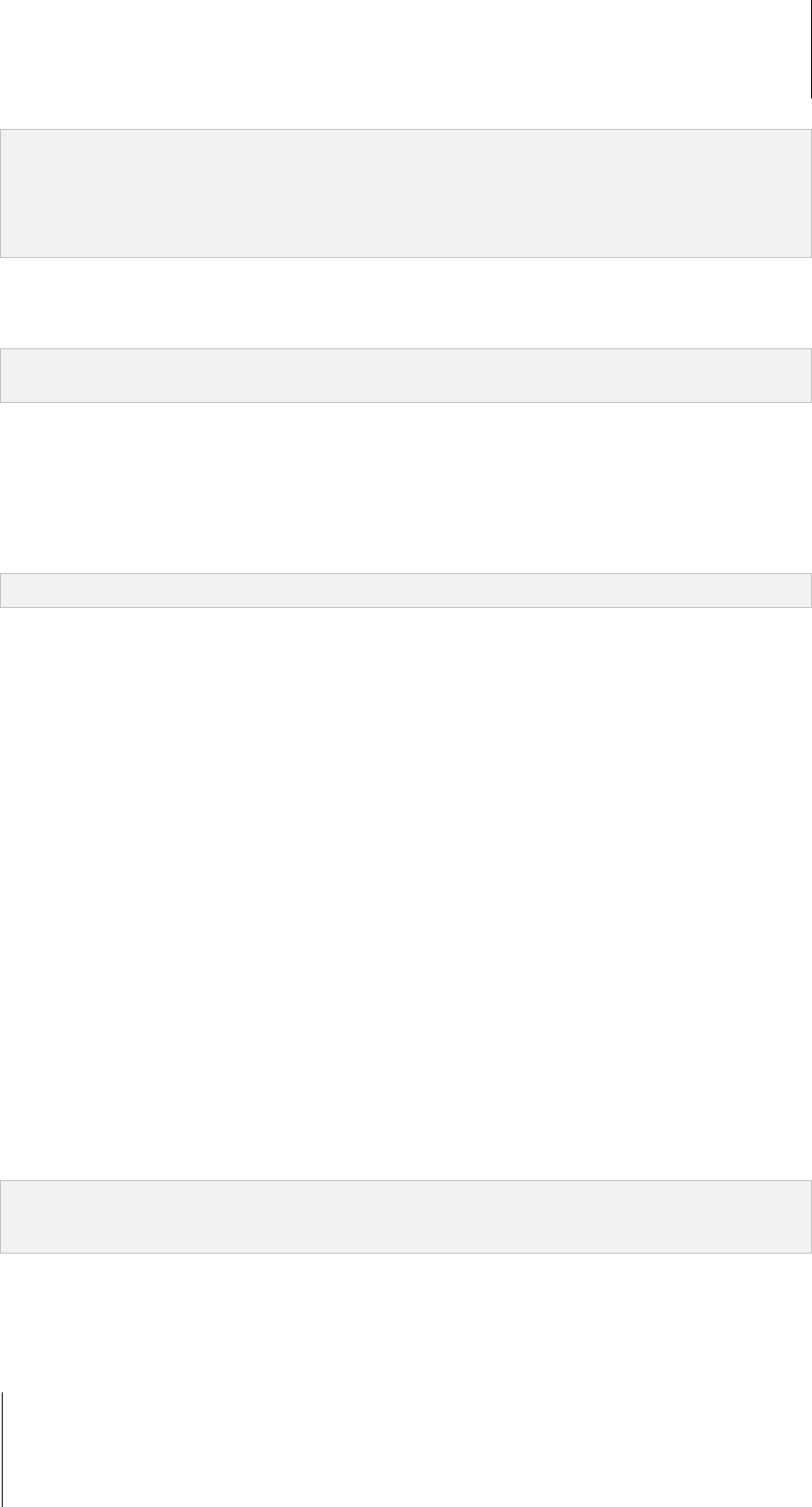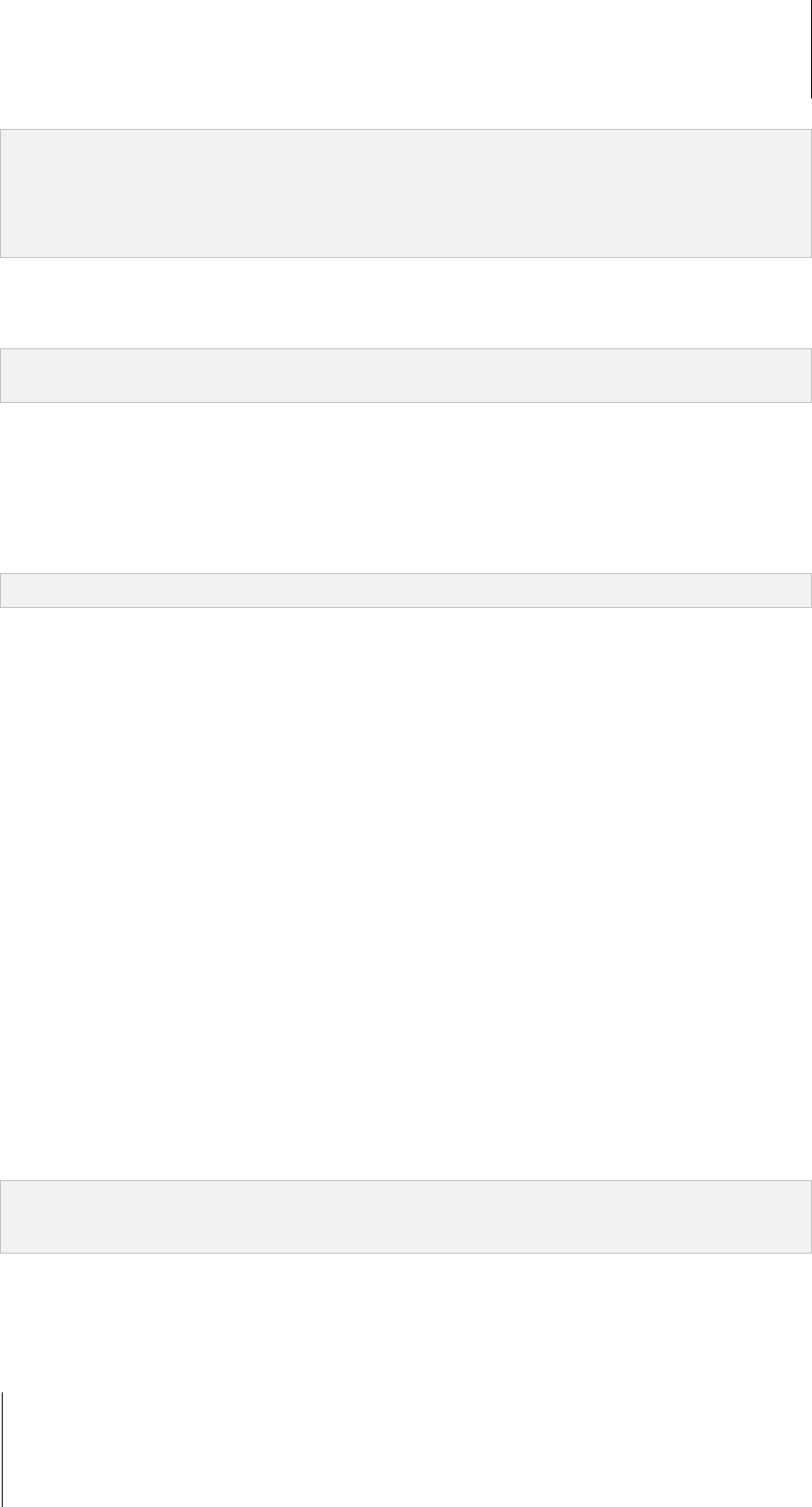
Synology DiskStation User's Guide
Based on DSM 3.1
122 Chapter 10: Host Websites, Email Server, and Print Server
Note:
Before you start using a WebDAV client software under Windows environment, please check if you have installed
Windows patch Web Folders (KB907306).
When using WebDAV service under Windows environment, if you want to switch to another user account, you
need to log out of Windows system first.
To use WebDAV on Windows 7:
For Windows 7 users, you need to have a client program to use WebDAV. A program like this would be Netdrive.
You can also find other client software on the Internet.
Note: Before you start using WebDAV client software under Windows environment, please check if you have
installed Windows patch Web Folders (KB907306).
To use WebDAV on Mac:
1 Choose Go > Connect to Server from the menu bar.
2 Enter the Address field. The address should include the IP or the DDNS of your DiskStation and the port
number. An example would be http://demo.no-ip.info:5005/.
3 Enter your user name and password.
4 Click Connect.
Note: WebDAV supports Bonjour broadcast.
To use WebDAV on Ubuntu:
1 Click Places > Connect to server.
2 Select WebDAV (HTTP) or WebDAV (HTTPS) from the drop-down menu.
3 Enter the information required, including server location, port, folder, and user account. Click Connect to
continue.
4 Enter your password and click Connect.
To use WebDAV via Linux command line:
If you'd like to use command line, you can use cadaver, a command-line WebDAV client software to setup
access.
To use WebDAV on Internet Explorer:
This is only supported in Internet Explorer 7 or earlier versions. If you are using Internet Explorer 8 or beyond,
please consult other methods provided in help or use a WebDAV supported client software.
1 Click Files > Open.
2 Enter the address in the Open field. The address should include the IP or the DDNs of your DiskStation and
the port number. An example would be http://demo.no-ip.info:5005/.
3 Enter your username and password. Click OK.
To use WebDAV on Firefox:
To use WebDAV on Firefox browser, you need to first install plug-in applications that support WebDAV, two of
which are:
Trail-Mix: www.trail-mix.com
Mozdev: webfolder.mozdev.org
Note: Before using WebDAV on web browsers, Windows Vista users have to start WebDAV service first. For more
information, see "Use WebDAV to Manage Files in Different Environments" on Page 121, and then follow the steps of
"To use WebDAV on Windows XP/Vista".
To use WebDAV on mobile devices:
For iOS or Android devices, you can use WebDAV via client apps. Examples:
iOS: DAV-E and GoodReader
Android: WebDavDroid and Mobile WebDAV