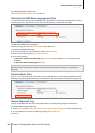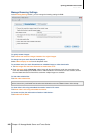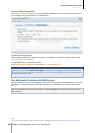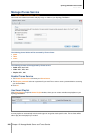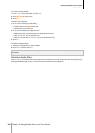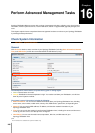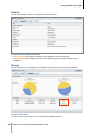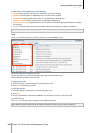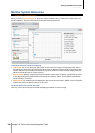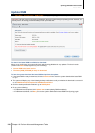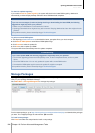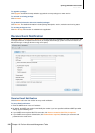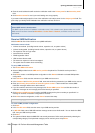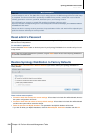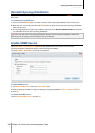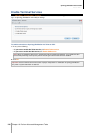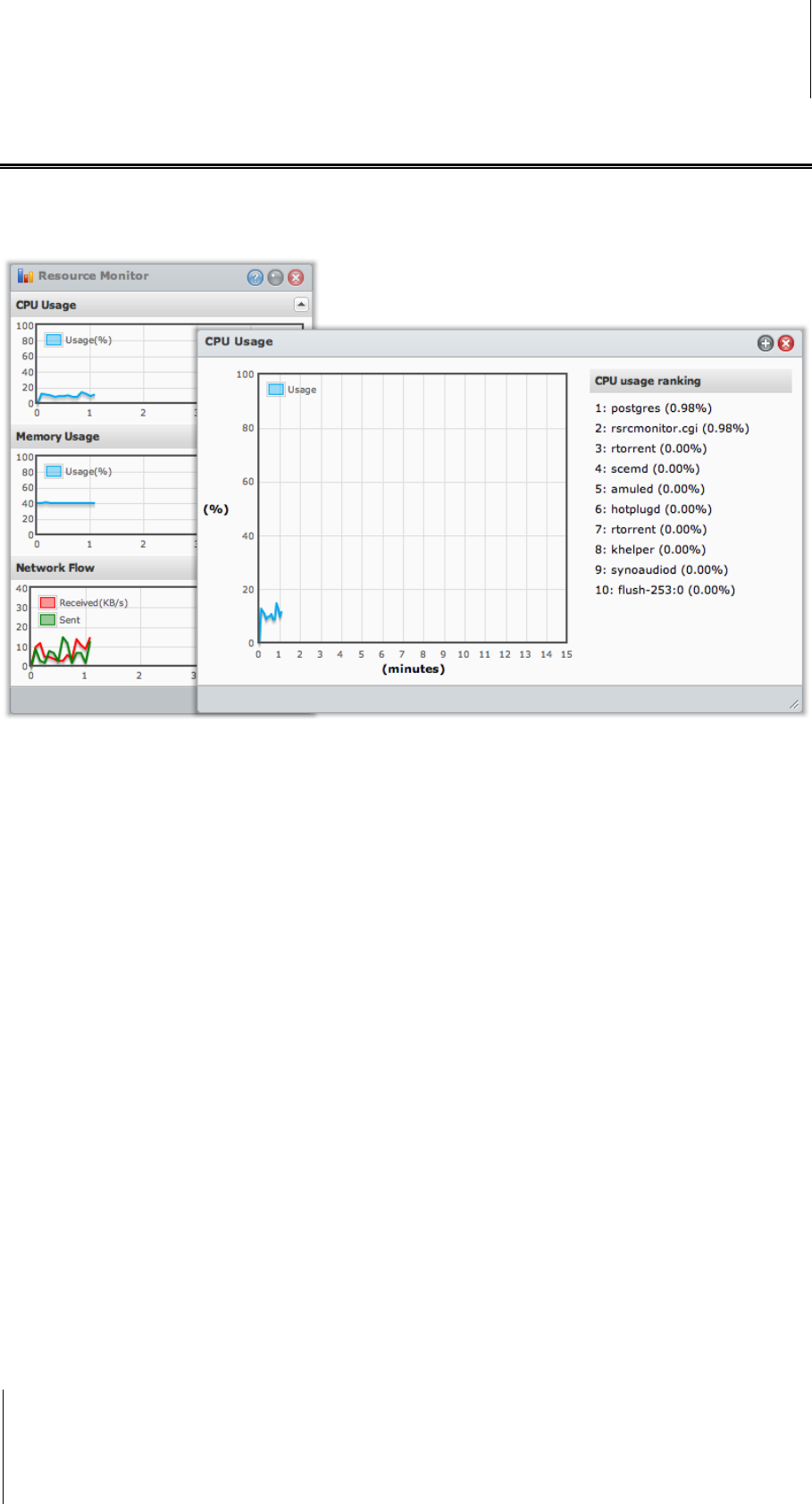
Synology DiskStation User's Guide
Based on DSM 3.1
209 Chapter 16: Perform Advanced Management Tasks
Monitor System Resources
Go to Information > Resource Monitor to monitor system resources.
When you launch Resource Monitor, it will start to collect and display data. The data will be deleted when you
quit the application. Resource data collected in the past will not be preserved.
The system resources include the following:
CPU Usage: You can see the overall CPU usage as well as the CPU usage of each process in the order of
decreasing CPU load. CPU load could be high when Resource Monitor is first launched, because the system
needs to collect its resource data and load the UI page at the same time. Please note that keeping Resource
Monitor launched will consume system resource.
Memory Usage: Memory usage remains high because the system stores frequently accessed data in cache,
so the data can be quickly obtained without accessing the hard drive. Cache memory will be released when
overall memory is insufficient.
Network Flow: The network flow chart displays the data sent and received rate in KB per second. If PPPoE is
enabled, its transfer rate will also show up on the chart.
To see the details of any of the resources:
Click any of the resources to open a window that displays the details of resource usage.