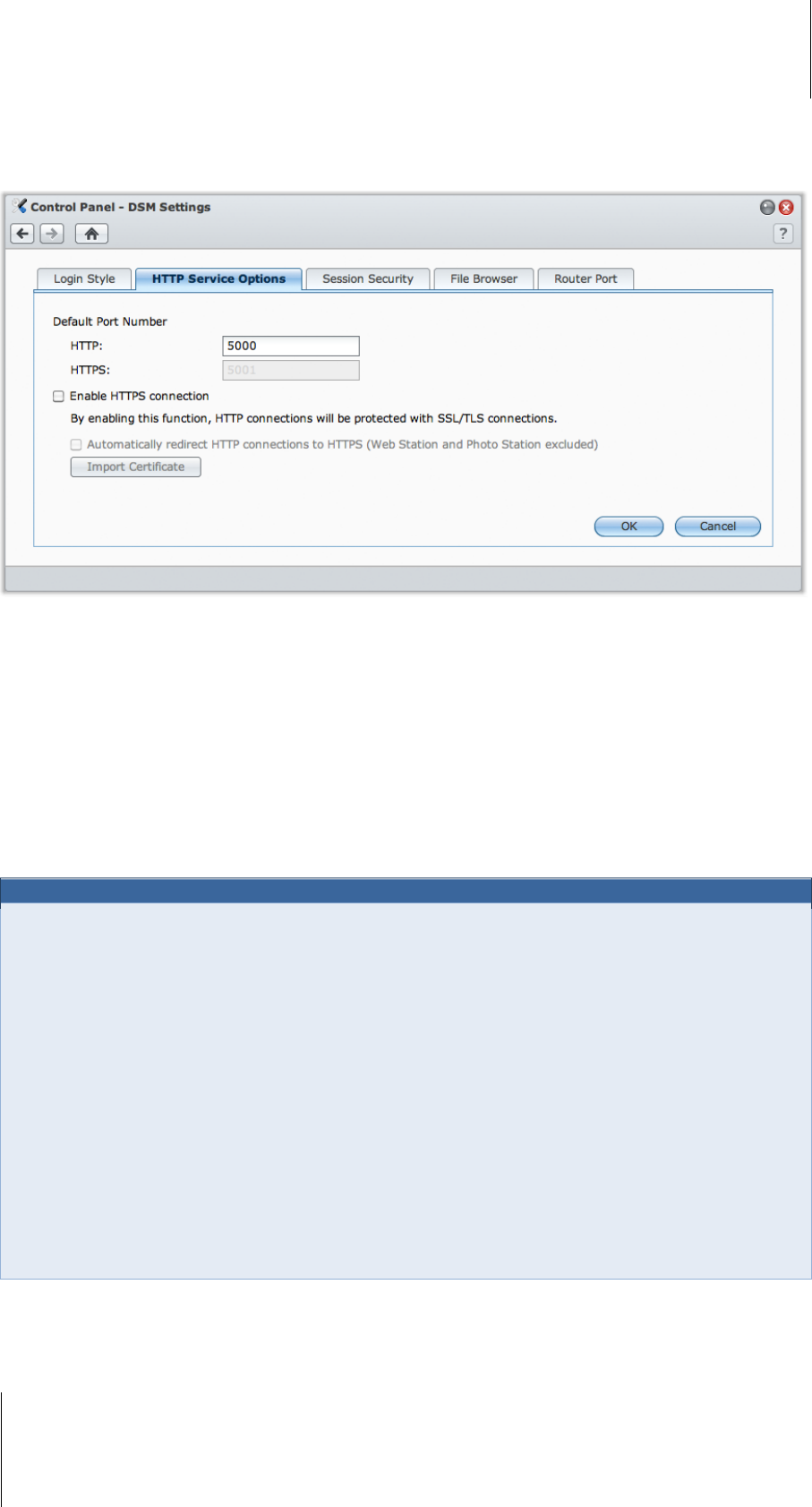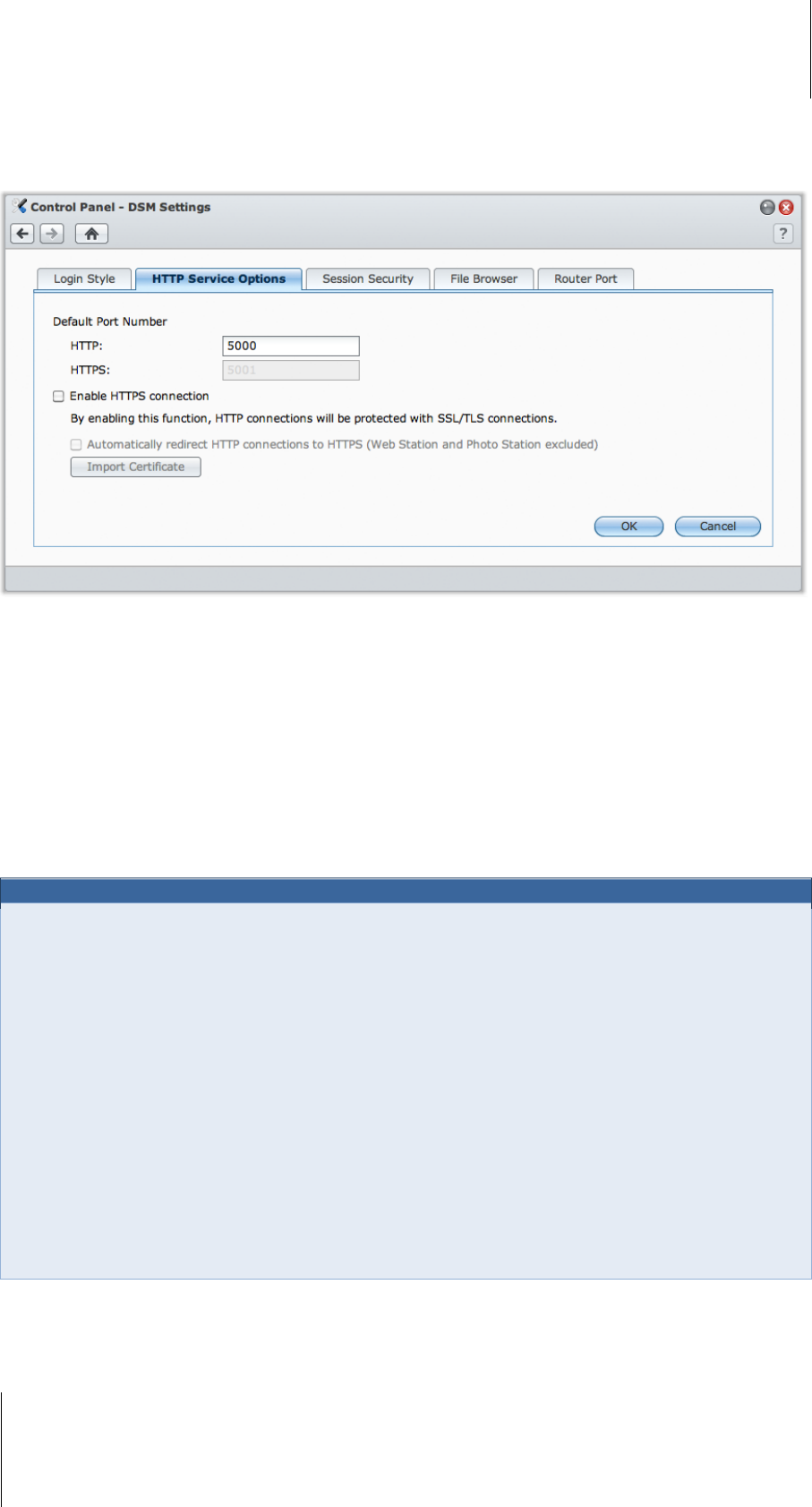
Synology DiskStation User's Guide
Based on DSM 3.1
26 Chapter 3: Modify System Settings
HTTP Service Options
Click the HTTP Service Options tab to change the port number or enable HTTPS connection.
To change the default HTTP or HTTPS port number (for DSM and Audio Station):
1 Enter the port number in the HTTP or HTTPS field.
2 Click OK.
To enable HTTPS connection:
1 Tick Enable HTTPS connection.
2 Click the optional Import Certificate or check Automatically redirect HTTP connections to HTTPS. (See
the section below for more information.)
3 Click OK.
When the HTTPS connection is enabled, any connection to Synology DiskStation via the HTTP protocol will be
encrypted with the SSL/TLS encrypting mechanism.
About redirecting to HTTPS connection:
When the option Automatically redirect HTTP connections to HTTPS is checked, you will be redirected to
port 5001 while trying to access the web management UI through port 5000.
Ports used for HTTPS connection:
DSM: The port number is 5001, so you can access the management UI through the secure channel:
https://Synology_Server_IP:5001/
Web Station: The port number is 443, so you can access Web Station through the secure channel:
https://Synology_Server_IP:443/ or https://Synology_Server_Name:443/
Photo Station: The port number is 443, so you can access Photo Station through the secure channel:
https://Synology_Server_IP:443/photo/ or https://Synology_Server_Name:443/photo/
About importing certificate:
If you have a certificate issued by the trusted Certificate Authority (CA), please click Import Certificate to
upload your own certificate and private key in order to host a valid SSL server. The certificate should match the
private key. Please keep your private key safely.