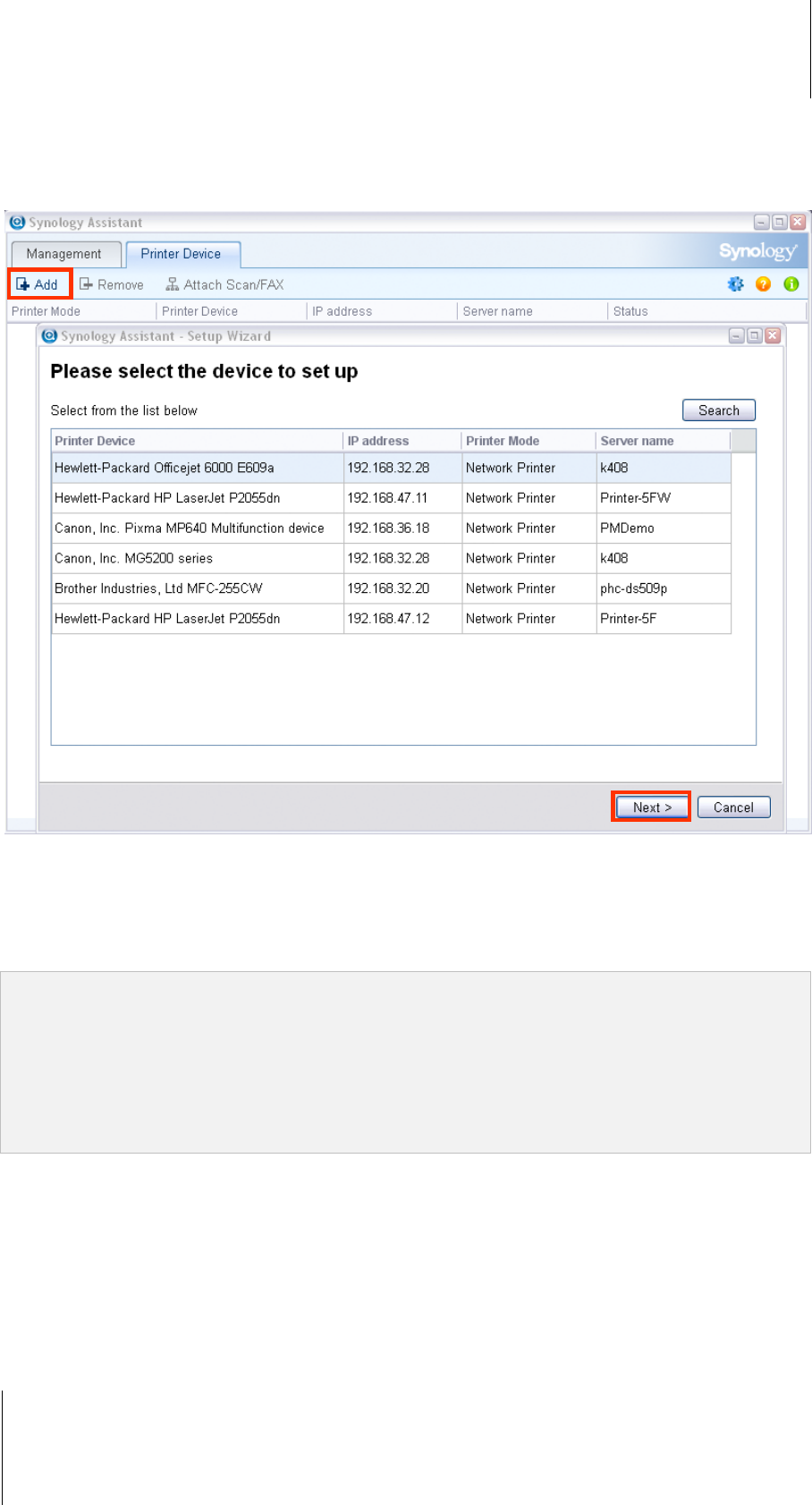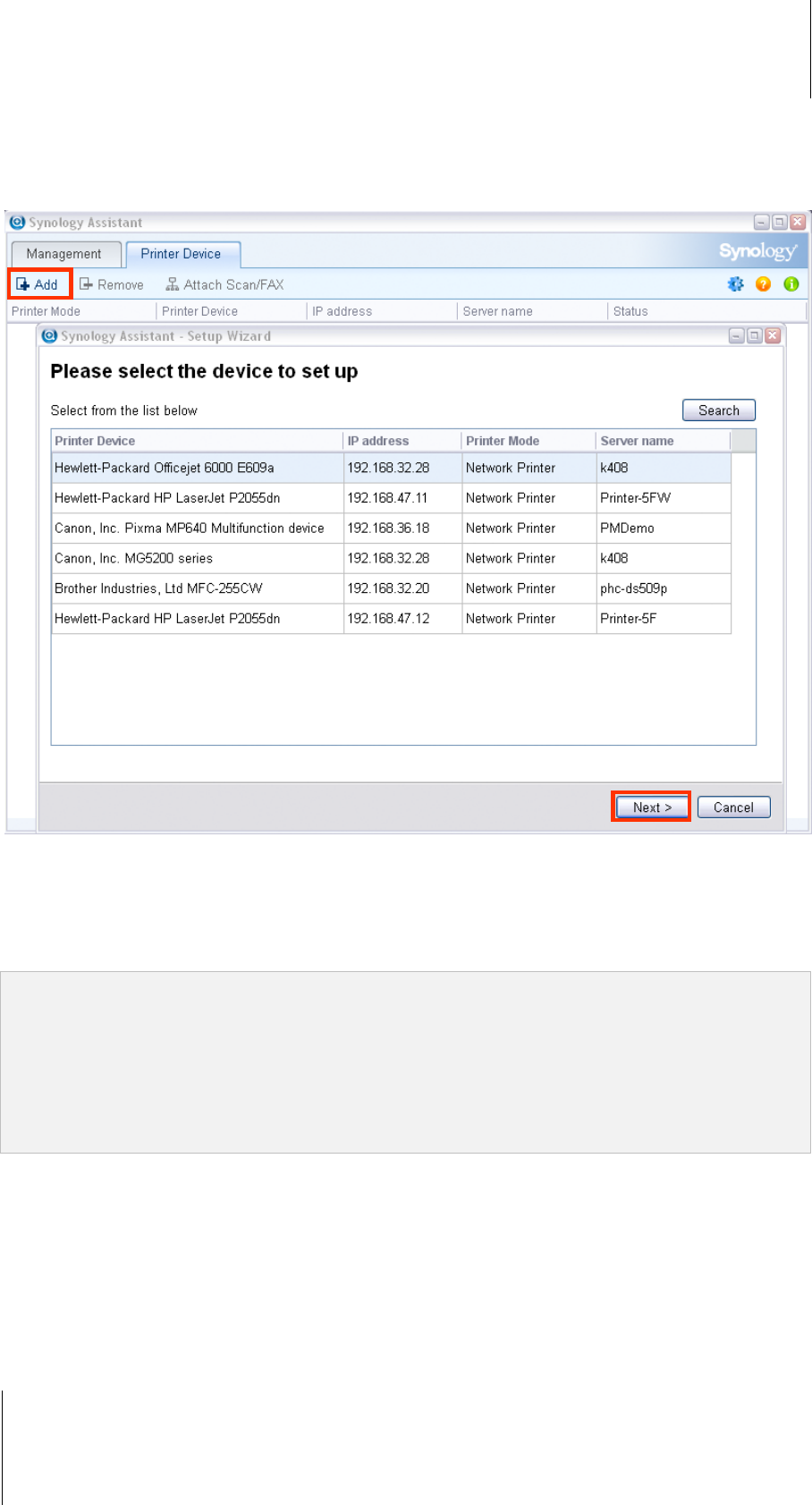
Synology DiskStation User's Guide
Based on DSM 3.1
127 Chapter 10: Host Websites, Email Server, and Print Server
Set up Computer to Access Print Server
After the print server is set up on your DiskStation, Windows, Mac, and Linux client over the local area network
can connect to the print server and access its print/fax/scan service.
To set up print server access with Windows:
1 Install and open Synology Assistant on your computer.
2 Click the Printer Device tab, click the Add button, and follow the wizard to complete the setup process. If you
cannot see the Printer Device tab, enable it by clicking the Settings button (with a gear icon) at the top-right
corner.
Note:
Using Synology Assistant to set up print server access under the Network Printer mode is only available for
DiskStations running on DSM v2.0.1-3.0368 and onward.
Using Synology Assistant to set up print server access under the Network MFP mode is only available for
DiskStations running on DSM v3.1-1553 and onward.
For other methods of setting up print server access, open DSM Help, go to and refer to Other methods to set up a
Network Printer.
To set up print server access with Mac OS X:
1 Make sure DSM’s Bonjour Printer Broadcast function is enabled. See "Manage Mac File Service" on Page 68
for more information.
2 For ways of setting up printer server access with Mac OS X, click the Help button (with a question mark) at the
top-right corner of the External Devices tab, and then refer to the Set up The USB Printer With Your Mac
section.
After the print server access is set up, clients over the local area network can access the printing/faxing/scanning
service provided by the print server.