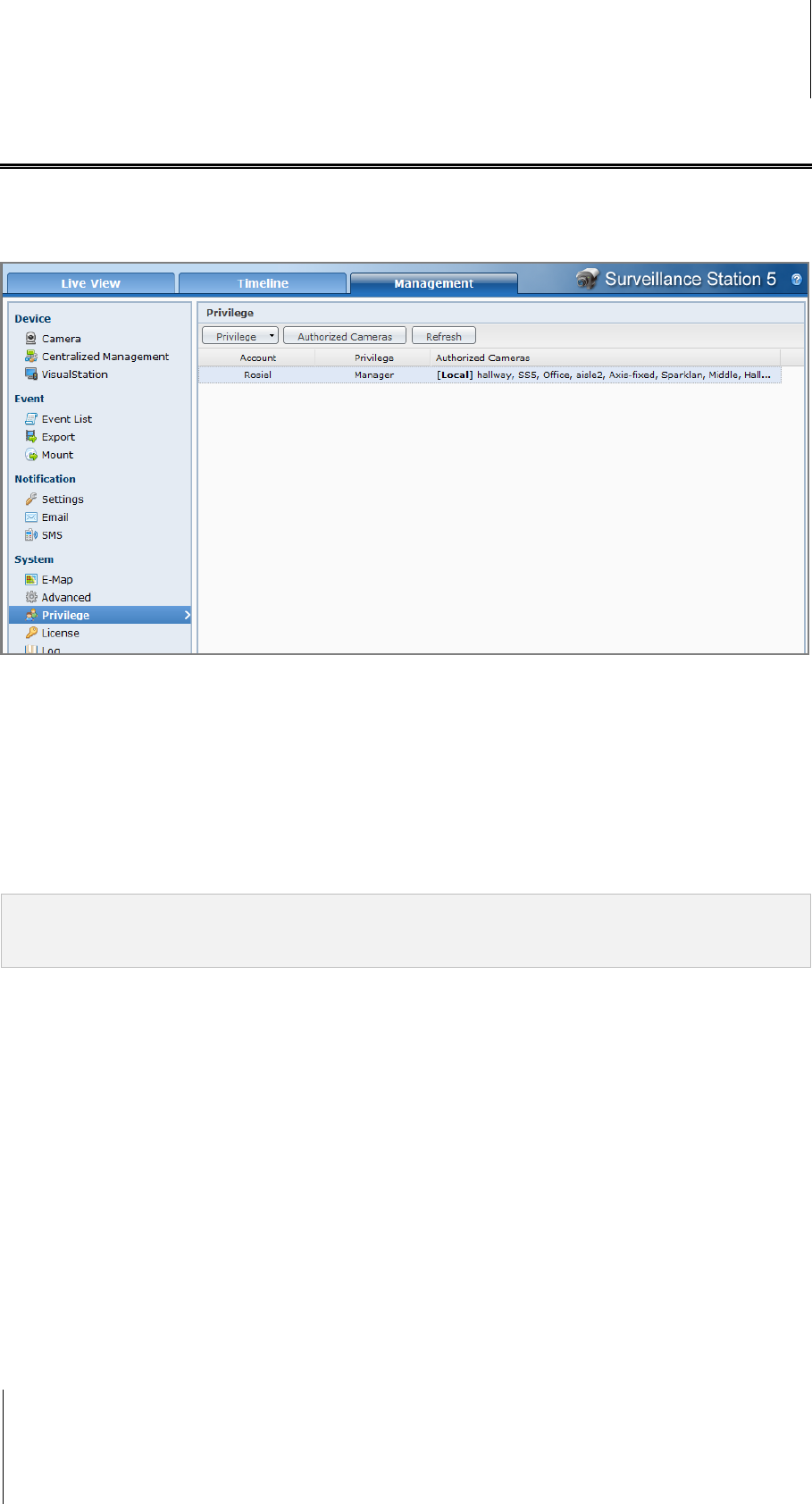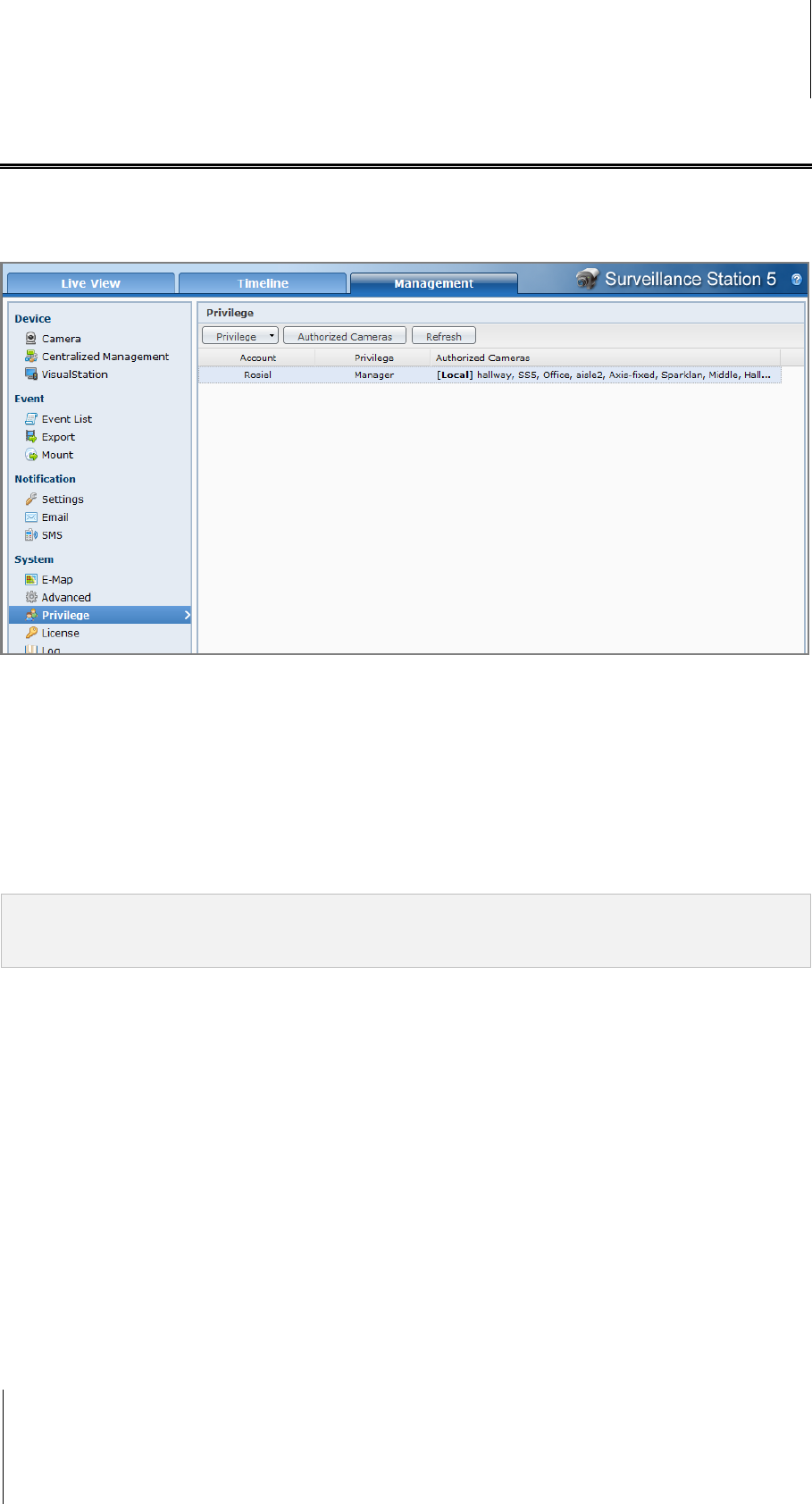
Synology DiskStation User's Guide
Based on DSM 3.1
197 Chapter 14: Safeguard Your Environment with Surveillance Station
Assign Privilege
Go to System > Privilege under Management to assign the privileges for Synology DiskStation users. Admin
has full authority on Surveillance Station and can assign different privileges to local users on DiskStation.
Manager can manage all functions except license management. Spectator can only watch live view and event
playback but cannot edit camera settings.
To change users' privilege:
1 Select the accounts you want to manage. (Press and hold Shift or Ctrl while making multiple selections.)
2 Click Privilege and select Manager or Spectator according to your need.
To authorize cameras:
1 Select the accounts you want to manage. (Press and hold Shift or Ctrl while making multiple selections.)
2 Click Authorized Cameras.
3 Tick the checkbox to authorize camera.
4 Click OK.
Note: Admin should first assign the privileges to the users who can access Surveillance Station at Main Menu >
Control Panel > Application Privileges of the DSM management UI. Afterward Admin can change their login
privilege.