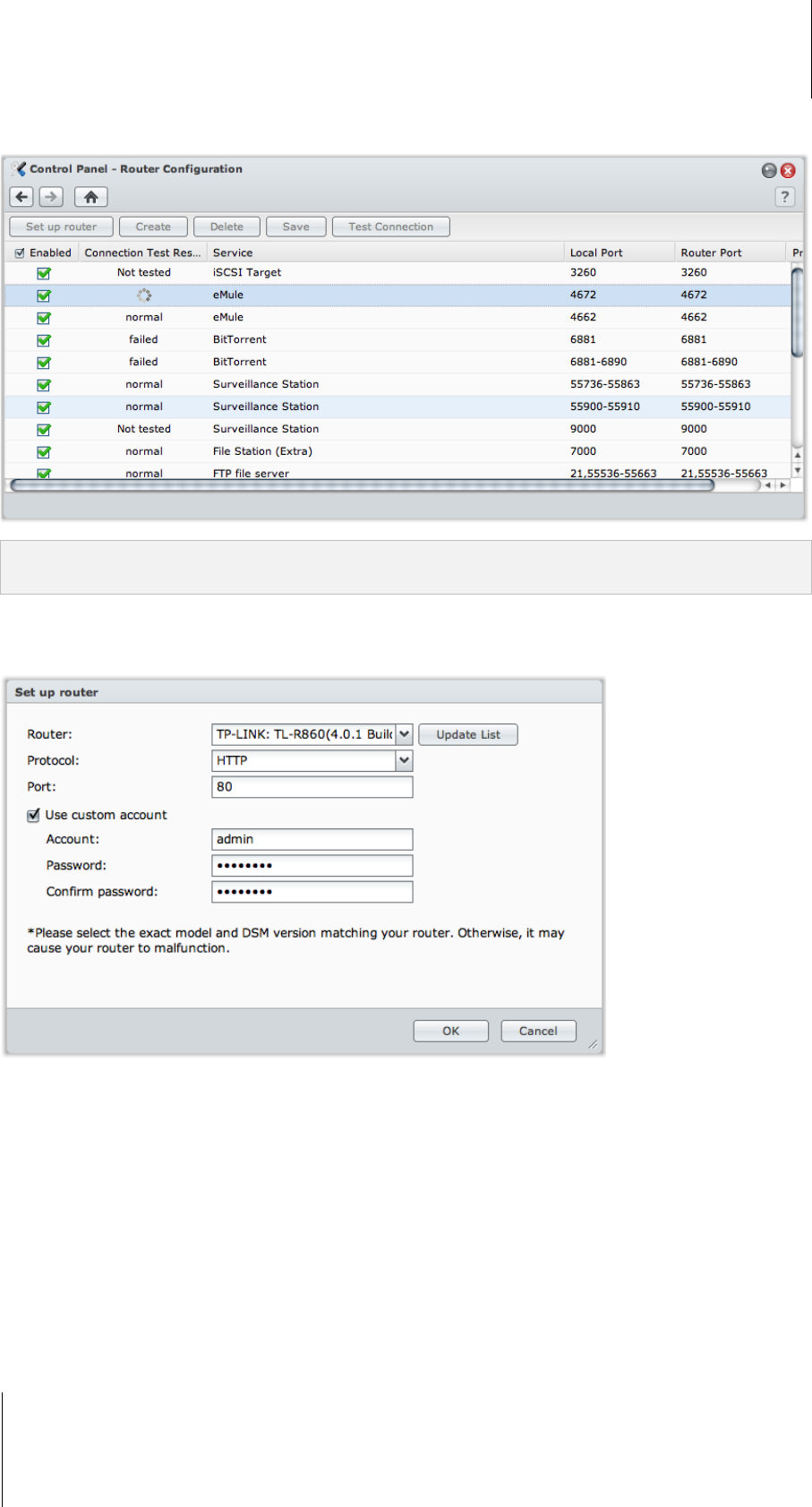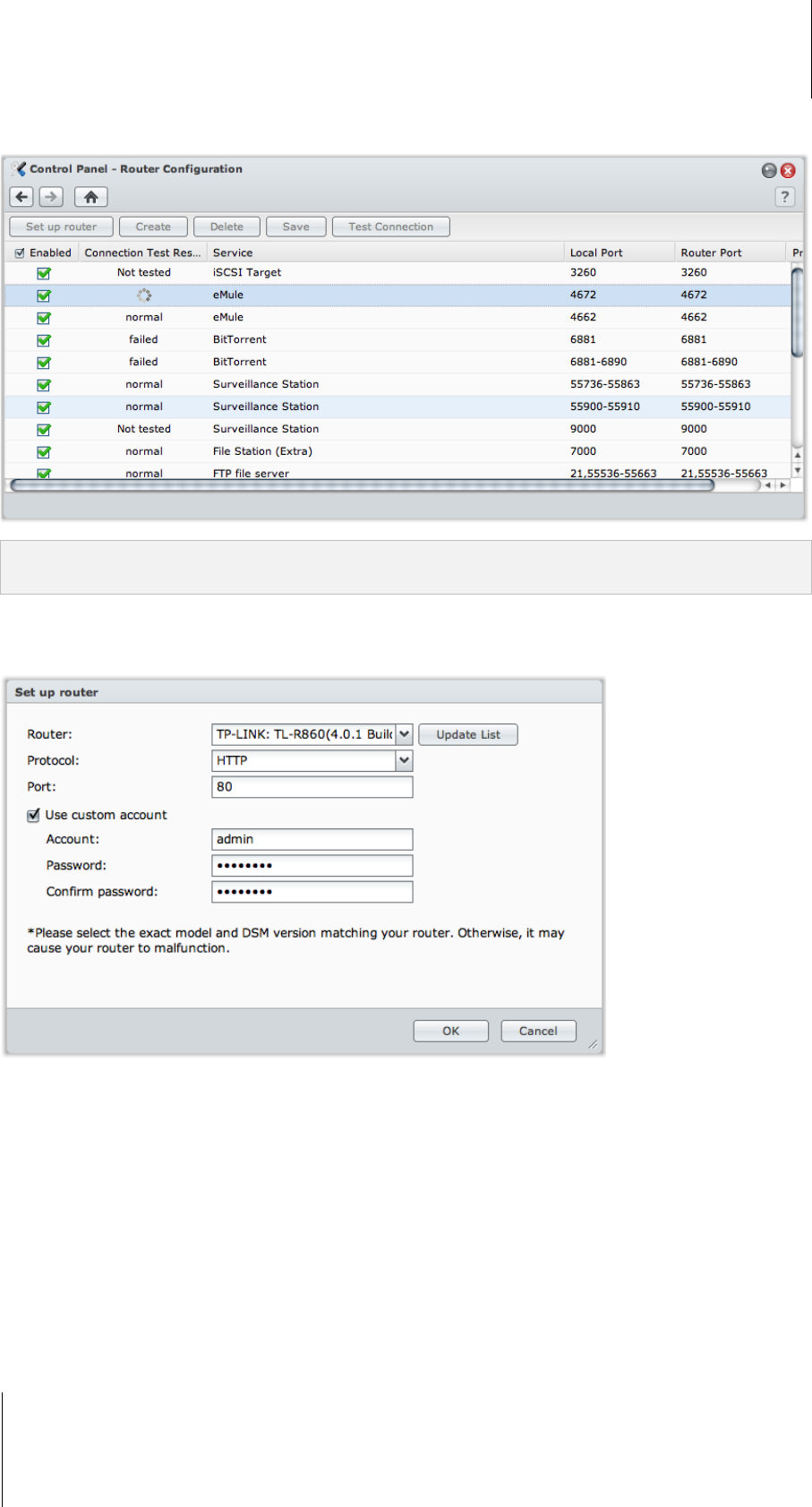
Synology DiskStation User's Guide
Based on DSM 3.1
60 Chapter 5: Access your DiskStation from the Internet
Go to Main Menu > Control Panel > Router Configuration to set up your router and port forwarding rules.
Note: To configure port forwarding rules and assign static IP address, you must have the administrative permission
to the router.
Set up Router
Before adding port forwarding rules, you need to set up your router first.
To set up your router:
1 Click Set up router to open the settings window.
2 Select your router by doing the following :
a Choose your router from the Router drop-down menu.
b If you cannot find your router, click Update List to get the latest router support list from Synology.
c If you still have trouble finding your router even after the list is updated, contact Synology.
3 Enter the protocol and port for your router. The protocol and port vary depending on the model of your router. If
you cannot connect using the default HTTP protocol and 80 port, refer to the documentation that comes with
your router for correct settings.
4 If your router requires a custom account to allow it to be accessed, tick Use custom account and fill in the
Account and Password fields.
5 Click OK.