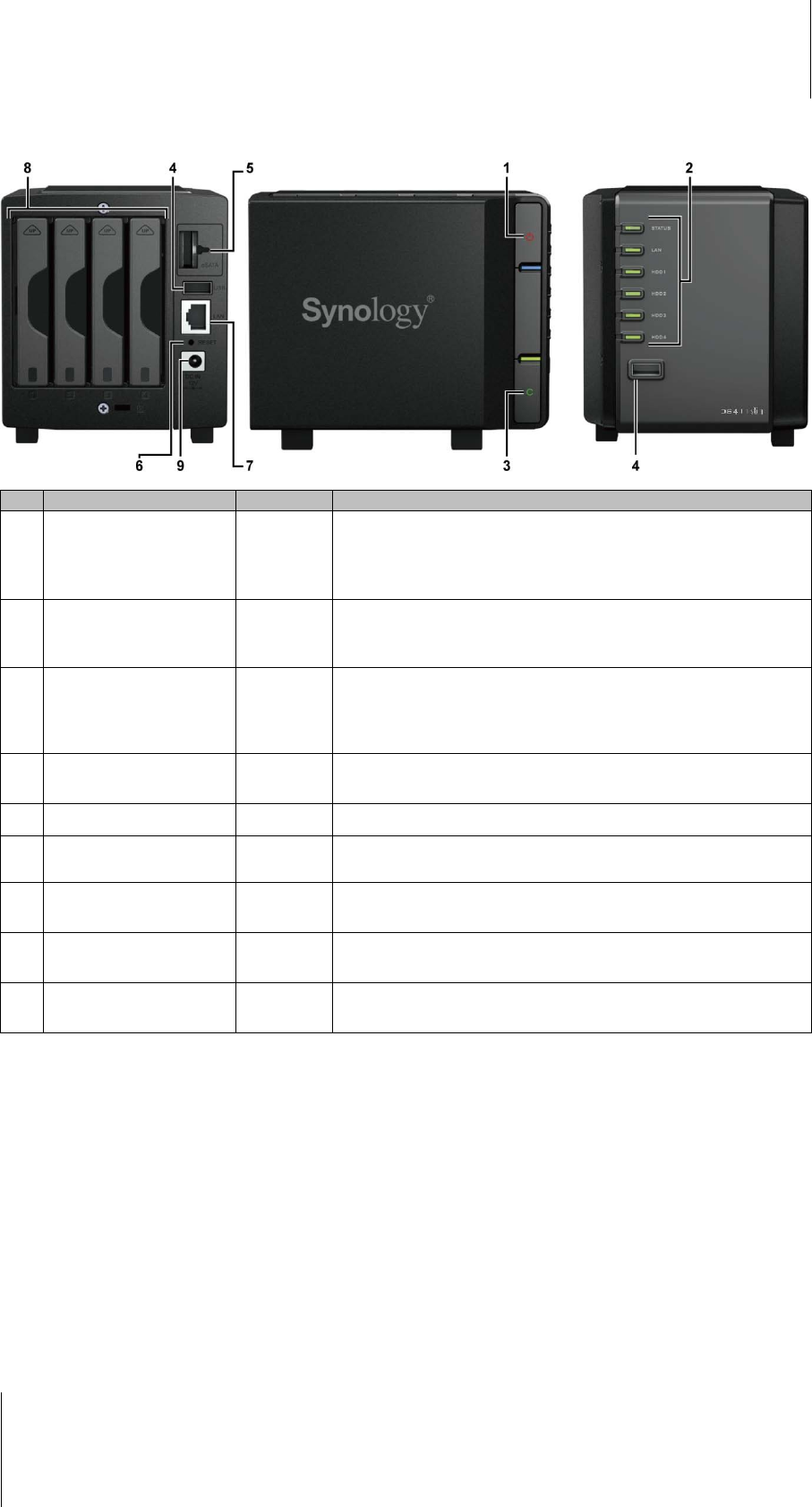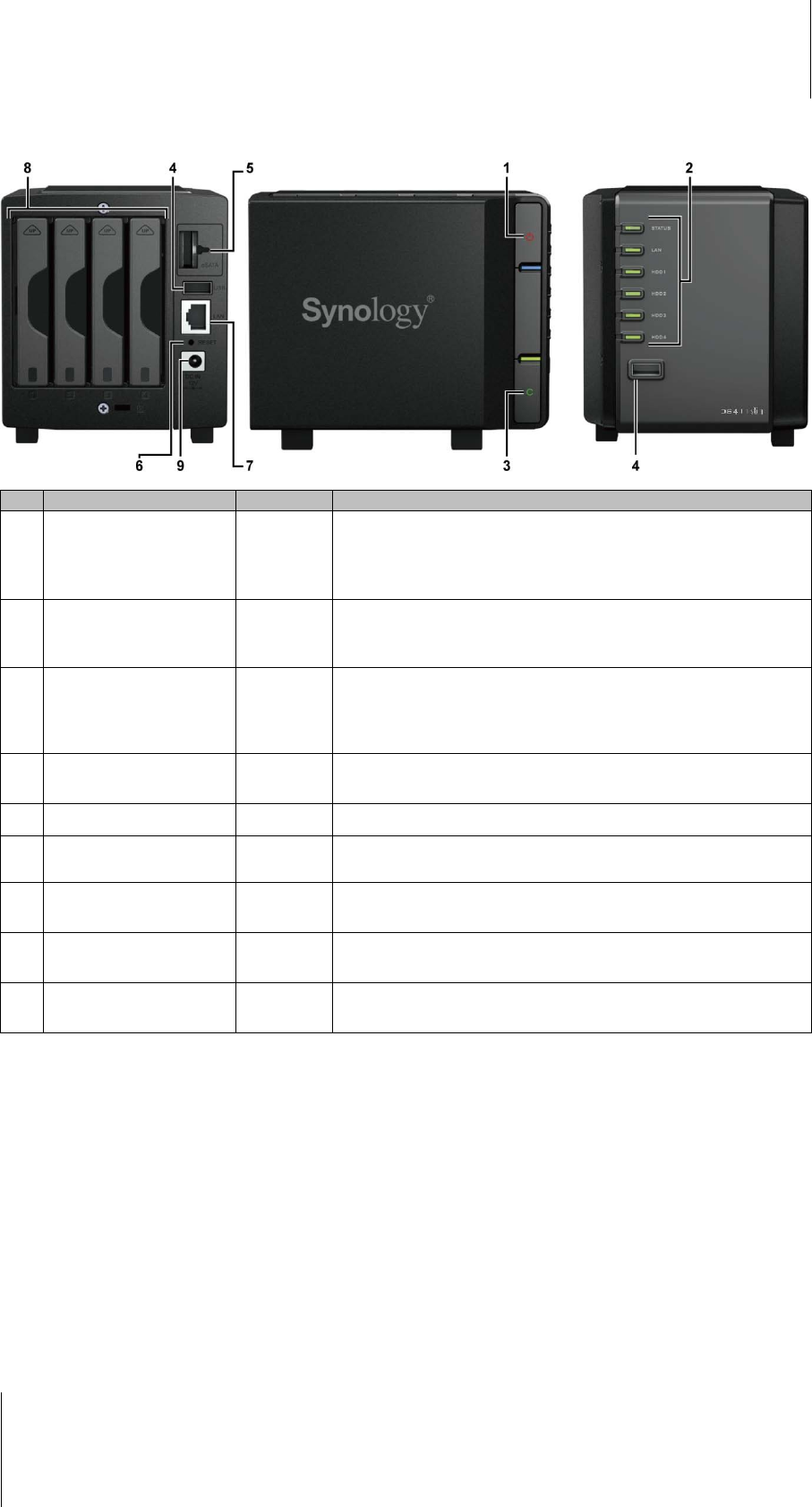
Synology DiskStation User's Guide
Based on DSM 3.1
12 Chapter 1: Synology DiskStation at a Glance
DS411slim
No. Name Location Description
1)
Power Button Front Panel
The Power Button is used to turn Synology DiskStation on or off.
To turn off Synology DiskStation, press the Power Button and hold it
until you hear a beep sound and the Power LED starts blinking.
2)
LED Indicators Front Panel
The LED indicator is used to display the status of the internal disk and
the system. For more information, see "Appendix B: LED Indication
Tables" on Page 226.
3) Copy Button Front Panel
The Copy Button lights up when you connect a USB Device (for
example: digital camera, USB flash disk) to the USB port on the front
panel. Pressing the button will copy the data from the connected USB
device to Synology DiskStation’s internal HDD.
4) USB Port
Front &
Back Panel
The Synology DiskStation offers USB ports for adding additional
external hard drives, USB printers, or other USB devices.
5) eSATA Port Back Panel
The eSATA port is for connecting with an external SATA HDD.
6) RESET Button Back Panel
1. To restore IP, DNS, passwords for the admin account to default value.
2. To reinstall the Synology DiskStation.
7) LAN Port Back Panel
The LAN port is where you connect RJ-45 cable to
Synology DiskStation.
8) Hard Drive Tray Back Panel
The hard drive tray is designed for loading the hard drives used in
Synology DiskStation.
9)
Power Port Back Panel
The power port is where you connect the AC adapter to
Synology DiskStation.