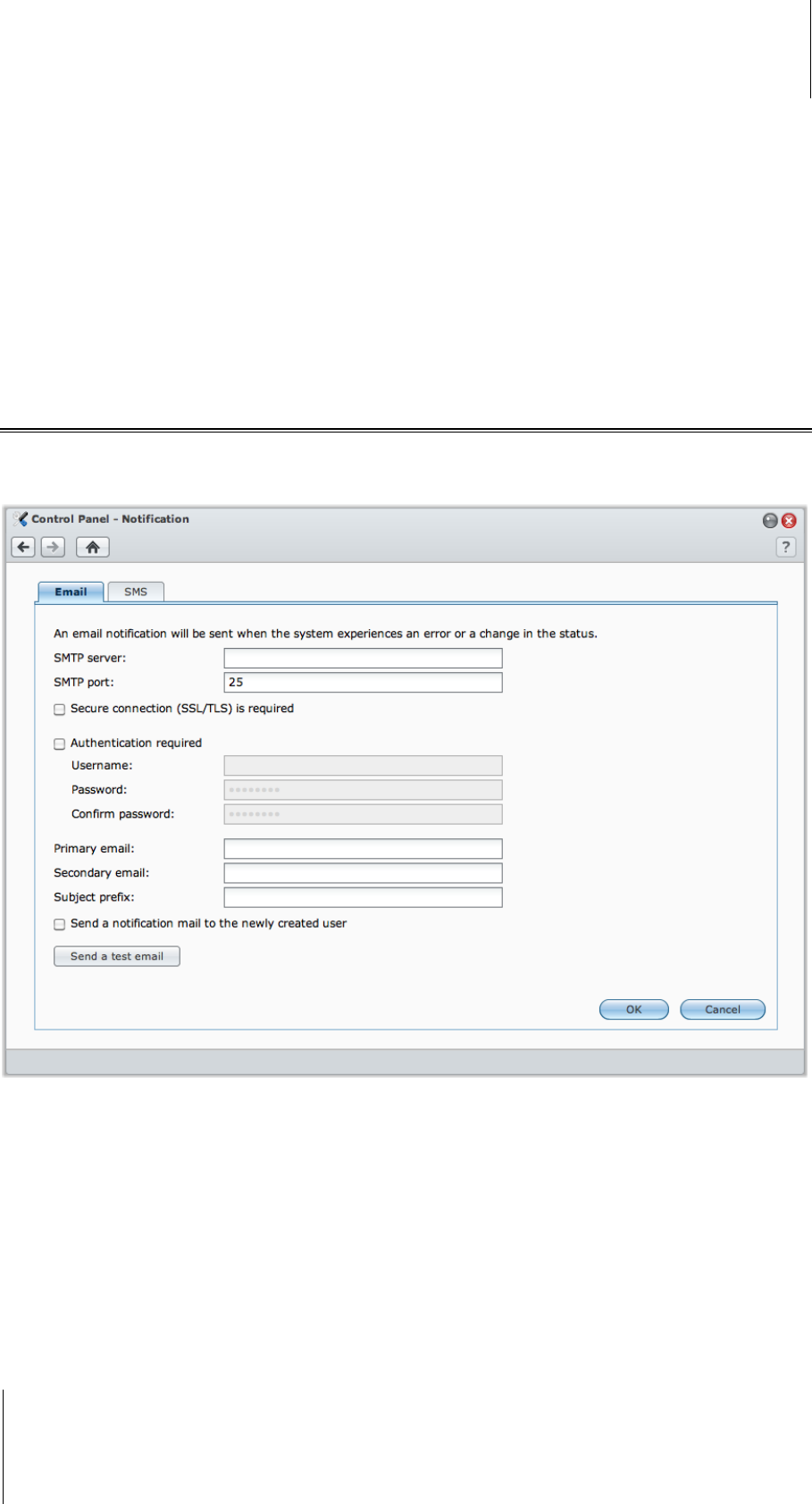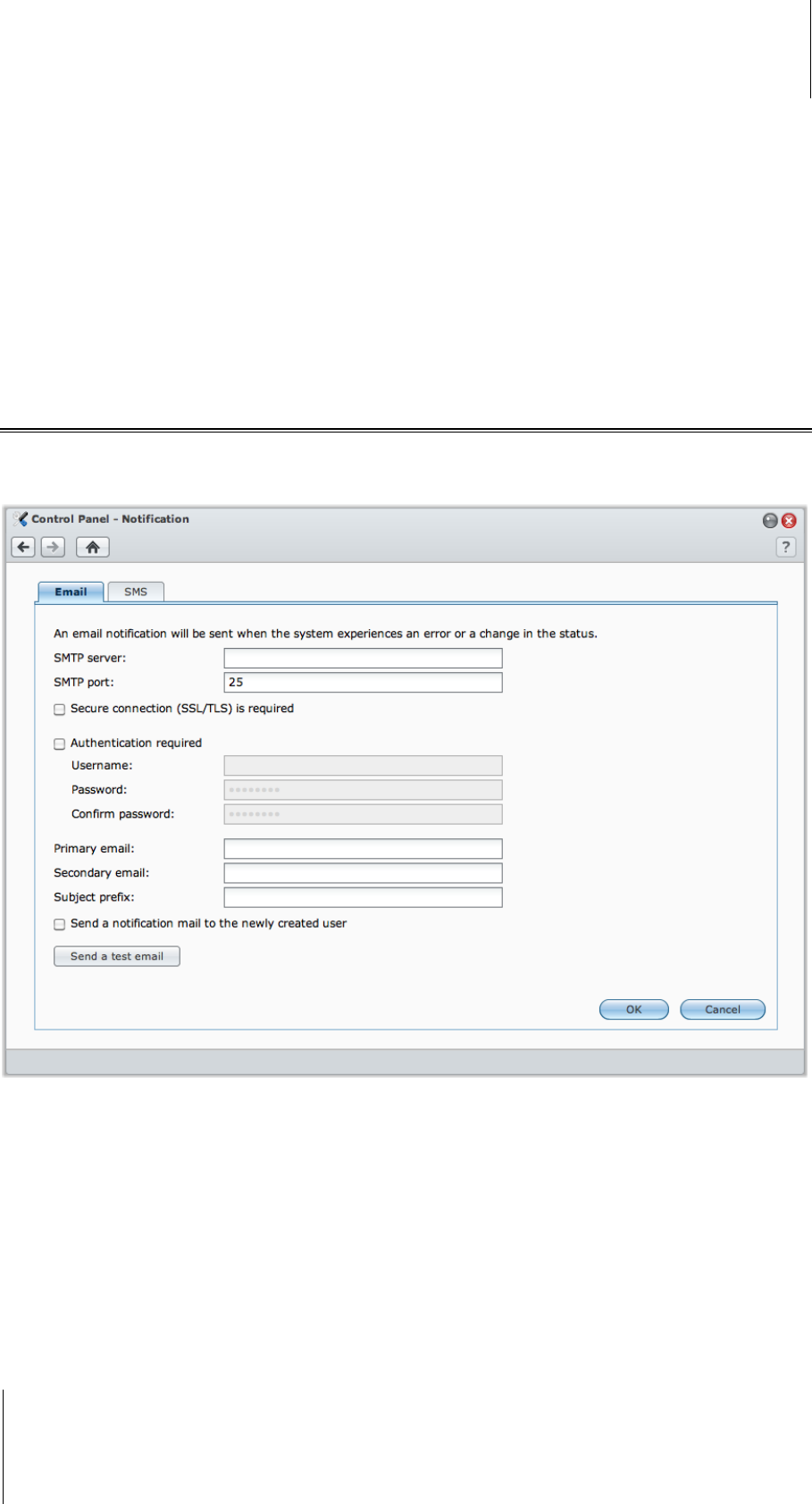
Synology DiskStation User's Guide
Based on DSM 3.1
212 Chapter 16: Perform Advanced Management Tasks
To upgrade a package:
Click Upgrade and follow the setup wizard to upgrade the current package to a newer version.
To uninstall an existing package:
Click Uninstall.
To get detailed information about the installed packages:
Click Get Info. The detailed information includes package description, version, maintainer and running status.
To run/stop package service:
Click Run or Stop if the function is available for the application.
Receive Event Notification
Go to Main Menu > Control Panel > Notification and set up Synology DiskStation to notify you via Email or text
messages whenever an important event occurs (for example, status change, system error, lost connection, fan
behavior change, or storage volume running out of space).
Receive Email Notification
Click the Email tab in the main section to set up email notification.
To set up Email notification:
1 Enter the SMTP server name or IP address.
2 By default, the SMTP port number is 25. Modify the number if you have specified a different SMTP port while
setting up port forwarding rules.
3 If your SMTP server requires SSL/TLS connection, tick Secure connection (SSL/TLS) is required.
4 If your SMTP server requires authentication, tick Authentication required, and enter your username and
password for the email server.