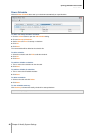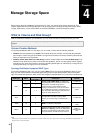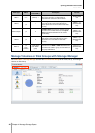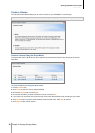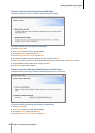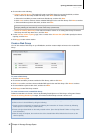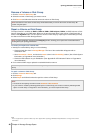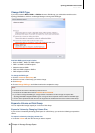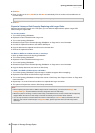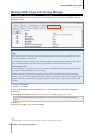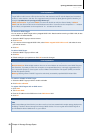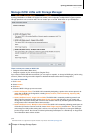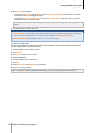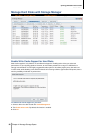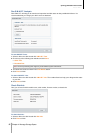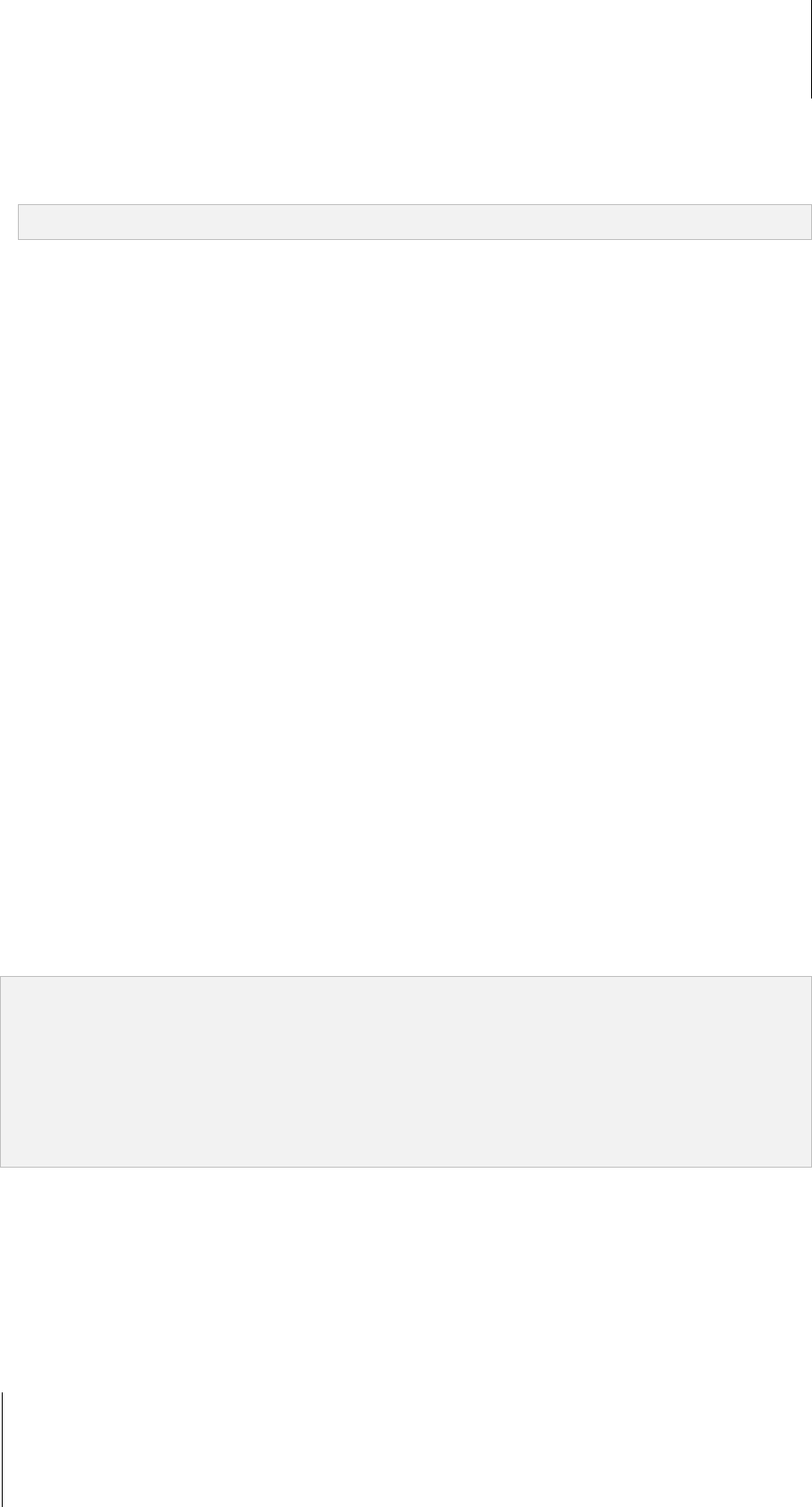
Synology DiskStation User's Guide
Based on DSM 3.1
50 Chapter 4: Manage Storage Space
2 Click Edit.
3 Enter a number in the Size (GB) field, or click Max to automatically fill in the number of the available size on
the Disk Group.
Note: The number must be larger than the original volume capacity.
4 Click OK.
Expand a Volume or Disk Group by Replacing with Larger Disks
When the internal HDD storage runs out of space, you can follow the steps below to replace a larger HDD
without losing the original data.
For one-bay models:
1 Turn off the Synology DiskStation.
2 Replace the internal hard drive with a larger one.
3 Turn on the Synology DiskStation.
4 Reinstall the system. See "Reinstall Synology DiskStation" on Page 215 for more information.
5 Connect the replaced hard drive to the USB or eSATA port.
6 Copy the data from the replaced hard drive to the new hard drive.
7 Remove the replaced hard drive.
For Basic or RAID 0 on models with two or more bays:
1 Back up all data stored on the Synology DiskStation.
2 Turn off the Synology DiskStation.
3 Replace the internal hard drives with larger ones.
4 Turn on the Synology DiskStation
5 Reinstall the system. See "Reinstall Synology DiskStation" on Page 215 for more information.
6 Copy the backup data to the new volume or Disk Group.
For RAID 1 and RAID 5, RAID 5+Spare, and RAID 6:
1 Turn off the Synology DiskStation (skip this step for models that support disk hot swapping).
2 Replace the first internal hard drive with a larger hard drive.
3 Turn on the Synology DiskStation and repair the volume or Disk Group. See "Repair a Volume" on Page 48 for
more information.
4 Repeat step 1 to 3 until all internal hard drives are replaced with larger hard drives.
5 The system will expand the volume or Disk Group automatically.
Note:
Before replacing the spare disk of a RAID 5+Spare volume or Disk Group, you need to click Manage, click
Change RAID type, and then follow the wizard to change the volume or Disk Group.
When the system is removing a volume or Disk Group, all enabled services on other volumes will be temporarily
stopped. When the volume or Disk Group is removed successfully, those services will be resumed.
You can only remove the hard drive when the volume or Disk Group is in Normal status; otherwise it will cause
data loss. If the volume or Disk Group is in Degraded status, please repair the volume or Disk Group before
replacing it.