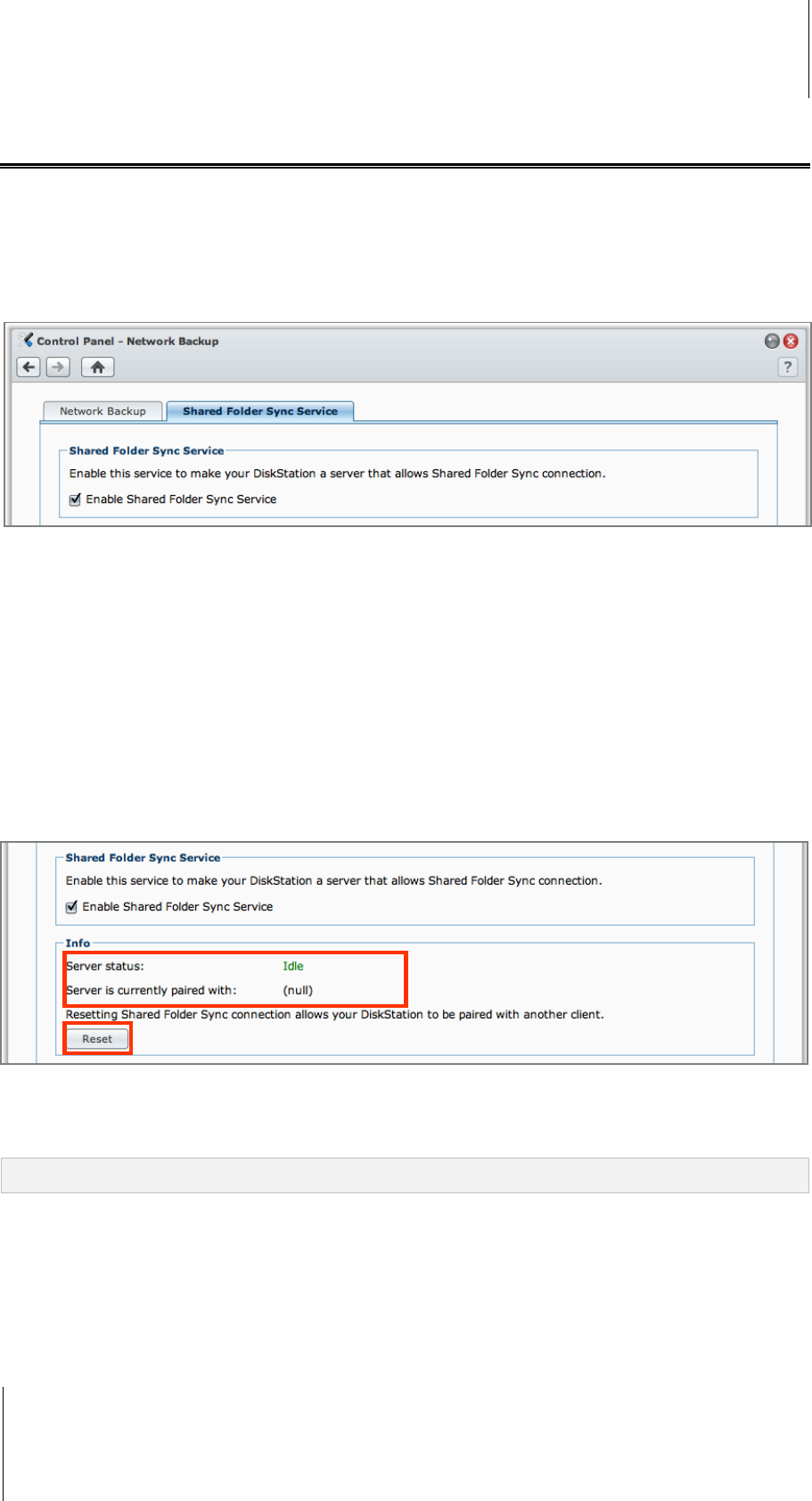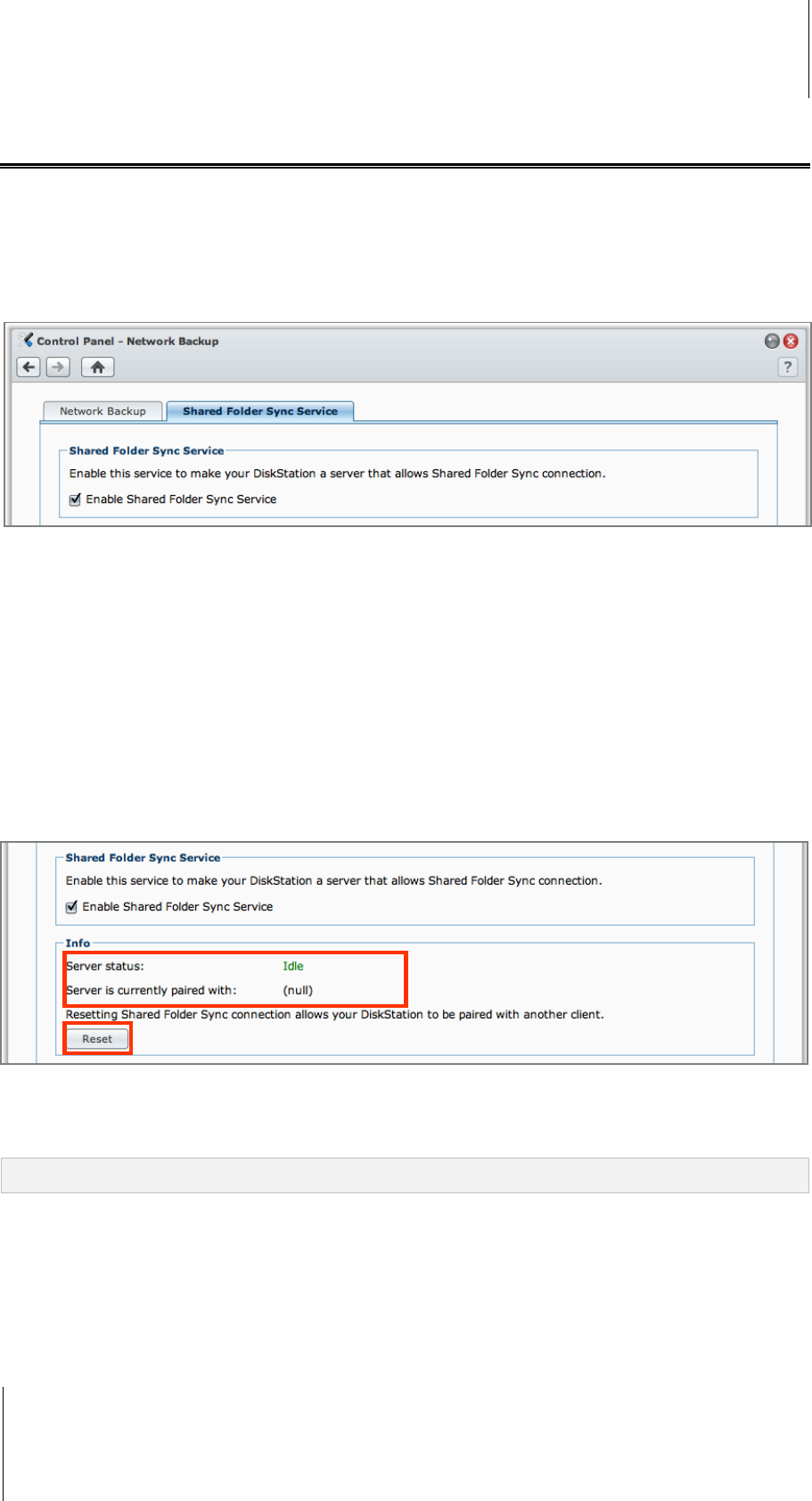
Synology DiskStation User's Guide
Based on DSM 3.1
111 Chapter 9: Back Up Data
Sync Shared Folder Contents between DiskStations
Shared Folder Sync allows you to sync shared folder contents from a source DiskStation (or "client") to a
destination DiskStation (or "server") over the network.
Enable Shared Folder Sync Service
Before performing Shared Folder Sync, you need to enable Shared Folder Sync service on the server
(destination DiskStation) before pairing the server with a client (source DiskStation).
To enable Shared Folder Sync service on the server:
1 On the server (destination DiskStation), log in to DSM with the credentials of admin or a user belonging to the
administrators group.
2 Go to Main Menu > Control Panel > Network Backup.
3 Under the Shared Folder Sync Service tab, tick Enable Shared Folder Sync Service.
4 Click OK.
Pair or Unpair the Server and the Client
Follow the instructions below to pair or unpair the server and the client. Please note that one server can be paired
with only one client at a time, while a client can sync shared folders with multiple servers. If you want to use
another client to sync shared folder contents with the server, you need to unpair the server from the current client,
allowing another client to perform Shared Folder Sync with the server.
To pair the server with a client:
On a client (source DiskStation), perform Shared Folder Sync and choose the server as sync destination. After
the pairing process is complete, you can see the pairing status in the Info section.
Note: See "Manage Sync Tasks" for more information about how to perform Shared Folder Sync to a server.
To unpair a server from a client:
1 On the server (destination DiskStation), log in to DSM with the credentials of admin or a user belonging to the
administrators group.
2 Go to Main Menu > Control Panel > Network Backup.
3 Click Reset.