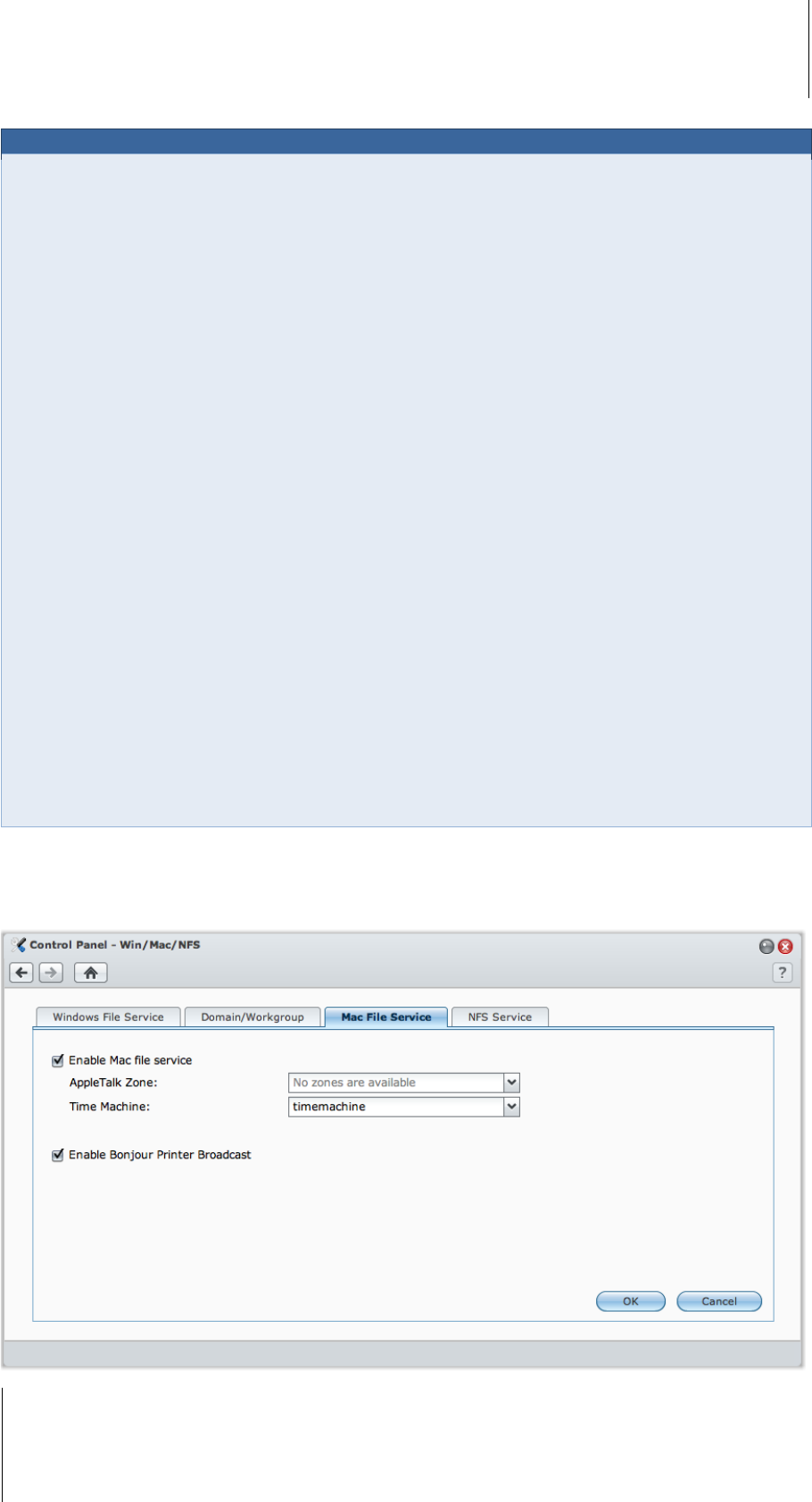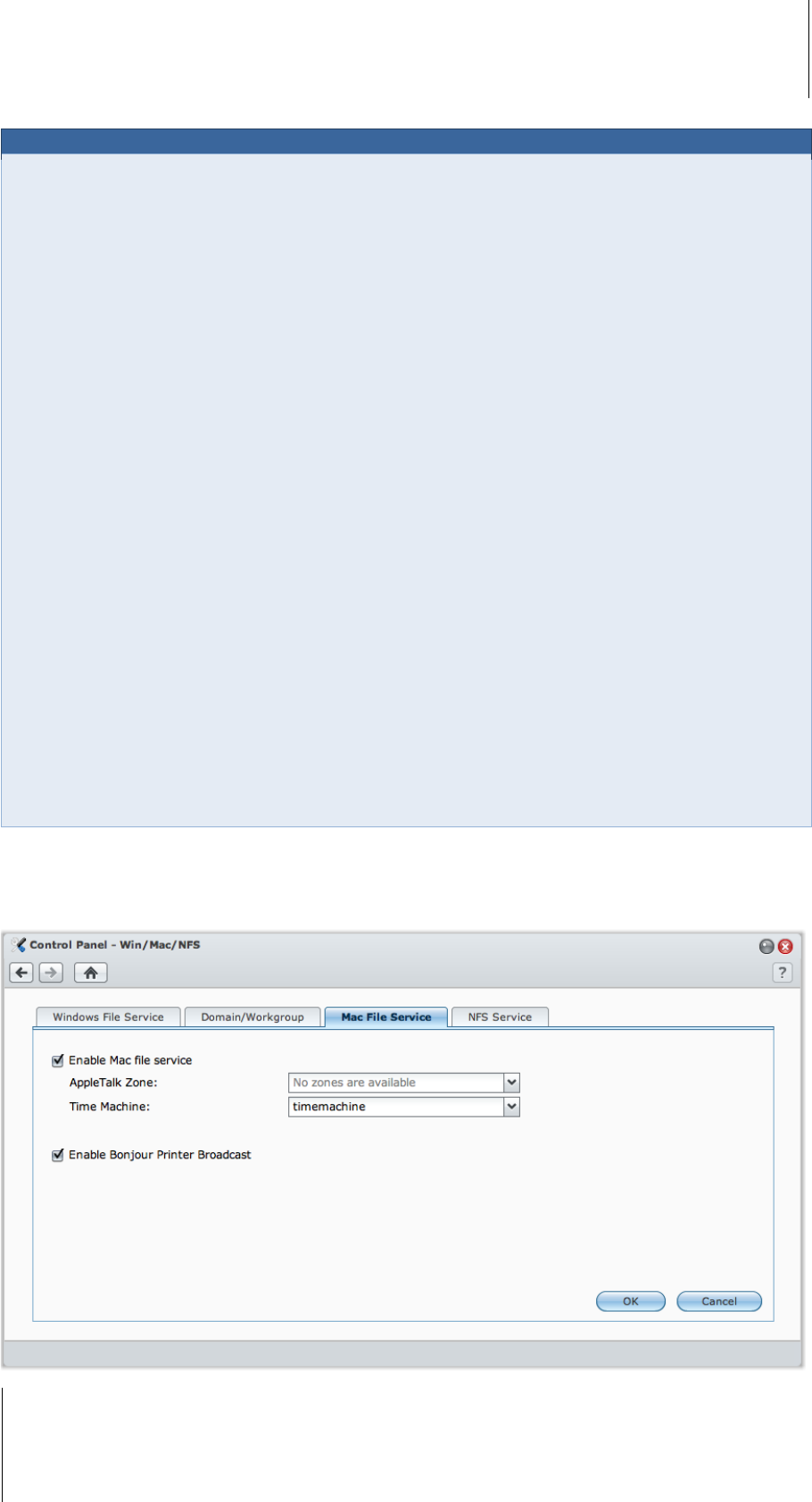
Synology DiskStation User's Guide
Based on DSM 3.1
68 Chapter 7: Set Up File Sharing
Advanced Settings
WINS Server
Microsoft Windows Internet Name Service (WINS) is a NetBIOS name- to-IP-address mapping service. Window
users will locate the system more easily on TCP/IP networks if the system has been configured to register with a
WINS server.
Support Windows offline files
This option will enable support for Windows offline files and automatically enables CIFS opportunistic locking.
However, enabling this option will affect DiskStation performance when accessing shared folders via network.
Optimize CIFS database operations
Checking this option will disable "Opportunistic Locking" of CIFS, resulting in increased performance when
database applications access database files on the shared folder of the Synology DiskStation via network.
Enable Local Master Browser
Enable Synology DiskStation to be the Local Master Browser.
Note: Enabling this function will disable the HDD hibernation mechanism and activate the guest account without
password.
Enable CIFS Recycle Bin
Checking this option will enable "Recycle Bin" of CIFS, resulting in moving the deleted files into the CIFS
Recycle Bin when users delete files in the shared folders via the CIFS protocol. When users delete files in a
shared folder, a folder called "#recycle" will be created automatically under the root directory of the shared
folder.
Empty CIFS Recycle Bin
Click Empty CIFS Recycle Bin
to clean all CIFS Recycle Bins, resulting in deleting all contents of CIFS Recycle
Bins in all the shared folders.
Enable Transfer Log
Enable this function to record the log of all file transfer via the smb protocol. After the function is enabled, you
can see the log by clicking View Logs.
Manage Mac File Service
Click the Mac File Service tab at Main Menu > Control Panel > Win/Mac/NFS to make Synology DiskStation a
Mac file server (AFP Server).